Excel Sheet Creation in C: A Step-by-Step Guide

Creating an Excel sheet using C might seem like a daunting task for those accustomed to more modern, high-level languages, but with the right approach, it's entirely feasible. This guide will walk you through the process, ensuring you have the knowledge and tools to generate Excel-compatible files using C. Let's dive into the world of file manipulation with C!
Introduction to Excel File Creation in C

Excel files, primarily known by their .xlsx or .xls extensions, use a binary format that can be complex to work with directly in C. However, we can sidestep this by creating CSV (Comma-Separated Values) files, which Excel can read with ease. Here’s how you can proceed:
Setting Up Your Environment

Before you start:
- Choose a development environment: Make sure you have a C compiler like GCC or Clang installed.
- Know your Excel version: Some Excel features might differ across versions, but CSV compatibility remains high.
- Get a good text editor: A simple one like Notepad++ will work, but IDEs like Visual Studio Code or Code::Blocks provide better support for C programming.
Create a Simple CSV File

To create a CSV file, you’ll need to understand the structure:
Column1,Column2,Column3
Value1,Value2,Value3
…
Let's write a C program to create a simple CSV file:
#include
#include
#include
int main() {
FILE *file;
file = fopen("example.csv", "w");
if (file == NULL) {
printf("Error opening the file.\n");
exit(1);
}
fprintf(file, "Name,Age,Occupation\n");
fprintf(file, "John Doe,32,Engineer\n");
fprintf(file, "Jane Smith,28,Teacher\n");
fclose(file);
return 0;
}
✅ Note: Ensure you have write permissions to the location where you're creating the file. If you run into permission errors, consider running your program as an administrator or changing the file location.
Adding More Data
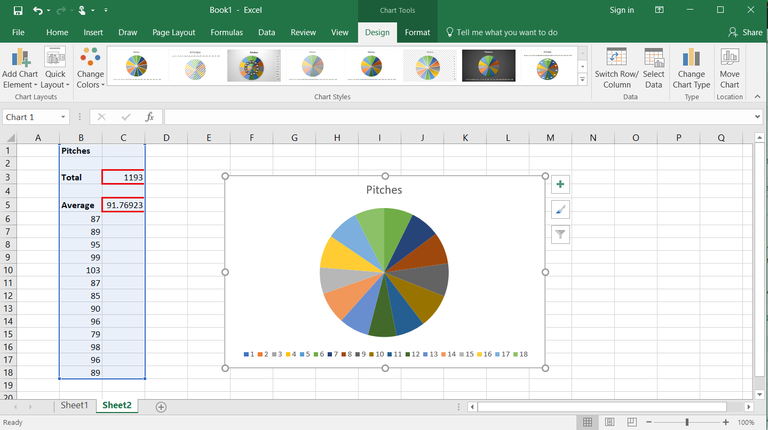
To make your CSV file more dynamic, you can use variables to write data:
#include
#include
#include
int main() {
FILE *file;
file = fopen("dynamic.csv", "w");
if (file == NULL) {
printf("Error opening the file.\n");
exit(1);
}
const char *names[] = {"Alice", "Bob", "Charlie"};
int ages[] = {25, 30, 35};
const char *occupations[] = {"Analyst", "Architect", "Consultant"};
fprintf(file, "Name,Age,Occupation\n");
for(int i = 0; i < 3; i++) {
fprintf(file, "%s,%d,%s\n", names[i], ages[i], occupations[i]);
}
fclose(file);
return 0;
}
Handling Special Characters and Formatting

When dealing with special characters like commas or quotation marks, you need to escape them or handle them properly:
- Use double quotes (") to enclose values containing commas or quotes.
- If a value includes a quote, precede each quote with another quote inside the cell.
Here’s an example:
#include
#include
#include
int main() {
FILE *file;
file = fopen("special.csv", "w");
if (file == NULL) {
printf("Error opening the file.\n");
exit(1);
}
fprintf(file, "Quotes,\"\",\"He said, \"Hello, World\"\"\n");
fclose(file);
return 0;
}
This would produce a CSV file where:
- The first cell is empty.
- The second cell has a comma in its content.
- The third cell includes quotes.
Advanced Techniques

While CSV is straightforward, there are scenarios where you might need to handle:
- Large Datasets: Buffering and streaming techniques can improve efficiency.
- Data Validation: Ensure your data complies with CSV standards before writing.
- Error Handling: Check for file operation errors and handle them appropriately.
To wrap up this exploration into creating Excel sheets using C, we've covered the essentials from setting up your environment, creating basic and dynamic CSV files, to handling special characters and considering more advanced scenarios. You now have the foundation to work with Excel files programmatically in C, opening up possibilities for data management, reporting, and analysis.
Can I create .xlsx files directly in C?

+
No, C doesn’t have built-in support for the Excel file formats like .xlsx. However, you can generate CSV files, which Excel can open and interpret correctly.
How do I handle larger datasets when writing CSV files?
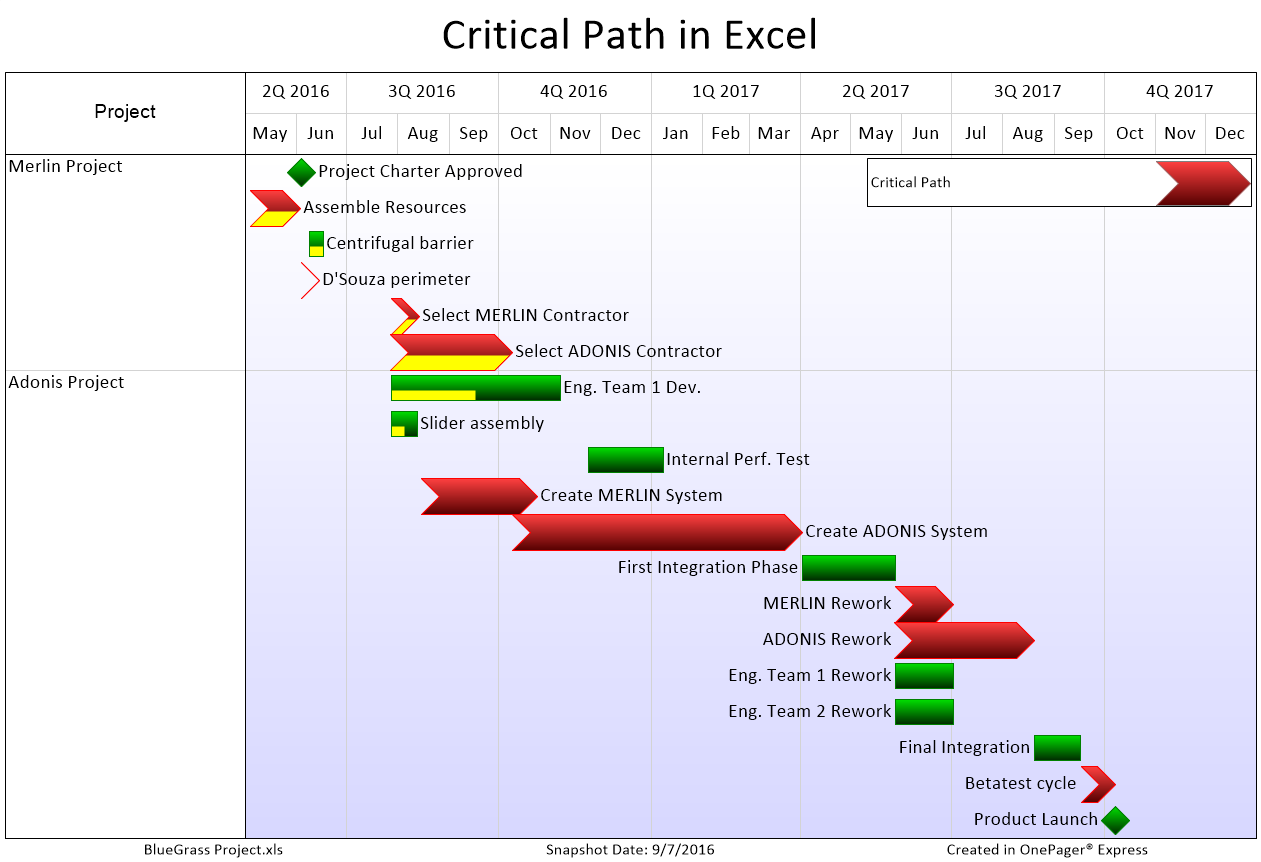
+
For larger datasets, consider using memory-efficient methods like writing data in chunks, using streams, or even employing temporary files to manage data overflow.
What if I need to include different types of data like dates or numbers?

+
CSV doesn’t inherently distinguish between data types. However, you can format dates in ISO 8601 format for universal recognition, and numbers can be included directly. Excel will interpret these appropriately upon opening the file.
Can I use this method to create spreadsheets in other software?

+
Yes, CSV files are universally compatible with most spreadsheet software including Google Sheets, LibreOffice Calc, and more.