5 Easy Steps to Build Fun Excel Games
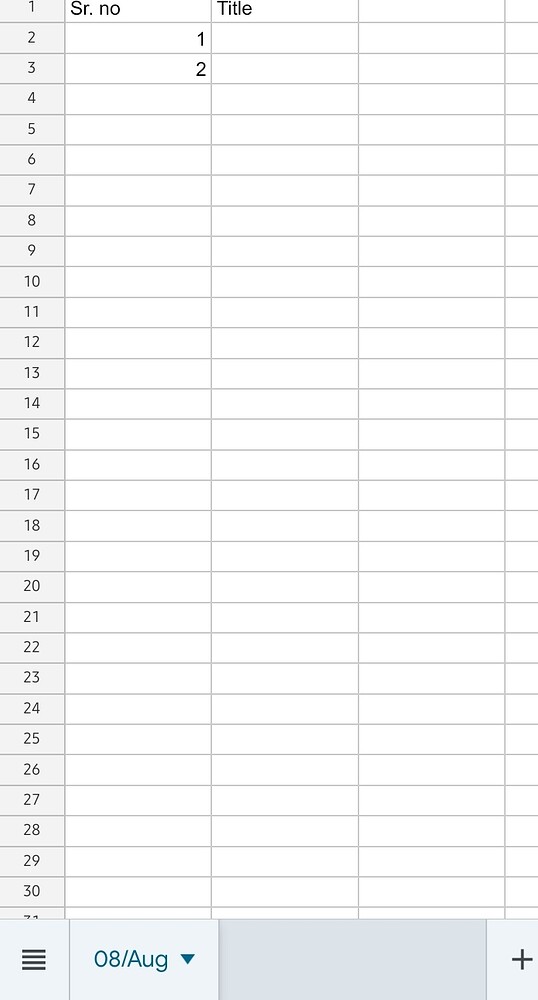
In a world where spreadsheets are typically associated with complex calculations and data analysis, there lies an untapped potential for fun and creativity. Microsoft Excel, with its robust set of tools and functions, can be transformed into a playground for games that are both entertaining and educational. Whether you're an Excel enthusiast looking to spice up your skills or someone curious about unconventional uses for this ubiquitous software, building games in Excel is both a delightful challenge and a learning opportunity. Here, we delve into five easy steps to build fun Excel games, providing both instructions and insights into how you can turn rows and columns into realms of play.
Step 1: Conceptualize Your Game

Every great game starts with a concept:
- Decide on the type of game you want to create - puzzles, strategy games, or even simple fun quizzes.
- Consider the mechanics. Will your game require movement, input from the player, scoring systems, or perhaps time limits?
- Think about the theme. Excel's grid lends itself well to various themes, like mazes, treasure hunts, or even simulations.
📝 Note: It's crucial to keep the game simple at the beginning to avoid becoming overwhelmed. You can always expand on the complexity once you're comfortable with the basics.
Step 2: Set Up Your Spreadsheet

Your Excel sheet is your canvas:
- Design the Game Board: Use Excel's grid to represent your game board or playing area. Different cells can represent different parts of the game environment.
- Color Code and Format: Use cell formatting options to create visual elements of your game. Use colors to distinguish between different game areas, items, or player positions.
- Name Cells and Ranges: For ease of navigation and management, give meaningful names to key cells and ranges.
| Cell Range | Purpose |
|---|---|
| A1:B10 | Scoreboard |
| C2:J20 | Game Board |
💡 Note: Naming cells can make your formulas much easier to write and read. Use the "Name Box" in Excel to assign names to your cells.
Step 3: Implement Game Mechanics

Here's where Excel's computational power comes into play:
- Basic Mechanics: Use simple formulas to implement game rules. For example, if your game involves moving an object, conditional formatting or IF statements can simulate movement.
- Interactive Elements: Incorporate user input with VBA (Visual Basic for Applications) for more interactive gameplay, like clicking on cells to make moves.
- Randomness: Utilize Excel's RAND or RANDBETWEEN functions for random events or elements in your game.
Sub moveObject()
'Your VBA code here for moving objects
End Sub
📱 Note: VBA can provide richer gameplay but requires basic programming knowledge. Start with simpler formulas if you're not familiar with VBA.
Step 4: Scoring and Game Progression

Games need goals and progression:
- Define scoring methods using formulas or conditional formatting. For example, SUMIF can count points based on specific conditions.
- Create challenges or levels by changing game variables or rules. Use macro triggers to automatically adjust the game when certain conditions are met.
- Implement timers or progress bars using Excel's functions to add a sense of urgency or challenge to the game.
Step 5: Polish and Playtest

Refining your game ensures it's fun and playable:
- Playtesting: Play through the game yourself and get others to test it. Look for bugs, confusing mechanics, or overly complex parts.
- User Experience (UX): Adjust the layout for better readability and user interaction. Ensure instructions are clear.
- Enhancements: Add features like sound effects or animations with VBA or external tools, if you're aiming for more immersion.
In summary, Excel games are not just about fun; they're a fascinating way to learn Excel's capabilities in a creative context. From conceptualizing a game to the final playtest, each step in building Excel games teaches you about the software's extensive functionalities while providing a unique form of entertainment. This journey also enhances your analytical and problem-solving skills, making it an excellent exercise for both personal development and professional growth.
Can I play these Excel games on mobile devices?

+
Yes, Excel games can be played on mobile devices if you have the Excel app installed. However, the experience might differ due to screen size and touch controls.
Do I need advanced Excel skills to create games?

+
No, you can start with basic Excel skills. However, to create more complex games, learning formulas, functions, and VBA can enhance the gameplay experience.
Can Excel games teach me something?

+
Yes, Excel games can be designed to teach various concepts like math, logic, strategy, and even Excel itself, through interactive and engaging gameplay.