5 Easy Steps to Create a Dropdown Menu in Excel

Step 1: Prepare Your Data

Creating a dropdown menu in Excel starts with organizing your data. Before you dive into Excel’s features, take a moment to prepare your dataset:
- Identify the List: Decide what items you want in your dropdown. These could be categories, options, or any type of data you want to select from a list.
- Single Column: Ensure your list is in a single column for simplicity. For instance, place your data in Column A starting from A1.
- No Blank Cells: Avoid placing blank cells within your list as this can cause issues with Excel's data validation.
💡 Note: Keeping your data in a clear, concise manner is the first step toward ensuring that your dropdown menu functions correctly.
Step 2: Add Data Validation
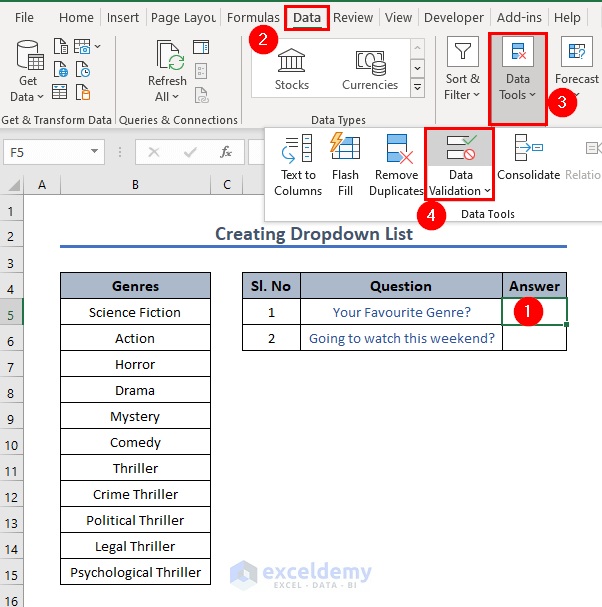
With your data prepared, now it's time to set up Excel's Data Validation feature. Here's how you do it:
- Select the Cell: Click on the cell where you want the dropdown to appear. If you want the dropdown in multiple cells, select all of them while holding the Ctrl key (Command on Mac).
- Open Data Validation: Go to the 'Data' tab on the Ribbon, and click on 'Data Validation' in the 'Data Tools' group.
- Set Validation Rules:
- In the Settings tab, from the 'Allow' dropdown, select 'List'.
- In the 'Source' box, either type your list manually separated by commas or click on the collapse button to select your data range directly from your worksheet.
- Click 'OK' to set the validation.
🔍 Note: If you opt to type the list manually, ensure there are no typos or extra spaces, as these can lead to unexpected behavior.
Step 3: Customize Your Dropdown
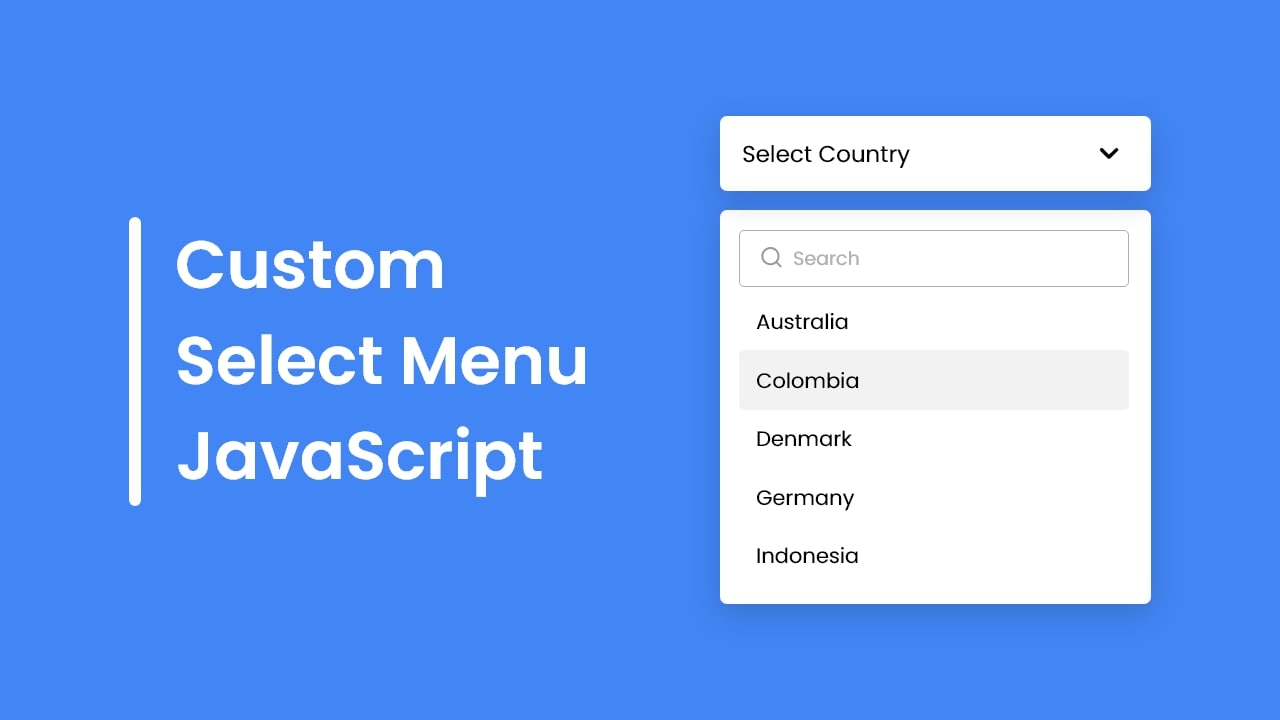
Now that your dropdown is functional, you can add some customization to enhance its usability:
- In-Cell Dropdown: By default, Excel provides an in-cell dropdown arrow, but you can customize the appearance of this arrow:
- Select the cell with the dropdown.
- Go back to 'Data Validation', and ensure 'Show input message when cell is selected' is checked.
- In the 'Input Message' tab, add a title and an input message that appears when the cell is selected.
- Limit Selections: If you want to restrict users from entering values not in the dropdown:
- In the 'Data Validation' window, go to the 'Error Alert' tab.
- Check 'Show error alert after invalid data is entered'.
- Choose the style of the alert (Stop, Warning, or Information), and provide a clear message to users if they enter invalid data.
💡 Note: Customizing the dropdown ensures users have a smooth and error-free experience when interacting with your Excel sheet.
Step 4: Dynamic Dropdown Lists

Excel allows you to create dynamic dropdown lists that can automatically update based on changes in your data:
- Create a Named Range:
- Select the range of cells containing your list.
- Go to the 'Formulas' tab and click 'Define Name'. Provide a name for your range.
- Use OFFSET function or Table feature to make the range dynamic.
- Use Named Range in Data Validation:
- Open the Data Validation dialog box for your dropdown cell.
- In the 'Source' field, enter the name of your dynamic range.
By setting up dynamic lists, your dropdowns will automatically adjust as new items are added or removed from your source data, without needing to update the validation manually.
Step 5: Troubleshooting and Best Practices

Here are some best practices to ensure your dropdown menu functions seamlessly:
- Check for Errors: Review your data validation rules and source data regularly for errors or inconsistencies.
- Performance: For large lists, consider using a separate tab for source data to improve workbook performance.
- Formatting: Utilize conditional formatting to highlight dropdown options or selected cells for better visibility.
By following these steps, you'll create an efficient and user-friendly dropdown menu in Excel, enhancing both data entry and data management processes.
These five steps provide a solid foundation for anyone looking to harness Excel's data validation for creating intuitive dropdown menus. Whether you're managing a small dataset or coordinating a large-scale project, these menus can simplify tasks and reduce errors.
Can I update the dropdown menu items dynamically?

+
Yes, you can set up a dynamic range using Excel’s OFFSET function or Tables, which will automatically update your dropdown list when you add or remove items from your source data.
How do I prevent users from entering data not in the dropdown?

+
In the Data Validation settings, under the ‘Error Alert’ tab, select ‘Stop’ as the style to prevent users from entering data not listed in the dropdown.
Can I customize the appearance of the dropdown arrow?
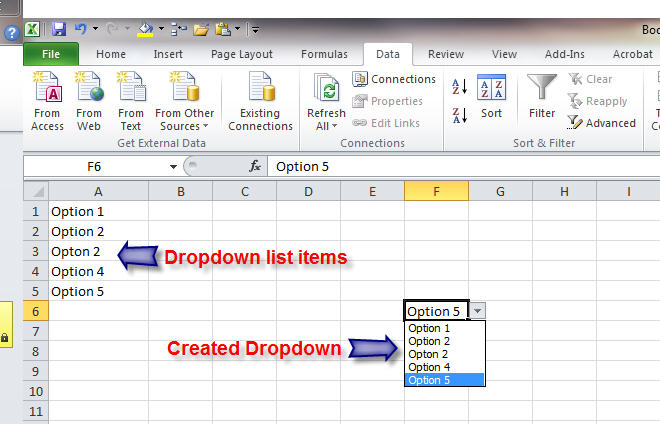
+
Excel provides an in-cell dropdown arrow by default. While its appearance cannot be changed, you can add an input message to make the dropdown more noticeable.
Is it possible to have multiple dropdowns in one cell?
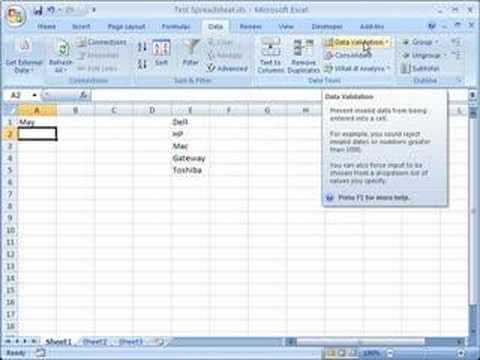
+
No, Excel does not support multiple dropdowns in one cell. However, you can set up cascading dropdowns where the selection in one cell affects the options in another.
How do I troubleshoot a dropdown that doesn’t work?
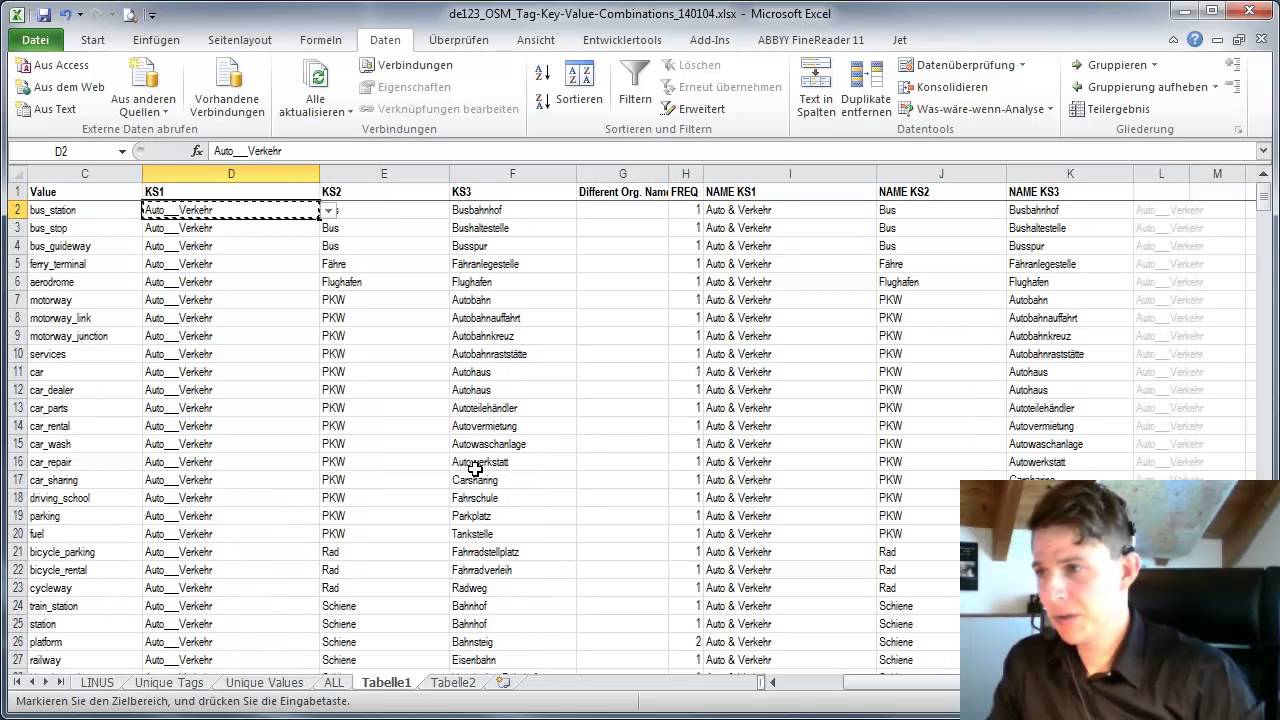
+
Check for typos in your list, ensure there are no blank cells in the middle of your source data, and verify that the data validation rules are set correctly. Also, make sure the cells containing the dropdown are not locked or protected.