How To Create Checklist In Excel Sheet

Microsoft Excel is a powerful tool for data management and organization, widely used in various fields for its versatility and functionality. One of its many uses includes creating checklists, which can be particularly useful for task management, tracking project progress, or ensuring that all necessary steps in a process are completed. Here's a step-by-step guide on how to create an effective checklist in an Excel sheet:
Preparation

Before starting, make sure Excel is installed on your device. Open Excel and begin a new workbook or sheet.
Setting Up the Sheet
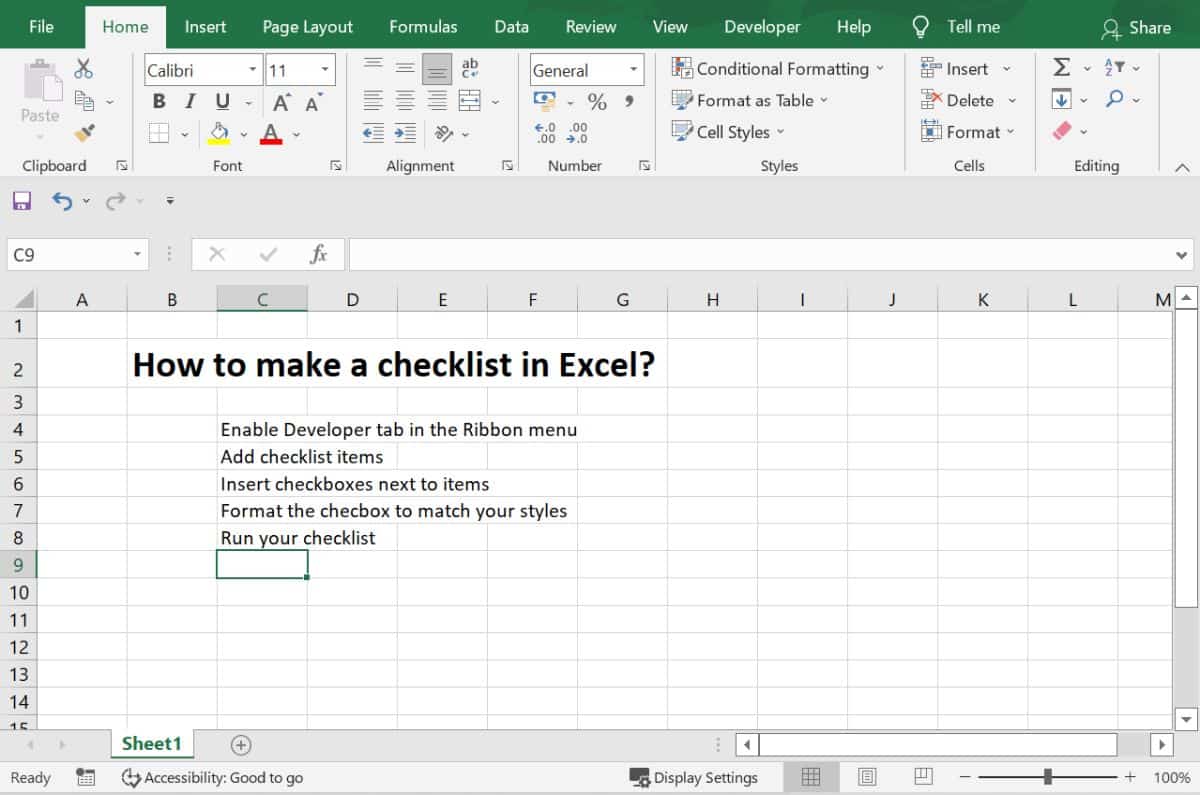
Start by setting up your Excel sheet:
- Create Headers: At the top of your Excel sheet, label the columns appropriately. Typical headers might include ‘Task’, ‘Description’, ‘Date’, ‘Assigned To’, and ‘Status’.
- Formatting: Use the ‘Format as Table’ feature to apply a style to your data for better visibility and organization. You can do this by selecting your data range and clicking on ‘Format as Table’ from the Home tab.
🔔 Note: Ensure your table does not include any blank rows at the beginning as Excel might confuse them with the header.
Adding Items to Your Checklist

Now, populate your checklist:
- List Tasks: Enter tasks under the ‘Task’ column. Each row should represent one task or item on your list.
- Add Descriptions: Briefly describe what each task entails.
- Assign Dates and Responsibilities: Fill in the dates when tasks need to be completed and who is responsible for each task.
Inserting Checkboxes

To make your checklist interactive, add checkboxes:
- Go to the Developer tab. If you don’t see it, enable it through Excel Options > Customize Ribbon > check ‘Developer’.
- Under ‘Form Controls’, select Checkbox. Click and drag where you want the checkbox to appear next to each task.
Customizing Checkboxes

- Right-click on the checkbox and choose ‘Edit Text’ to remove any default text or to name it.
- Link the checkbox to a cell. Right-click the checkbox, select ‘Format Control’, go to the ‘Control’ tab, and in ‘Cell link’, specify a cell (e.g., D2 for the first task). Now, when checked, the linked cell will show TRUE; when unchecked, FALSE.
Conditional Formatting for Visibility

To make your checklist visually appealing and more functional:
- Select the range of status cells.
- Go to ‘Home’ > ‘Conditional Formatting’ > ‘New Rule’ > ‘Use a formula to determine which cells to format’.
- Enter a formula like:
=INDIRECT(“D” & ROW()) = TRUE
This formula will format any cell where the checkbox is checked. Choose your formatting options.
Adding Total Counts

To display the number of checked tasks:
- Use a formula at the bottom of your checklist:
=COUNTIF(D2:D[LastRow], TRUE)
where D2 is the cell linked to your first checkbox, and ‘LastRow’ should be adjusted to fit the last row of your tasks.
🔔 Note: Remember to adjust the range in formulas if you add or remove tasks from your checklist.
Final Touches

- Freeze Panes: If your checklist gets long, you might want to freeze the header row for easy navigation.
- Print Settings: Configure your print settings if you need a hard copy. You can print the table and repeat headers at the top of each page.
The process of creating a checklist in Excel offers not only a functional tool for daily management but also a visually appealing way to track tasks. From simple to-do lists to complex project tracking, Excel's flexibility allows you to customize your checklist according to your needs. Whether you're managing a personal project or a team's workflow, following these steps ensures your list is both user-friendly and efficient. Understanding the intricacies of Excel's features like conditional formatting, table formatting, and linking checkboxes with formulas empowers you to manage and visualize your progress effectively, making task tracking an enjoyable and productive experience.
How do I enable the Developer tab in Excel?

+
To enable the Developer tab, go to File > Options > Customize Ribbon. Check the box next to ‘Developer’ in the ‘Main Tabs’ list on the right, then click ‘OK’.
Can I format checkboxes differently from other cells?

+
Yes, you can right-click on the checkbox, choose ‘Format Control’, and modify its properties like size, font, and color. However, some formatting options might not be available for checkboxes due to their form control nature.
What if I need to share my checklist with others who don’t have Excel?

+
You can convert your Excel checklist to other formats like PDF or CSV. For sharing with others, consider cloud-based solutions like Microsoft OneDrive or Google Sheets, where people can view or edit the checklist online.



