Excel Border Magic: Style Your Cells with Ease

Ever found yourself staring at a sea of numbers or text in an Excel spreadsheet, wishing there was a way to make the important parts stand out? Well, you're in luck. Excel borders are the unsung heroes of data presentation, capable of transforming mundane data into visually appealing, easy-to-digest information. In this comprehensive guide, we'll dive into the world of Excel border styling, exploring how to apply, customize, and master borders to enhance your spreadsheets' readability and aesthetics.
Understanding the Basics of Excel Borders

Before we delve into the intricacies of border customization, it’s crucial to understand the basic types of borders Excel offers:
- Outline Border: Adds borders around the entire selected range of cells.
- Inside Border: Adds borders inside the selected range, but not around the edge.
- Vertical and Horizontal: These separate vertical or horizontal cells within the selection.
- Diagonal Up/Down: Adds diagonal lines in either direction.
Applying Borders in Excel
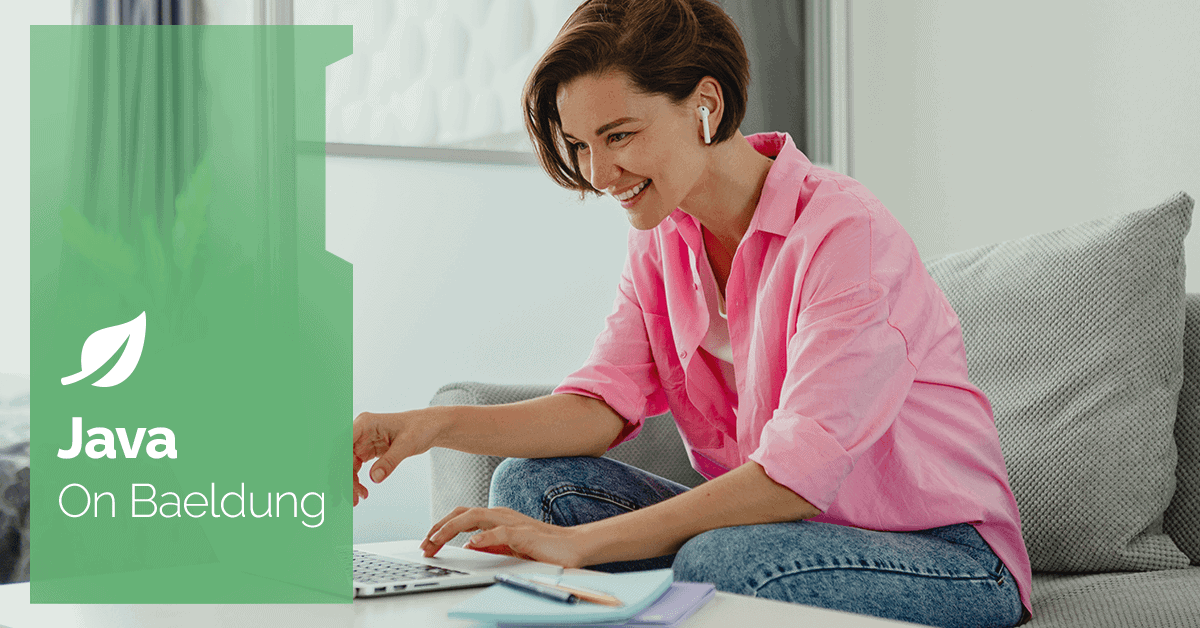
To start adding borders to your cells, follow these steps:
- Select the cells you want to apply borders to.
- Go to the Home tab on the Excel ribbon.
- Click on the Borders icon to open the drop-down menu.
- Choose from the variety of predefined border styles or select More Borders for further customization.
📌 Note: If you're using a touchscreen device, you might need to tap and hold to access the full menu of border options.
Customizing Borders for Detailed Presentation

Excel allows for more than just the basic border types; you can customize borders in terms of line style, color, and thickness:
- Line Style: Choose from solid, dashed, dotted, or other styles for a varied look.
- Line Color: Select from Excel’s palette or define custom colors to match your branding or data visualization needs.
- Line Thickness: Make your borders more prominent or subtle by adjusting the line weight.
To customize borders:
- Select your cells.
- In the Format Cells dialog box, navigate to the Border tab.
- Here, you can adjust all aspects of your border settings.
| Border Type | Use Case |
|---|---|
| Thick Outline | For highlighting entire sections or tables. |
| Thin Dashed Inside | To subtly separate data without overpowering it. |
| Double Lines | To emphasize significant rows or columns. |

Advanced Techniques with Borders in Excel

Take your Excel border skills to the next level with these advanced techniques:
Conditional Formatting with Borders
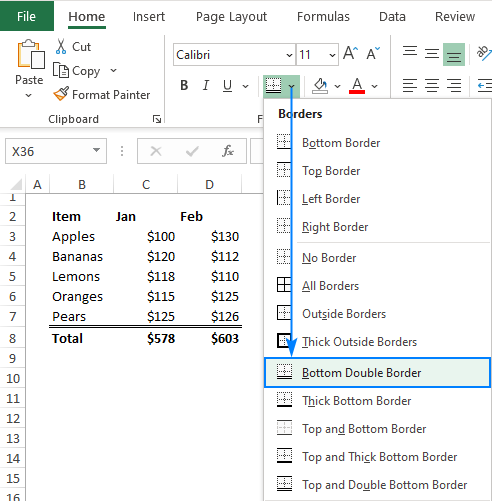
Use Excel’s conditional formatting to automatically apply borders based on cell values or conditions:
- Select your data range.
- Go to Home > Conditional Formatting > New Rule.
- Set the condition (e.g., cells with values greater than a certain number).
- Under Format, choose your border style.
- Apply the rule to see borders dynamically highlight data meeting your criteria.
Creating Stacked Borders for Enhanced Structure
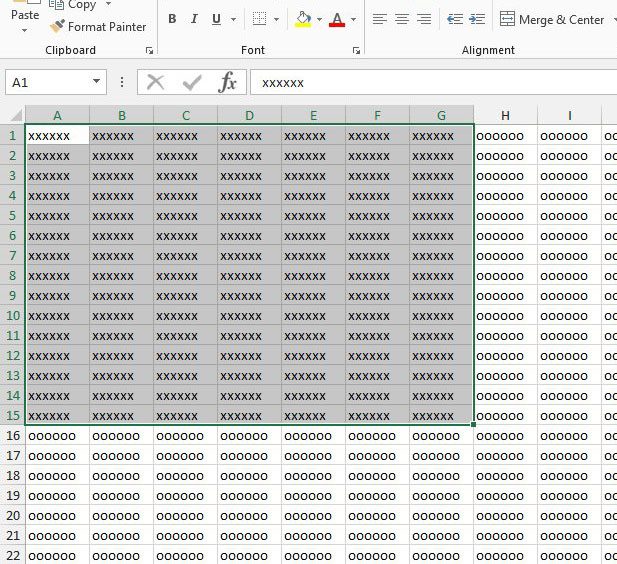
To give your data a more complex, organized look:
- Start with an outline border.
- Add inside borders for finer details.
- Use thicker borders for headers or to separate sections.
📚 Note: Stacked borders can help in creating a visual hierarchy, guiding the reader's eye through the data logically.
Real-World Applications of Excel Borders
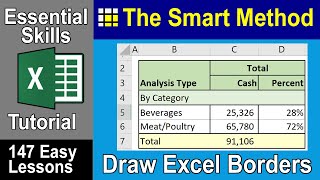
Beyond aesthetics, borders in Excel serve several practical purposes:
- Data Segregation: Borders clearly delineate different sections of data, making it easier to follow.
- Focus on Key Metrics: Highlighting specific cells or ranges with borders draws attention to important figures or trends.
- Professional Reporting: Using borders to frame charts, tables, or summaries can make your reports look more polished and professional.
- Printing and Sharing: Borders ensure that when printing or sharing Excel documents, the data structure remains clear and intact.
Visual Impact in Data Analysis

Let’s consider how borders can impact data analysis:
- Guiding User Flow: Borders help direct the reader’s eye, allowing for a structured analysis of data.
- Error Identification: Inconsistently applied borders can indicate issues or errors in data entry or calculation.
- Emphasizing Totals or Subtotals: Thick borders can highlight sums or averages, making them stand out for easy interpretation.
Enhancing Your Workflow with Excel Borders
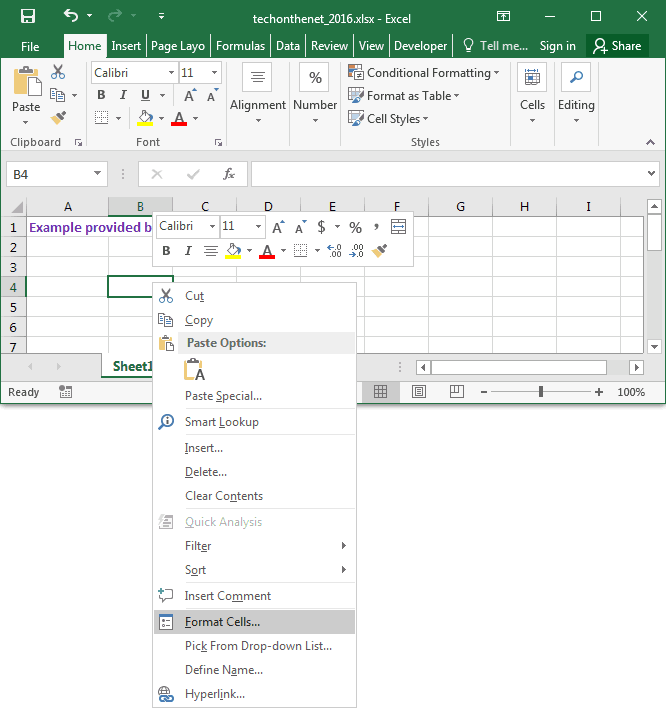
Efficiency and aesthetics go hand in hand in Excel. Here’s how borders can streamline your workflow:
- Keyboard Shortcuts: Use Ctrl+Shift+& to apply an outline border quickly, or Ctrl+Shift+_ to remove them.
- AutoFormat: Leverage Excel’s AutoFormat feature for preset table styles with borders.
- Formatting with Macros: Automate border formatting with VBA macros for repetitive tasks.
🎨 Note: Remember, borders are not just for aesthetics but also for functionality, enhancing data readability and analysis.
To wrap up, understanding and utilizing Excel borders can transform your spreadsheets from a simple collection of numbers into well-organized, visually appealing, and highly informative documents. From basic outlining to advanced conditional formatting and complex border styles, Excel offers tools to ensure your data is presented clearly and effectively. Whether you're creating financial reports, tracking inventory, or analyzing large datasets, mastering Excel borders will elevate your work, making it both professional and accessible.
Can I apply different border styles to different cells at once?

+
Yes, you can apply multiple border styles by selecting different cells individually or in groups and then choosing your desired border settings.
How do I remove borders in Excel?
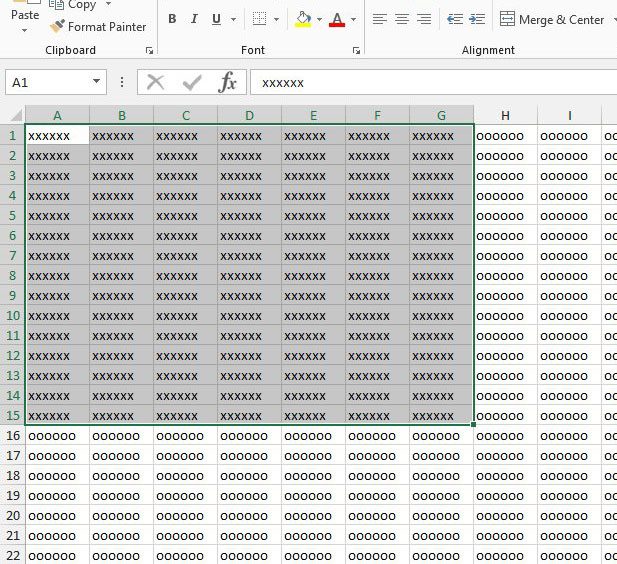
+
Select the cells from which you want to remove borders. Go to Home > Borders > No Border. Or use the keyboard shortcut Ctrl+Shift+_ for quick removal.
Why use conditional formatting for borders?
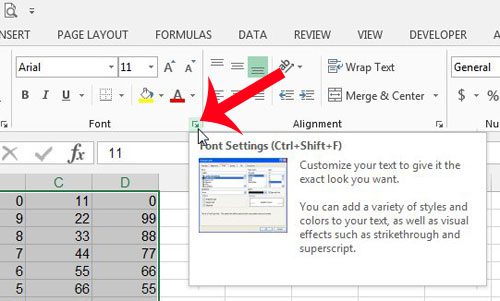
+
Conditional formatting with borders allows you to dynamically highlight data based on its values or conditions, making it easier to spot trends or anomalies in your data.