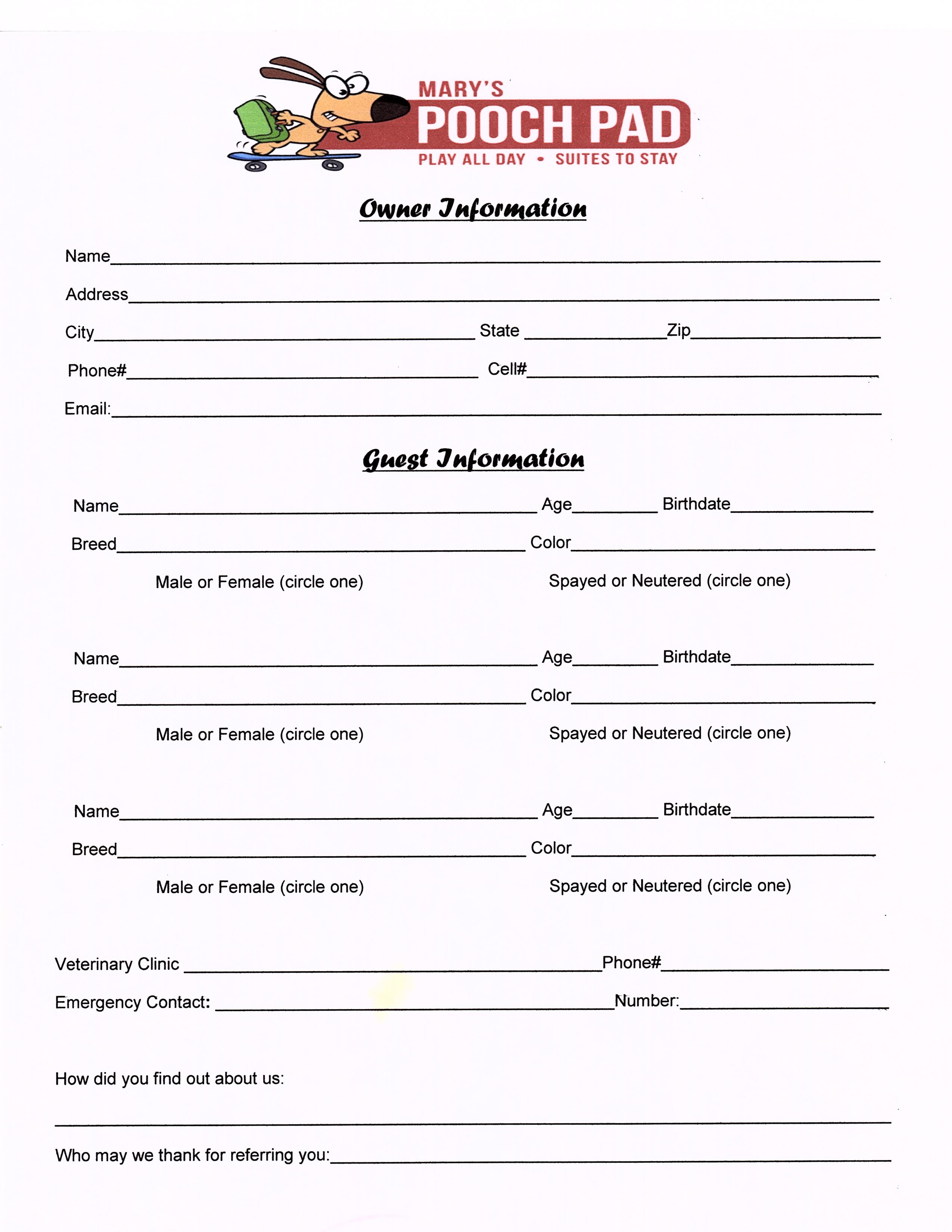5 Ways to Create Excel Sheets with Code

Creating Excel spreadsheets programmatically can significantly enhance productivity, allowing for dynamic data management, automation of repetitive tasks, and integration with other applications or databases. Here are five ways to create Excel sheets using code, each catering to different programming needs and environments:
1. Using Microsoft Excel Interop Libraries

If you’re developing for a Microsoft environment, using Excel Interop libraries (COM) can be very intuitive because it interacts directly with Excel. Here’s how:
- Setup: Ensure you have Excel installed on your machine.
- Programming Language: Typically, Visual Basic for Applications (VBA), C#, or VB.NET.
- Process: Import necessary namespaces, create a new Excel application instance, manipulate workbooks and sheets, and save the file.
// Example in C# using Microsoft.Office.Interop.Excel;public void CreateExcel() { Application oXL = new Application(); Workbook oWB = oXL.Workbooks.Add(XlWBATemplate.xlWBATWorksheet); Worksheet oSheet = oWB.ActiveSheet; // Add data, format cells, etc. oWB.SaveAs("C:\\myExcelSheet.xlsx"); oWB.Close(); oXL.Quit(); }
2. Apache POI (for Java)

Apache POI is a popular library for dealing with Microsoft Office documents, especially Excel files, in Java:
- Advantages: No need for Excel to be installed, platform-independent.
- Steps:
- Include the Apache POI library in your project.
- Create a new workbook.
- Create sheets and populate data.
- Save the workbook to an XLSX file.
// Example in Java import org.apache.poi.ss.usermodel.*; import org.apache.poi.xssf.usermodel.XSSFWorkbook;public void createExcel() throws IOException { Workbook workbook = new XSSFWorkbook(); Sheet sheet = workbook.createSheet("Data"); Row row = sheet.createRow(0); Cell cell = row.createCell(0); cell.setCellValue("Hello, Excel!"); FileOutputStream fileOut = new FileOutputStream("workbook.xlsx"); workbook.write(fileOut); fileOut.close(); }
3. Openpyxl (for Python)
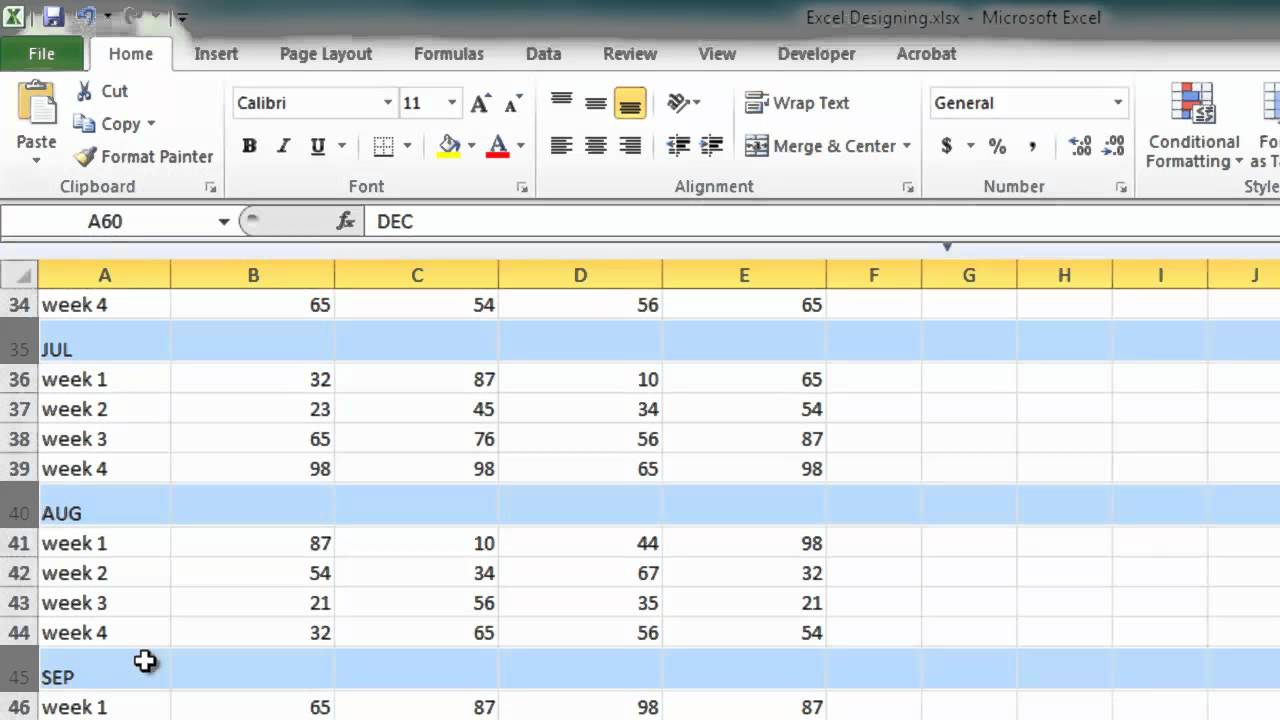
Openpyxl is a Python library to read/write Excel 2010 xlsx/xlsm/xltx/xltm files without the need for Excel:
- Simplicity: Offers a straightforward API for creating Excel documents.
- Installation: Install via pip:
pip install openpyxl - Usage:
- Import openpyxl.
- Create a workbook and select active sheet.
- Add data to cells.
- Save the workbook.
# Example in Python from openpyxl import Workbookwb = Workbook() ws = wb.active ws['A1'] = 42 wb.save("sample.xlsx")
4. Node.js with XLSX or ExcelJS
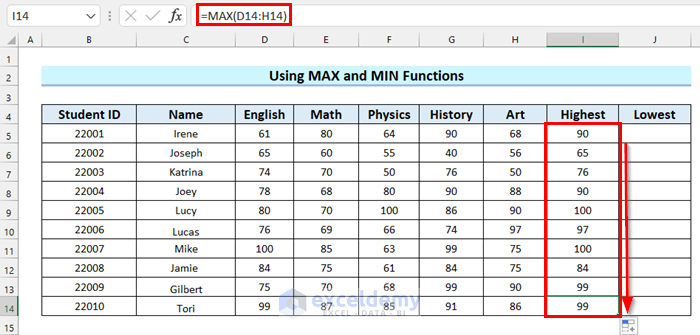
For web development or server-side applications, Node.js offers libraries like XLSX or ExcelJS to manipulate Excel files:
- Environment: Suitable for web applications, especially if you need to generate Excel files dynamically.
- Installation: Use npm to install the necessary packages.
- Workflow:
- Initialize the library.
- Create workbook and worksheets.
- Add data, format cells.
- Write to a buffer or file.
// Using ExcelJS in Node.js const Excel = require(‘exceljs’);async function createExcel() { const workbook = new Excel.Workbook(); const worksheet = workbook.addWorksheet('My Sheet'); worksheet.addRow(['Hello', 'World!']); await workbook.xlsx.writeFile('exceljs.xlsx'); }
5. Google Sheets API

If cloud-based solutions are your focus, Google Sheets API allows you to create and manipulate spreadsheets in the cloud:
- Benefits: Collaboration, real-time data, and accessibility.
- Steps:
- Enable the Google Sheets API in your Google Cloud project.
- Set up authentication (OAuth 2.0).
- Use the API to create spreadsheets, add values, format, etc.
Summing Up: Creating Excel sheets programmatically offers numerous advantages, from automation to integration with other systems. Each method discussed provides unique benefits suited to different programming environments and user needs:
- Excel Interop is excellent for native Windows applications.
- Apache POI caters to Java developers, providing a robust API for Excel manipulation.
- Openpyxl simplifies Excel creation for Python users.
- Node.js with XLSX/ExcelJS supports dynamic file creation in web applications.
- Google Sheets API brings cloud collaboration and real-time updates to the table.
Consider your environment, your target application, and the level of user interaction required when selecting the best approach for your project. Keep in mind that while this integration enhances productivity, it also requires careful management of permissions, error handling, and potential performance issues depending on the scale of your operations.
What’s the difference between Excel Interop and other libraries?

+
Excel Interop interacts directly with Microsoft Excel, which means you need Excel installed. Other libraries like Apache POI, Openpyxl, or ExcelJS work without Excel installed, offering more flexibility in terms of the operating system and environment.
Can I use these methods for large datasets?

+
Yes, most libraries support large datasets with efficient data manipulation. However, performance considerations are crucial, especially when dealing with very large datasets. Google Sheets API might have limits based on Google’s service quotas.
Is it possible to create charts or complex formatting with these methods?

+
Absolutely. Each library provides methods for complex formatting, creating charts, applying styles, and more, though the approach might differ from library to library.