5 Simple Steps to Excel Time Tracking Sheet Creation
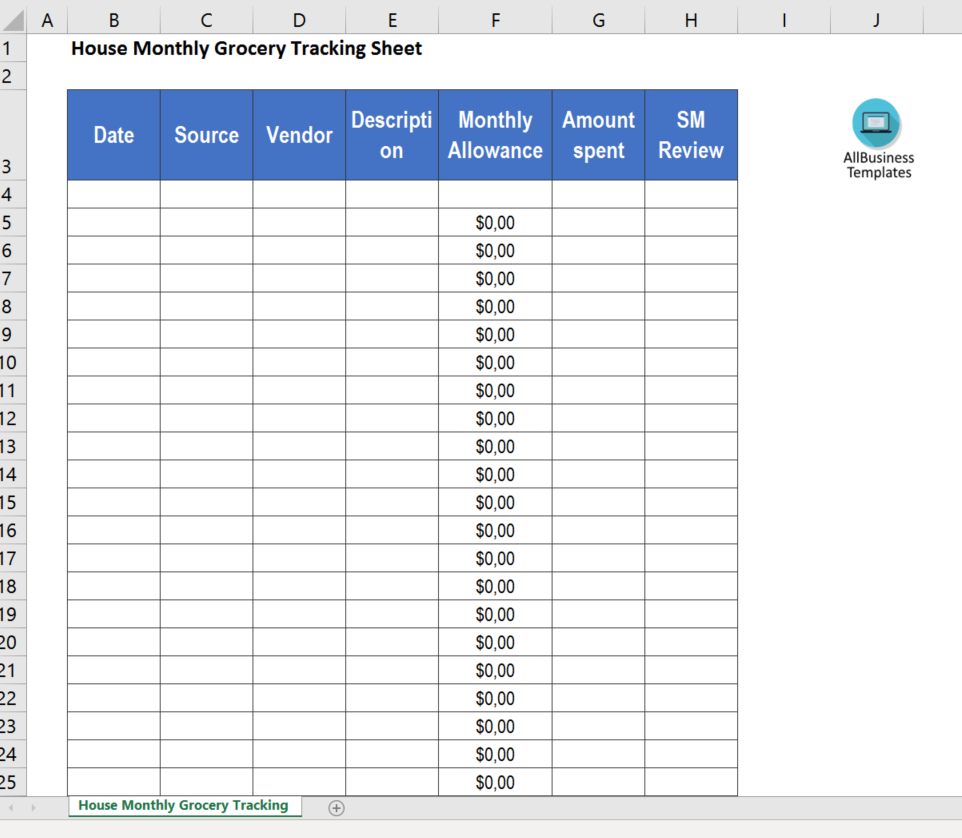
The power of time management and organization within Microsoft Excel can elevate your productivity and help you achieve greater control over your daily tasks. Creating a time tracking sheet in Excel not only aids in logging hours but also provides valuable insights into your work patterns. This guide will lead you through the process of setting up an effective time tracking sheet in just five simple steps, ensuring you manage your time with precision and ease.
Setting the Foundation
First, we need to establish the groundwork for our time tracking sheet:
- Open Microsoft Excel on your computer.
- Create a new spreadsheet or open an existing one where you want to implement the time tracking sheet.
Define Your Columns
Proper structure is crucial for an efficient time tracking sheet. Here’s how to organize your columns:
| Column | Description |
|---|---|
| Date | The date of the activity |
| Start Time | When the task or project begins |
| End Time | When the task or project ends |
| Duration | Calculated time spent on the task |
| Activity/Task | A brief description of the work performed |
| Notes | Any additional comments or observations |
These columns provide a comprehensive log of your time management:
⚠️ Note: Ensure the column headers are entered in the first row, which will serve as the title for each respective column.
Calculate the Duration
The calculation of the duration is vital for an accurate time tracking:
- In the ‘Duration’ column, enter this formula in the first cell below the header: =C2-B2, assuming B2 is your Start Time cell and C2 is your End Time cell.
- Use the 24-hour time format (e.g., 14:00) for more precise time tracking.
Excel’s formula will automatically calculate how long each task lasted, allowing you to quickly assess your productivity.
Enhancing with Formatting

Formatting will make your time tracking sheet more intuitive:
- Highlight your header row with a distinct color for easy recognition.
- Apply the ‘Time’ format to ‘Start Time’ and ‘End Time’ cells to ensure accurate entry.
- Use a border or shading to separate each day or project, improving readability.
- AutoFit or manually adjust column widths for a cleaner look.
Advanced Functions and Techniques
To elevate your time tracking sheet, consider these advanced techniques:
- Automated Summaries: Use the ‘=SUM’ function to tally hours spent on tasks.
- Conditional Formatting: Highlight cells with overtime work or important deadlines.
- Data Validation: Limit input choices for the ‘Activity/Task’ column using data validation to streamline entry.
- Freeze Panes: Lock the header row for easier navigation when dealing with extensive data.
These features add depth and functionality to your sheet, making time management more effective.
Creating a time tracking sheet in Excel, with its simplicity and customizability, revolutionizes the way you manage your time. Whether you're a freelancer tracking billable hours or an employee looking to optimize your workday, following these five steps ensures that your sheet serves you efficiently. Through proper structuring, formula application, and thoughtful formatting, you've learned to create a tool that enhances your productivity, providing you with valuable insights into your work habits. By leveraging Excel's capabilities, you can better understand where your time goes, plan more effectively, and ultimately gain control over your daily tasks, leading to a more balanced and productive life.
Why should I track time using Excel?
+
Tracking time with Excel helps you gain insight into how you spend your time, allowing for better planning and analysis of productivity. It’s customizable, accessible, and integrates well with other office tools, making it a versatile choice for time management.
How can I ensure accurate time tracking in Excel?
+
To ensure accuracy, input times in a 24-hour format, use time validation in cells, and leverage Excel’s automatic calculations. Regularly updating and reviewing your sheet also helps in maintaining accuracy.
Can Excel time tracking sheets be used for multiple projects?

+
Yes, you can adapt the sheet to track time for multiple projects by adding columns for project names or using separate sheets within the same workbook for different projects.