Create Your Perfect Excel Timesheet: Quick & Simple Guide

Creating a timesheet in Microsoft Excel is not just about keeping track of the hours you work; it's about ensuring precision, streamlining payroll processes, and providing a clear picture of your or your team's productivity. With Excel's robust features, you can design a timesheet template that is not only efficient but also easy to customize for personal or business use. In this comprehensive guide, we'll walk you through the process of creating an Excel timesheet step by step.
Planning Your Timesheet

Before diving into Excel, consider the following:
- Purpose: Are you tracking employee hours, freelance work, or personal time?
- Fields: What information do you need to include (employee names, project codes, etc.)?
- Duration: Will it be daily, weekly, bi-weekly, or monthly?
- Formatting: Decide on color coding, font choices, and any particular layout preferences.
Setting Up Your Excel Sheet
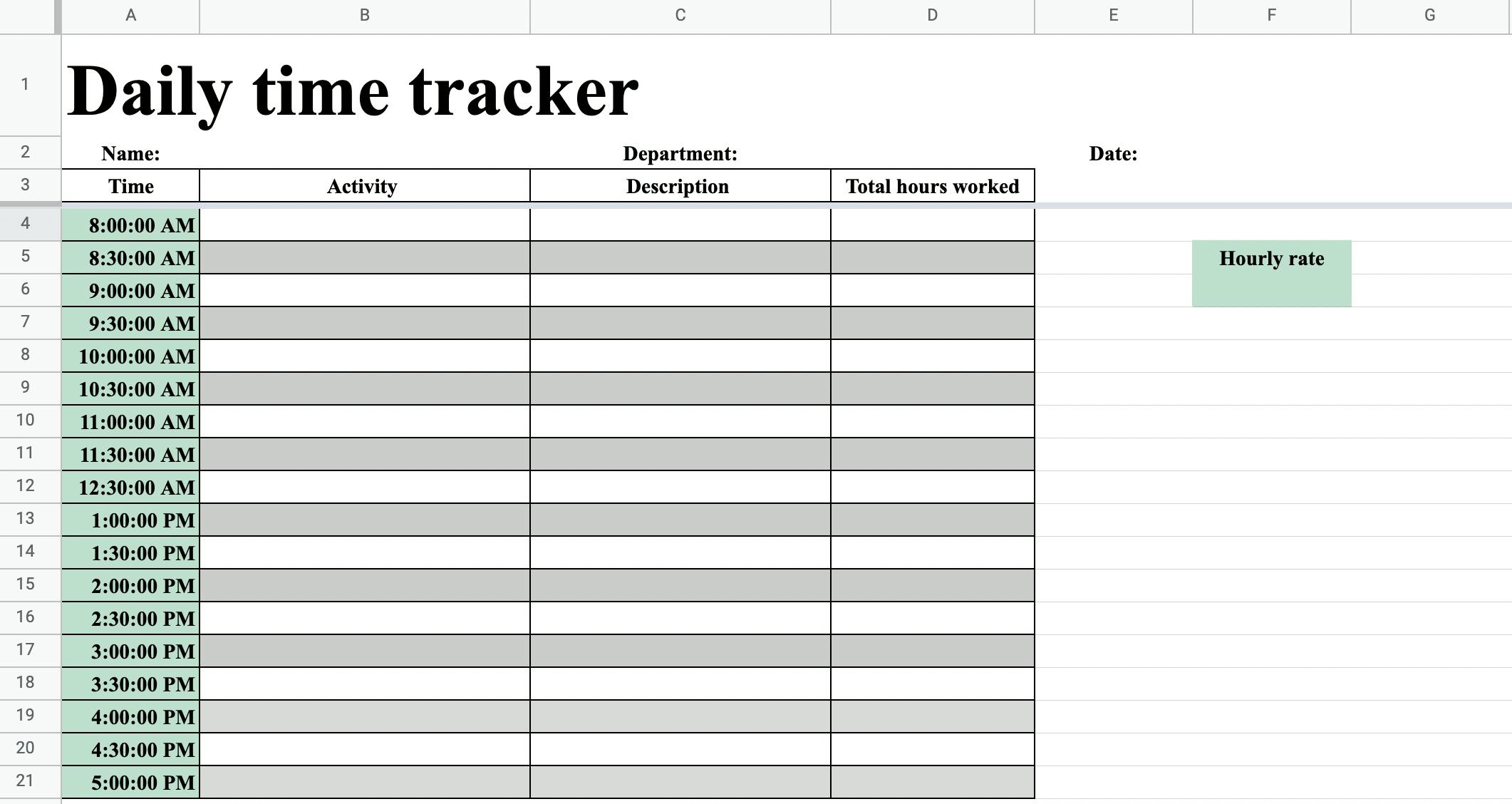
Open Microsoft Excel and start a new workbook. Here are the steps to set up your basic timesheet:
- Add Headers: In row 1, input headers like ‘Date’, ‘Employee Name’, ‘In Time’, ‘Out Time’, ‘Regular Hours’, ‘Overtime’, etc.
- Freeze Panes: Lock the headers by selecting Row 2, then going to ‘View’ > ‘Freeze Panes’ > ‘Freeze Top Row’ to keep headers visible as you scroll.
- Data Validation: Add drop-down lists for columns like ‘Employee Name’ to minimize entry errors.
Customizing Your Timesheet

Now that you have the basics in place, let’s enhance your timesheet:
- Automatic Calculations: Use Excel formulas to calculate total hours worked. For example, if Column D is the out time and Column C is the in time, you can use the formula “=D2-C2” in Column E to calculate hours worked. To avoid negative values, wrap it with the IF function:
=IF(D2>=C2, D2-C2, “ERROR”) - Conditional Formatting: Highlight overtime with different colors. For instance, if Column F is ‘Overtime’, use a rule: Highlight cells where the value is greater than 8 (assuming 8 hours is regular time).
- Time Format: Ensure all time entries are in the correct format. Right-click the cells, choose ‘Format Cells’, then select ‘Time’.
⚠️ Note: Always double-check calculations to ensure they align with your organization's policies regarding breaks, rounding, or time conversion.
Adding Advanced Features

To make your timesheet more functional, consider:
- Drop-Down Menus: Use Data Validation to add employee names or project codes, reducing errors in input.
- Total Hours Calculation: Create a summary table at the bottom or on a separate sheet to show weekly totals or employee productivity stats.
- Data Protection: Protect sheets or cells that contain formulas to prevent accidental changes.
Testing and Validation

Once your timesheet is set up:
- Fill out the timesheet with sample data to ensure all calculations are working as expected.
- Check for alignment issues, especially in headers and time cells.
- Validate the timesheet by filling it out for multiple days to see if it meets your requirements.
🔎 Note: Always test with real-world scenarios to catch any unforeseen issues with calculations or data entry.
Finalizing and Sharing

After ensuring functionality, finalize your timesheet:
- Clean Up: Remove any unnecessary rows, columns, or sheets.
- Instructions: Add a brief guide on how to use the timesheet, especially if others will use it.
- Share: Send the Excel file or share it through a cloud service, ensuring others can access and edit it.
To sum up, setting up an Excel timesheet involves careful planning, understanding Excel's capabilities, and utilizing these to your advantage. Remember, a timesheet is not just about tracking time; it's about making the process efficient, accurate, and adaptable to various needs. With the steps outlined here, you can craft a timesheet that's both practical and user-friendly, enhancing productivity and making time management a breeze.
How do I add automatic calculations in my Excel timesheet?

+
To add automatic calculations, you can use Excel formulas. For example, to calculate regular hours, use the formula “=IF(D2>=C2, D2-C2, “ERROR”)” where C2 is the in time, and D2 is the out time. For overtime, you might calculate any hours above 8 or according to your work policy.
Can I share this timesheet on a cloud service?

+
Yes, you can share your Excel timesheet via cloud services like OneDrive, Google Drive, or Dropbox. This makes it easy for team members to access, edit, and update the timesheet in real time.
What should I do to ensure data accuracy?

+
Ensure data accuracy by:
- Using Data Validation for drop-down lists to reduce input errors.
- Regularly testing the timesheet with real data.
- Double-checking formulas to align with work policies.