5 Ways to Count Characters in Excel Easily

Mastering Excel functions can transform your data analysis experience, making it more efficient and precise. One essential skill is counting characters within a cell or across multiple cells. Excel offers several approaches to this task, from basic formulas to more advanced features. Here are five straightforward methods to count characters in Excel:
1. Using the LEN Function

The LEN function is your first stop for counting characters in a single cell. Here’s how to use it:
- Select the cell where you want the count to appear.
- Type the formula:
=LEN(A1), where A1 is the cell you’re counting characters in.

📌 Note: This formula counts all characters, including spaces and punctuation. If you want to exclude spaces, use =LEN(A1)-LEN(SUBSTITUTE(A1," ",""))
2. Count Specific Characters
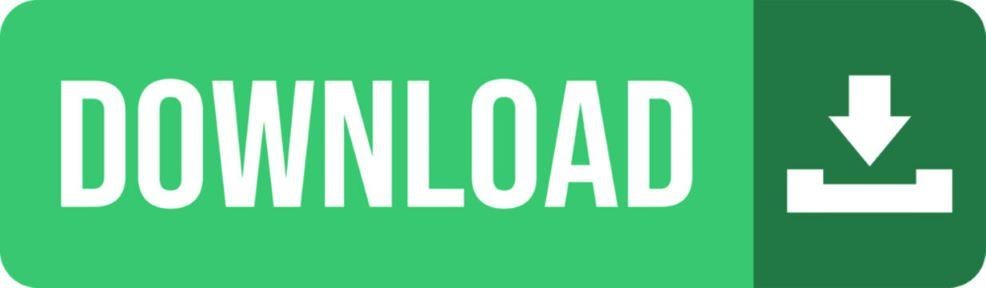
To count how many times a particular character appears within a cell:
- Use the formula
=LEN(A1)-LEN(SUBSTITUTE(A1,“X”,“”)), where X is the character you’re looking for.
Here's how it works:
| Formula | Explanation |
|---|---|
=LEN(A1)-LEN(SUBSTITUTE(A1,"X","")) |
Counts 'X' by subtracting the length without 'X' from the full length |

🔍 Note: This method accounts for multiple instances of the character within a single cell.
3. SUMPRODUCT for Multiple Cells

When you need to count characters across a range of cells:
- Enter this formula:
=SUMPRODUCT(LEN(A1:A10)), where A1:A10 is the range you’re analyzing.
4. Using Text to Columns

For a more visual approach:
- Select your data.
- Go to the Data tab and click on Text to Columns.
- Choose Delimited, click Next, and then pick Other. Enter a character or space as a delimiter to split text.
- After splitting, count the columns to estimate the number of characters.
5. Advanced Counting with VBA

If you’re comfortable with coding, you can use VBA to count characters in more complex scenarios:
- Press Alt + F11 to open the VBA editor.
- Insert a new module and write a VBA function to count characters:
Function CountCharacters(rng As Range) As Long
Dim cell As Range
Dim charCount As Long
charCount = 0
For Each cell In rng
charCount = charCount + Len(cell.Value)
Next cell
CountCharacters = charCount
End Function
Then, use the function in your worksheet like this: =CountCharacters(A1:A10)
Through these methods, you can count characters in Excel with varying degrees of complexity to suit your needs. Each approach has its advantages:
- The LEN function is straightforward for individual cells.
- Text to Columns provides a visual method for character counting.
- VBA offers a customizable approach, useful for advanced users.
- SUMPRODUCT excels at range-based counting.
📚 Note: With these techniques, your ability to count and analyze text data in Excel becomes much more powerful.
Can I count characters in multiple cells with LEN?

+
No, LEN is designed for single-cell operations. For multiple cells, consider SUMPRODUCT or VBA functions.
Will the COUNTIF function help in counting characters?

+
COUNTIF is used for counting cells that meet certain criteria, not characters within cells. Use LEN or related functions for character counts.
How can I exclude spaces from character counting?

+
Use =LEN(A1)-LEN(SUBSTITUTE(A1,” “,”“)) to count characters excluding spaces.