Excel Tips: Counting Across Sheets Like a Pro

Mastering Excel goes beyond simple arithmetic; it involves leveraging the software's full potential to manage, analyze, and report on data efficiently. One advanced technique that can significantly streamline your work is counting values across multiple sheets. This skill is crucial for users who manage large datasets or work with multiple data sources. Let's delve into how you can become proficient in counting across sheets in Excel.
Understanding Sheet Navigation

Before we proceed to count values, it’s essential to understand how Excel organizes data. Each workbook contains one or more sheets, with data divided into cells in rows and columns.
Here are the key points:
- Sheets are identified by tabs at the bottom of the Excel window.
- You can navigate between sheets by clicking the tabs.
- Each sheet can contain separate data, but they’re connected by references and formulas.
Basic Techniques for Counting Values Across Sheets

Counting values across multiple sheets involves using Excel’s formula capabilities. Here are some basic techniques:
1. SUM function

The SUM function can be used across sheets to total a range from several sheets:
=SUM(Sheet1:Sheet5!A1:A10)
💡 Note: This formula will sum the values from cell A1 to A10 across sheets named Sheet1 through Sheet5.
2. COUNT function

To count non-empty cells in a range:
=COUNT(Sheet1:Sheet5!A1:A10)
Similarly, you can use COUNTA to count all non-empty cells:
=COUNTA(Sheet1:Sheet5!A1:A10)
3. SUMIF and COUNTIF

If you need to sum or count based on certain criteria, these functions are invaluable:
=SUMIF(Sheet1:Sheet5!A1:A10,“>20”)
Here, it sums all cells greater than 20 in the specified range across sheets.
Advanced Techniques

Excel’s advanced functions allow for more sophisticated data handling:
1. Using 3D References

3D references in Excel enable you to reference the same cell or range across multiple sheets:
=SUM(Sheet1:Sheet5!D2)
This formula sums the values in cell D2 across all sheets from Sheet1 to Sheet5.
2. Indirect Formula

For more dynamic references, you might use the INDIRECT function to create references to other sheets:
=SUM(INDIRECT(“Sheet”&A1&“!D2”))
Here, if A1 contains “1”, the formula will sum the values in D2 from Sheet1.
3. PivotTables
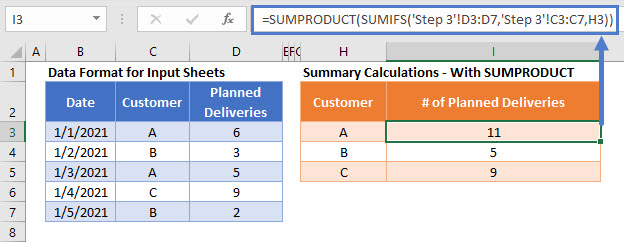
PivotTables can also be used to count values across sheets by incorporating external data sources:
- Create a PivotTable with data from one sheet.
- Use the Data Model feature to include data from additional sheets.
- Drag the desired fields to the PivotTable to count or sum values.
Important Tips for Working with Multiple Sheets

- Naming Conventions: Use clear, concise names for your sheets to make referencing easier.
- Formula Management: Keep track of your formulas across sheets; using named ranges can help with clarity.
- Performance: Counting across many sheets can slow down Excel. Consider structuring your data for efficiency.
⚠️ Note: Large Excel files or complex formulas might impact system performance. Consider using Excel's newer versions or Excel for Microsoft 365 for improved handling of large datasets.
The ability to count across sheets in Excel unlocks a multitude of possibilities for data analysis. Whether you're tracking sales figures across different regions or consolidating financial data from various departments, mastering this skill ensures your work is both accurate and efficient. By employing 3D references, the INDIRECT function, or leveraging PivotTables, you can organize your data in a manner that's both intuitive and powerful.
Remember to keep your sheet organization neat and use naming conventions that simplify referencing. Formulas can be complex, so manage them carefully, and always consider the performance impact of working with extensive datasets. As you apply these techniques, you'll find your Excel proficiency soaring to new heights, enabling you to provide insights and make data-driven decisions with ease.
What is a 3D reference in Excel?
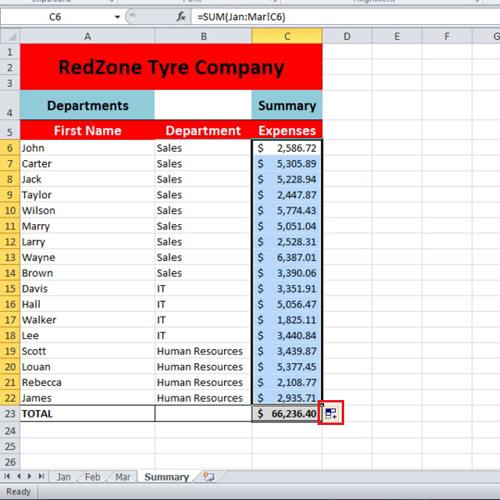
+
A 3D reference in Excel refers to a cell or range across multiple worksheets. It’s used when you want to perform operations or calculations on the same cell or range in several sheets simultaneously.
How can I use SUMIF across multiple sheets?

+
You can use the SUMIF function across multiple sheets by combining it with a 3D reference or by using the INDIRECT function to dynamically reference sheets. For instance, you could use =SUMIF(Sheet1:Sheet5!A1:A10,“>20”) to sum cells greater than 20 across five sheets.
Why is my Excel slow when using formulas across multiple sheets?

+
Excel’s performance can be impacted when formulas reference numerous sheets or involve complex calculations. This is due to Excel needing to recalculate data across all referenced sheets. To improve performance, consider limiting the number of active sheets, using efficient formulas, or upgrading your Excel version.
Can I create a formula that references dynamically named sheets?

+
Yes, using the INDIRECT function in Excel allows you to create formulas that dynamically reference sheets by name. This technique is useful when sheet names are not fixed or known in advance.