5 Ways to Copy a Worksheet in Excel Easily
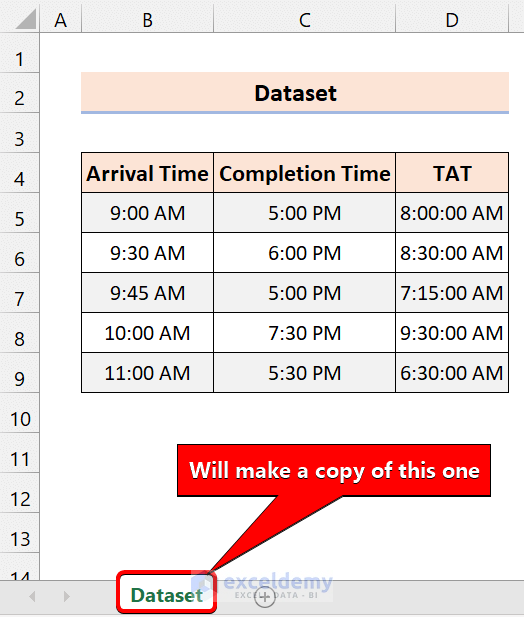
Microsoft Excel is a powerful tool widely used in various industries for data analysis, reporting, and more. One of the common tasks in Excel is copying worksheets, which can save time when you need to replicate data or perform similar operations across multiple sheets. Here are five efficient ways to copy a worksheet in Excel:
1. Using the Right-Click Context Menu

This is one of the simplest methods:
- Select the Worksheet: Click on the sheet tab at the bottom of the Excel window that you want to copy.
- Right-Click: Right-click on the tab to open the context menu.
- Choose 'Move or Copy': From the list, select 'Move or Copy...'
- Select Destination: In the dialog box, choose where you want the worksheet to be placed. If copying within the same workbook, select 'Create a copy' at the bottom of the list.
- OK: Click 'OK' to execute the copy.
⚠️ Note: If you do not check the 'Create a copy' box, the original sheet will be moved, not copied.
2. Drag and Drop with the Ctrl Key

This method is quick and intuitive:
- Select the Worksheet: Click on the tab of the worksheet to be copied.
- Hold Ctrl: Press and hold the Ctrl key on your keyboard.
- Drag: While holding Ctrl, drag the sheet tab to the location where you want the copy to appear.
- Release: Release the mouse button first, then the Ctrl key. The new sheet will be a copy of the original.
📋 Note: This method works well for copying within the same workbook.
3. Using Excel's Ribbon Interface

Excel's ribbon provides another method to copy sheets:
- Select the Worksheet: Click on the tab of the worksheet you want to copy.
- Navigate to 'Home': Go to the 'Home' tab in the Ribbon.
- Find 'Format': Click on 'Format' in the Cells group.
- Move or Copy Sheet: Select 'Move or Copy Sheet' from the dropdown menu.
- Set Destination: Choose where to place the copy, make sure 'Create a copy' is checked, then click 'OK'.
4. Using Excel Keyboard Shortcuts

If you prefer using keyboard shortcuts:
- Select the Worksheet: Click on the worksheet tab.
- Press Alt: Press Alt to activate the Excel Ribbon's hotkeys.
- H, O, V: Press H (Home), O (Format), then V (Move or Copy...).
- Set Destination: In the dialog box, use the keyboard to navigate to 'Create a copy', then press Enter.
5. Copying to Another Workbook

To copy a sheet to another workbook:
- Open Both Workbooks: Ensure both the source and destination workbooks are open.
- Right-Click Method: Follow the steps for the right-click method, but in the 'Move or Copy' dialog, select the destination workbook from the dropdown list at the top.
- Drag and Drop with Ctrl: You can also open both workbooks, click the sheet, press Ctrl, and drag to the other workbook's tab.
Each method has its advantages:
- The right-click method is straightforward and versatile.
- Dragging with Ctrl is incredibly quick once you get used to it.
- The ribbon and keyboard shortcuts offer a more streamlined workflow if you're already familiar with Excel's interface.
- Copying to another workbook expands your options for data management across multiple files.
Remember, when copying a sheet, Excel will carry over all data, formatting, and formulas, but not any macros or module codes that might be attached to the sheet. If you need to copy these as well, you will need to use VBA.
These methods provide a range of options for managing your spreadsheets efficiently, whether for quick copies within the same workbook or for distributing identical data structures across different files. Each approach caters to different workflows and levels of familiarity with Excel, ensuring that you can find a method that suits your productivity needs.
Can I copy multiple worksheets at once?

+
Yes, you can copy multiple sheets by selecting them while holding down the Ctrl key, then using any of the above methods. However, the destination must be within the same workbook.
What happens if I copy a sheet with formulas?

+
When you copy a sheet, Excel adjusts cell references automatically to maintain the integrity of the formulas relative to the copied sheet’s new location.
How do I avoid overwriting data when copying sheets?

+
Always ensure you choose a location where there are no existing sheets or data, or rename the new sheet immediately after copying to avoid confusion or overwriting.
Can I rename the sheet while copying?

+
Yes, after selecting ‘Move or Copy…’, you can type a new name for the sheet in the “Before sheet:” section, but you must do this manually.
Is there a limit to how many sheets I can copy at once?

+
While Excel doesn’t specify a limit on how many sheets can be copied, your computer’s memory and Excel’s performance limitations might dictate how many you can work with effectively.