5 Ways to Copy Text Between Excel Sheets

Excel is a powerful tool used by millions around the globe for managing data, performing calculations, and creating dynamic reports. One common task that many users need to perform is copying text or data between different sheets within an Excel workbook. Whether you're consolidating financial reports, merging sales data, or transferring project timelines, understanding efficient ways to copy text can save you a lot of time. Here are five practical methods to copy text between Excel sheets:
1. Using Simple Copy and Paste

The most straightforward method to transfer text between Excel sheets is by using the copy and paste function. Here’s how you do it:
- Select the cell or range: Click on the cell(s) containing the text or data you wish to copy.
- Copy the content: Right-click and select 'Copy' or use the shortcut
Ctrl + C. - Navigate to the destination: Switch to the sheet where you want to paste the data.
- Paste the data: Right-click on the destination cell and select 'Paste' or use
Ctrl + V.
📌 Note: This method is the simplest, but it might not be the most efficient for large datasets or multiple sheets.
2. Drag and Drop Method

For those who prefer a more hands-on approach, Excel offers a drag-and-drop method:
- Select the cell or range: Similar to the copy and paste, select the text you want to move.
- Begin the drag: Click and hold the border of the selected range, then drag it over the tab of the destination sheet.
- Drop: Release the mouse button when the sheet tab highlights, and the data will be copied or moved depending on your Excel settings.
📝 Note: Ensure your drag-and-drop settings are set to 'Copy' if you don't want to move the data from its original location.
3. Using Excel's Reference Function
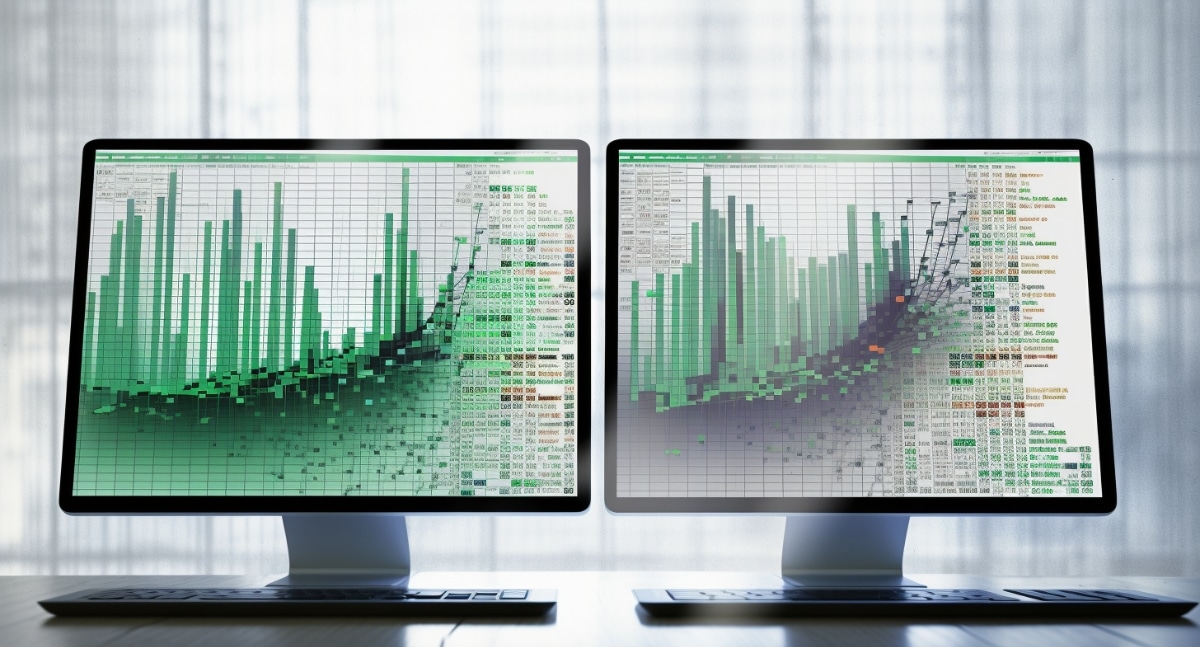
This method is particularly useful when you want to keep your data linked between sheets:
- Enter equals sign: In the cell where you want to copy the data to, type
=. - Select the source: Go to the source sheet, click on the cell containing the data you want to reference, and press
Enter.
This technique creates a dynamic link. Whenever the source data changes, the pasted data will update automatically.
4. Name Range and Use It in Formulas
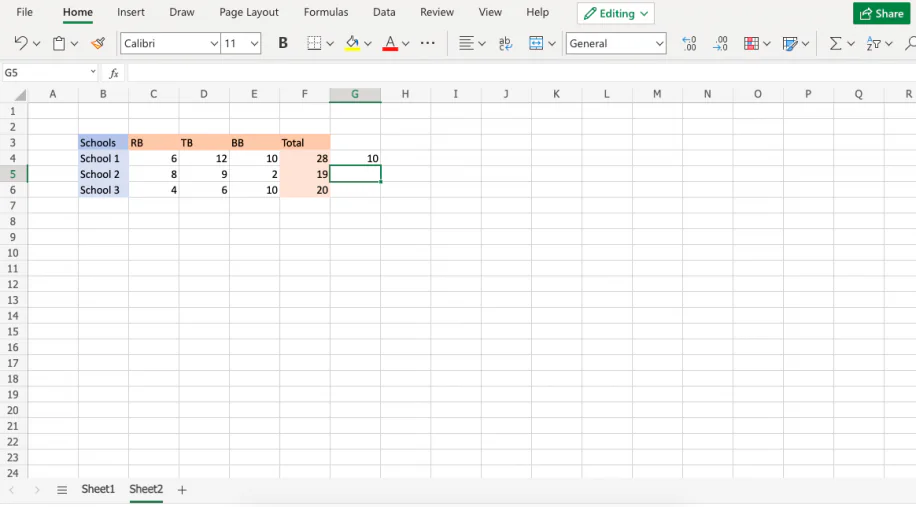
For more complex data management, defining named ranges can be beneficial:
- Define the range: Go to the source sheet, highlight the cells, go to Formulas > Define Name, and name your range.
- Use the named range: In your destination sheet, use formulas like
=MyNamedRangewhere 'MyNamedRange' is the name you assigned.
This method not only helps in copying data but also in maintaining and organizing your workbook better.
| Method | Use Case |
|---|---|
| Copy and Paste | Simple, one-time data transfer |
| Drag and Drop | Quick visual transfer between nearby sheets |
| Reference Function | Linking dynamic data |
| Named Range | Complex data management |

5. Using VBA for Automated Copying

For users who need to copy data frequently or with high volume, automating the task with VBA (Visual Basic for Applications) can be a game-changer:
- Open the VBA Editor: Press
Alt + F11to open VBA in Excel. - Write a Macro: Create a module and write VBA code to automate your copying task. Here’s a basic example:
Sub CopyData()
Sheets("Sheet1").Range("A1:B10").Copy Destination:=Sheets("Sheet2").Range("A1")
End Sub
Save the macro with a name, and you can run it any time you need to copy data between sheets.
💡 Note: Learning VBA requires some time investment but can significantly boost your productivity in Excel.
In wrapping up, these five methods provide a spectrum of solutions for transferring data in Excel. From simple copy-paste operations for quick tasks to setting up dynamic links or automating with VBA for more sophisticated data management, each approach caters to different levels of complexity and automation. Understanding and utilizing these techniques can greatly enhance your workflow, making your work in Excel not only more efficient but also more insightful as you manage and analyze data with greater ease.
Can I copy formulas along with the text?

+
Yes, when you copy cells containing formulas, Excel will either copy the formula itself or, if you choose, only the resulting values from those formulas.
Is there a way to copy data without changing the cell format?

+
Yes, when pasting, you can choose “Paste Values” from the paste options to preserve the original cell format. You can also use Paste Special to select what attributes to copy.
How can I copy data to multiple sheets at once?

+
Using VBA scripts, you can automate this process to copy data from one sheet to multiple sheets simultaneously. However, this method requires some coding knowledge.


