Copy Excel Sheets Quickly: Step-by-Step Guide

Ever found yourself needing to make copies of an Excel sheet but unsure how to proceed? You're not alone. Whether you're working on financial projections, tracking inventory, or simply organizing data, knowing how to copy sheets efficiently can save you a significant amount of time. This step-by-step guide will walk you through the various methods of copying sheets in Microsoft Excel, ensuring you can replicate data seamlessly, even between different workbooks.
Understanding Excel Sheets

Before diving into the copying process, it's important to understand what an Excel sheet actually is:
- Workbook: A file that contains one or more sheets.
- Sheet: A single page within the workbook where data is organized in rows and columns.
Excel sheets can contain various types of data including formulas, charts, and PivotTables, which makes copying them correctly crucial to maintain data integrity.
Method 1: Using the Mouse

The simplest way to copy a sheet is by using the mouse:
- Right-click on the sheet tab you wish to copy.
- Choose 'Move or Copy' from the context menu.
- In the dialog box that appears, select the workbook where you want the sheet to be copied.
- Tick the 'Create a copy' checkbox.
- Press 'OK'.
⚠️ Note: This method is intuitive but can be less effective when dealing with multiple sheets or complex workbooks.
Method 2: Keyboard Shortcuts

For those who prefer using keyboard shortcuts:
- Click on the sheet you want to copy.
- Hold down the Ctrl key on your keyboard.
- While holding Ctrl, click and drag the sheet tab to the location where you want the copy to be placed.
Method 3: Excel Ribbon Options

The Excel ribbon offers another way to copy sheets:
- Select the sheet you want to copy.
- Go to the 'Home' tab.
- Click on the small arrow under 'Format' in the 'Cells' group.
- Choose 'Move or Copy Sheet'.
- Follow the same steps as in Method 1 to complete the process.
Advanced Copying Techniques

Using VBA
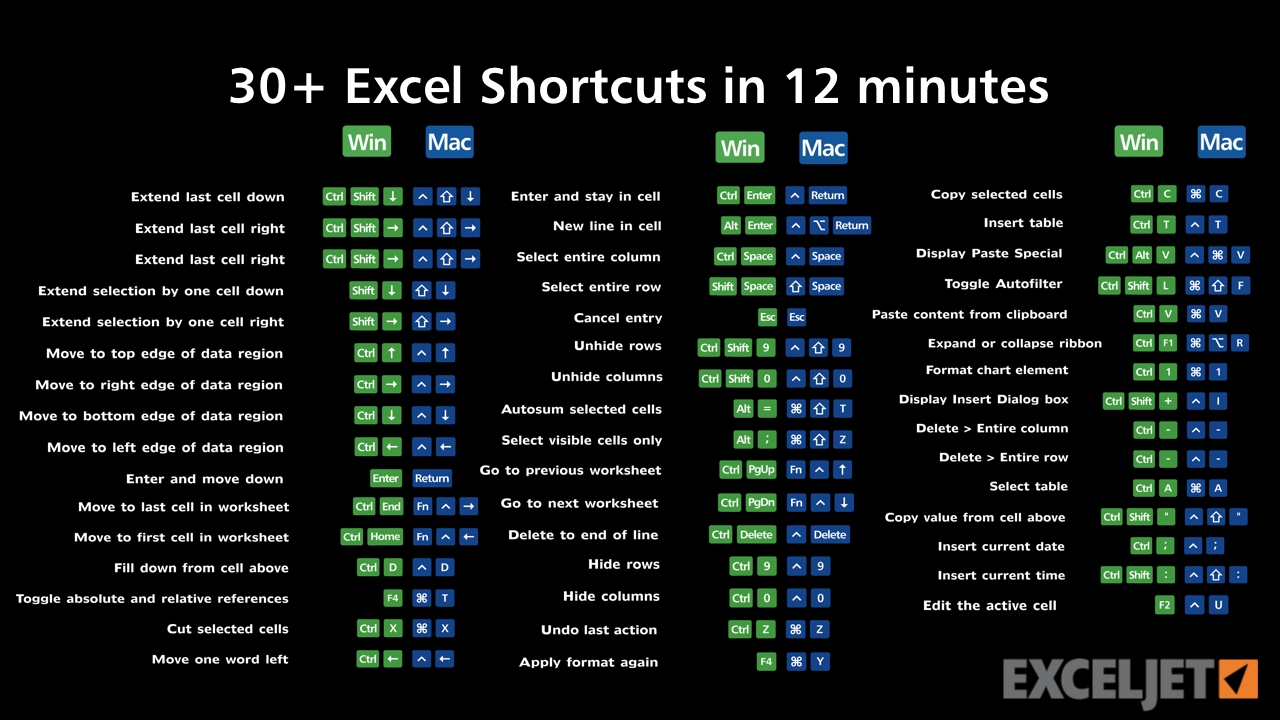
For more complex scenarios or bulk copying, VBA (Visual Basic for Applications) can be utilized:
Sub CopySheet()
ThisWorkbook.Sheets(“Sheet1”).Copy Before:=Workbooks(“TargetWorkbook.xlsx”).Sheets(1)
End Sub⚠️ Note: The VBA method requires some coding knowledge but is incredibly powerful for automation.
Macro Recorder

If you’re not comfortable with writing code, the macro recorder can help:
- Start recording a macro.
- Perform the manual steps of copying the sheet.
- Stop the recording and save the macro.
- Now you can rerun this macro to perform the same task with one click.
Sheet Copying Best Practices

When copying sheets, keep these tips in mind:
- Data Integrity: Ensure all formulas and references update correctly.
- Naming: Change the name of the copied sheet to avoid confusion.
- External Links: Be aware that links to external workbooks might break if not managed properly.
Troubleshooting Common Issues

Here are some solutions to common problems you might encounter:
- Formulas not updating: Check for absolute references or external links.
- Sheet not copying: Ensure the destination workbook is not in use or protected.
- VBA Errors: Review the VBA code for syntax errors or incorrect workbook references.
In summary, understanding how to copy Excel sheets effectively can streamline your workflow significantly. Whether you choose manual methods, keyboard shortcuts, or delve into the automation capabilities of VBA, Excel provides multiple avenues to manage your data efficiently. Remember to apply best practices for data integrity and troubleshooting to ensure your copied sheets work as intended.
Can I copy multiple sheets at once in Excel?

+
Yes, you can copy multiple sheets by selecting them while holding down the Ctrl key before dragging or using the ‘Move or Copy’ option. However, this requires some manual adjustments if sheets contain external references.
How do I keep formulas intact when copying sheets to another workbook?

+
Formulas should update automatically unless they use absolute references or external links. Check for these and adjust accordingly. VBA can be used for more control over this process.
Is there a limit to how many sheets I can copy?

+
Excel has a limit of 255 sheets in a workbook, but you can theoretically copy as many sheets as you want if you have enough memory and system resources to handle it.