Effortlessly Copy Excel Sheets with These Simple Steps

Copying Excel sheets is a fundamental task for many professionals, whether you're moving data to another workbook, backing up important information, or simply organizing your data better. This guide will take you through the steps to copy Excel sheets effortlessly, ensuring you can manage your data efficiently and accurately.
Understanding Excel Sheets

Before we delve into the mechanics of copying sheets, understanding what an Excel sheet is can be quite helpful. Excel sheets, often referred to as worksheets, are the primary means of storing and organizing data within an Excel workbook. Each workbook can contain multiple sheets, providing a structure for different datasets or elements of a project.

How to Copy a Single Sheet

To copy a single sheet within the same workbook or to another workbook:
- Right-click on the sheet tab you wish to copy at the bottom of the Excel window.
- From the context menu, select “Move or Copy…”
- In the dialog box that opens, choose the destination workbook from the dropdown if you’re copying to a different workbook.
- Click on the sheet name where you want the copied sheet to be inserted before, or select (move to end) if you want to place it at the last position.
- Check the “Create a copy” checkbox.
- Click “OK.”
📝 Note: This method copies formulas as well, so if there are references to other sheets, ensure they are updated or removed in the new location if necessary.
Copy Multiple Sheets at Once
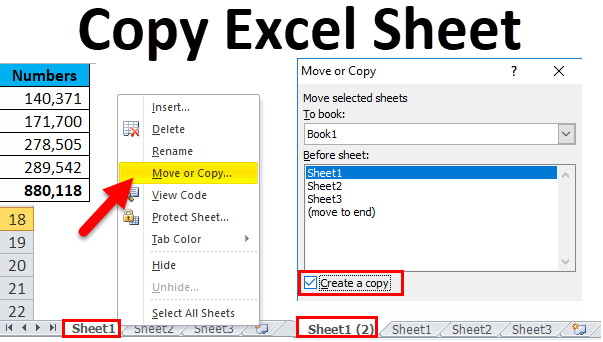
Copying multiple sheets simultaneously requires a bit of a workaround since Excel does not have a direct option for this:
- Select the sheets by holding down the Ctrl key (on Windows) or Command key (on Mac) and clicking on each sheet tab you want to copy.
- Right-click on any of the selected sheet tabs.
- Choose “Move or Copy…”
- Follow steps 3-6 from the single sheet copy process. Note that the workbook or position selection applies to all selected sheets.
📝 Note: Ensure you're not selecting more sheets than the Excel application can handle at once, which might cause performance issues.
Using Keyboard Shortcuts

For those who prefer keyboard shortcuts:
- To copy a single sheet within the same workbook:
- Press Ctrl + Page Up or Ctrl + Page Down to switch between sheets.
- Use Ctrl + drag the sheet tab to the desired location.
- To copy a sheet to a new workbook:
- Select the sheet to copy.
- Press Ctrl + C to copy.
- Open or create a new workbook.
- Press Ctrl + V to paste.
Advanced Copying Techniques

For complex spreadsheets or when dealing with VBA:
Copying Using VBA

VBA (Visual Basic for Applications) allows for advanced sheet manipulation:
Sub CopySheet()
Sheets(“Sheet1”).Copy After:=ThisWorkbook.Sheets(ThisWorkbook.Sheets.Count)
End Sub
🔍 Note: This script will copy "Sheet1" and insert it after the last sheet in the workbook.
Linking Sheets

Instead of copying, sometimes it’s better to link sheets. This can be useful for maintaining data integrity across workbooks:
- Open both workbooks.
- In the source workbook, click on the cell you wish to reference.
- Press Alt + = to start a formula and type the equal sign (=).
- Switch to the destination workbook, select the cell you want the link to point to, and press Enter.
Summary

Through these steps and tips, you can now confidently copy Excel sheets in various ways, whether it’s within the same workbook, to different workbooks, or using advanced VBA techniques. Efficiently managing data sheets not only saves time but also ensures data integrity and workflow smoothness.
The key points to remember are: - Understanding Excel’s sheet structure. - Using the right-click “Move or Copy…” option for standard copying. - Employing keyboard shortcuts for speed. - Advanced VBA scripting for complex copying needs. - Considering linking sheets instead of copying for dynamic data management.
Whether you’re a novice or an experienced user, mastering these copying techniques will elevate your productivity and accuracy when working with Excel.
Can I copy an Excel sheet with formatting?

+
Yes, all formatting, including colors, font styles, and number formats, will be preserved when you copy an Excel sheet using the “Move or Copy…” method.
What happens to the formulas when copying sheets?
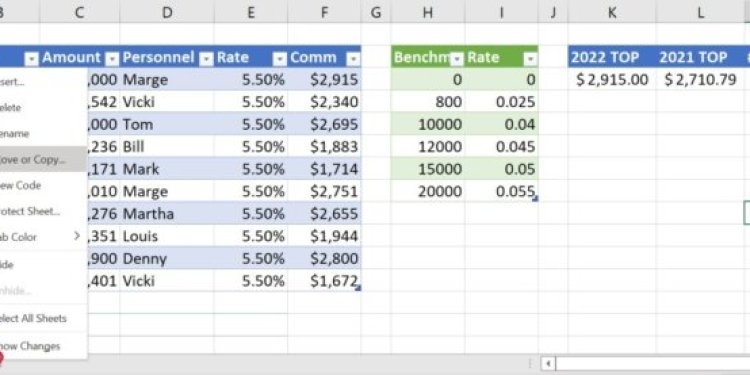
+
Formulas referencing cells on other sheets will automatically adjust to the new sheet location. However, references outside the copied sheet will remain unchanged unless the link is updated manually.
How do I make sure all external references are copied correctly?

+
Check the formulas in the copied sheet, and where necessary, update any external references. You might need to manually adjust paths if the source files have different locations in the new environment.