Copy Excel Format to Another Sheet Easily

When it comes to managing data in Microsoft Excel, one common task that users often find themselves needing to perform is copying formatting from one sheet to another. This might seem straightforward, but for many, the process can be cumbersome without the right knowledge. Today, I'm going to walk you through how to copy Excel format to another sheet easily, ensuring your data looks consistent and professional across different worksheets.
Why Copy Excel Format?

Before diving into the methods, let's briefly explore why you might want to copy formats:
- Consistency: Keeping the same format across different sheets ensures that data is easily recognizable and understandable, especially in large datasets.
- Time-saving: Formatting each sheet individually can be time-consuming. Copying formats saves time, particularly when you have many sheets to manage.
- Professionalism: Consistent formatting looks professional and can make a good impression on anyone who views your work.
Step-by-Step Guide to Copy Excel Format

Using the Format Painter

The Format Painter is a quick and efficient tool for copying format in Excel:
- Select the cell or range of cells that has the formatting you want to copy.
- Click on the Format Painter button in the Home tab. If you’re copying the format to multiple areas, double-click the Format Painter button.
- Select the range or cell on the new sheet where you want to apply the formatting. If you double-clicked the Format Painter, you can apply the formatting to several ranges or cells.
- Hit Esc to deactivate the Format Painter when you’re done.
💡 Note: If you only want to copy part of the formatting (e.g., font but not cell color), use the 'Paste Special' option after copying the cell.
Copying Conditional Formatting

Sometimes, the formatting involves conditions that change cell appearance based on values. Here’s how to copy that:
- Select the cell or range with the conditional formatting.
- Go to the Home tab, click on ‘Conditional Formatting’, then ‘Manage Rules’.
- In the Conditional Formatting Rules Manager, click on ‘New Rule’ or edit an existing rule.
- Copy the formula or condition from the current sheet, then apply it to the new sheet.
- Use the Format Painter or the ‘Paste Special’ dialog box to copy the conditional formatting to the destination cells.
Using Paste Special for Copying Formatting
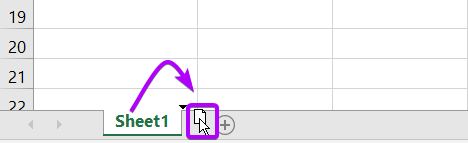
If you prefer a more direct approach:
- Copy the cells you want to replicate the formatting from.
- Go to the destination sheet and select the cells where you want to apply the formatting.
- Right-click and choose ‘Paste Special’.
- Select ‘Formats’ from the Paste Special dialog box.
| Method | Use Case |
|---|---|
| Format Painter | For quick, one-time or multiple applications of formatting. |
| Conditional Formatting | When you need to copy dynamic cell appearances. |
| Paste Special | For precise control over what formatting is copied. |

📌 Note: When using Paste Special to copy formats, ensure your Excel version supports it; earlier versions might not have this feature.
By following these methods, you can effectively copy Excel format to another sheet, ensuring your spreadsheets remain cohesive and aesthetically pleasing. Whether you're presenting financial data, managing inventory, or tracking project progress, uniform formatting is crucial for clarity and ease of navigation.
Understanding these methods allows you to streamline your work process, saving time and reducing the potential for errors that come with manual formatting. Remember, the key to mastering Excel formatting lies in practicing these techniques until they become second nature, allowing you to manipulate and format data efficiently across multiple sheets.
What if I want to copy the formatting but not the data?

+
Use the ‘Paste Special’ feature and select ‘Formats’ to apply formatting without copying the data. This will maintain your original content while altering only the appearance.
Can I copy Excel formats to another workbook?
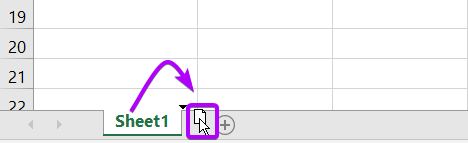
+
Yes, you can copy formats to another workbook using the same methods, including Format Painter or Paste Special. Just ensure both workbooks are open.
Why doesn’t my formatting copy correctly?

+
Ensure the destination cells are of the same type (merged/unmerged) as the source cells. Also, check for any conflicting conditional formatting rules or table styles that might override the copied format.