Effortlessly Copy Photos from Excel Sheets
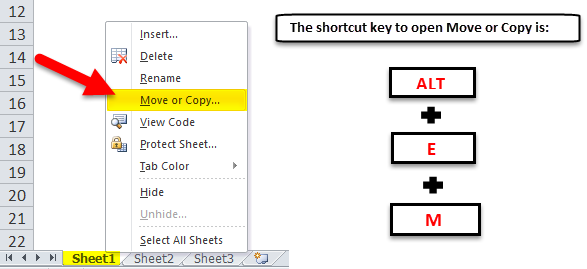
Efficiently managing and organizing photographs is a common challenge for many users, whether for professional purposes or personal archives. Excel sheets often become a convenient storage medium for this purpose, thanks to their tabular data organization capabilities. However, when it comes to extracting and copying photos from Excel, users might find the process cumbersome. This comprehensive guide will walk you through the steps to copy photos from Excel effortlessly, ensuring that you can retrieve and use these images for your needs with minimal effort.
Understanding Excel’s Image Storage

Excel allows embedding images either through an object or by linking to an external file, but understanding how these images are stored within a spreadsheet is crucial for effective management. Here’s what you need to know:
- Excel can store images as embedded objects, which are part of the workbook.
- Images can also be linked to files, requiring the linked file to be available.
💡 Note: For images linked as objects, you can right-click the image and choose “Edit” to view the file path or manage the image properties.
How to Extract Images from Excel


Follow these steps to extract images from your Excel workbook:
- Open Your Excel Workbook: Start by launching Excel and opening the workbook containing the images.
- Locate the Images: Navigate to the worksheet with the desired images. Remember, if images are linked, the original files should be accessible.
- Copy the Images:
- Select the cell containing the image by clicking on it. If the image spans several cells, you might need to select all relevant cells.
- Right-click and choose "Copy" from the context menu or press Ctrl + C to copy.
- Save or Paste the Images:
- Save as Picture: Right-click again, and this time, select "Save as Picture" from the menu. Choose the format, and specify the location to save the image.
- Paste: If you prefer to copy directly to another application, paste the image where needed, adjusting as required.
🔍 Note: If you are copying multiple images, consider using Excel's "Save As" feature to save the worksheet as a web page (.htm or .html). This method automatically exports all embedded objects, including images.
Tips for Efficient Image Management in Excel
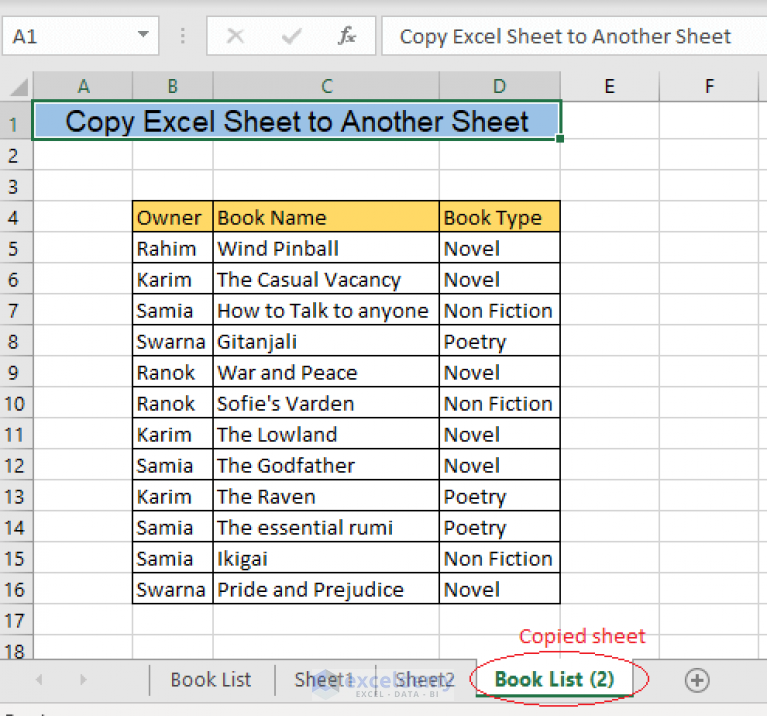
To streamline the process of managing and extracting images, consider the following tips:
- Use Hyperlinks: Instead of embedding, hyperlink to images to save file size and ensure images remain editable outside of Excel.
- Naming Images: Use descriptive names for embedded images or linked files to simplify retrieval later.
- Maintain Directory Structure: Organize your files and keep related images in one folder to avoid broken links.
- Insert Options: When inserting images, consider choosing “Link to File” instead of embedding to maintain external control over the image.
Dealing with Large Numbers of Images

If you deal with spreadsheets containing numerous images, the manual extraction process can be daunting. Here’s how to handle it:
| Method | Description | Use Case |
|---|---|---|
| Macro Automation: | Create a VBA macro to automatically save all images from Excel to a specific folder. | Ideal for extracting many images from large spreadsheets. |
| Third-Party Tools: | Utilize tools specifically designed to extract images from Office documents. | Useful if you are not comfortable with VBA coding. |
| Excel Features: | Use Excel’s built-in features like “Save as Webpage” to export images in bulk. | Best when combined with careful workbook preparation. |

🔧 Note: Macros can be very powerful but be cautious of potential security risks; always ensure macros are from trusted sources.
In Conclusion
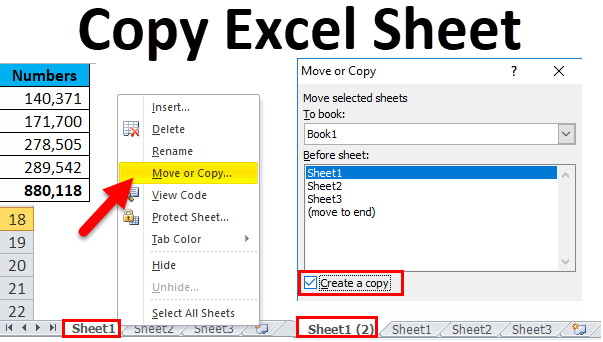
Extracting and managing photos from Excel can initially seem complex, but with the right understanding and tools, it becomes a manageable task. By embedding or linking images correctly, organizing your data, and using the described methods, you can seamlessly extract photos for use in various platforms. The key is to approach the task systematically, use Excel’s features to your advantage, and leverage automation where possible to save time and effort. Whether you’re a professional dealing with extensive image data or an amateur trying to organize personal photos, Excel provides versatile options to ensure your images are never just out of reach.
Can I extract images from multiple Excel sheets at once?

+
Yes, you can use VBA macros to loop through multiple sheets or the “Save as Webpage” feature to extract images from several sheets in one go.
What’s the difference between embedding and linking images in Excel?

+
Embedding stores the image within the Excel file, increasing its size. Linking, on the other hand, keeps the image external, but links it, reducing file size but potentially leading to broken links if the external file is moved or deleted.
How do I extract images without affecting the spreadsheet’s data?

+
Use the “Save as Picture” option from the context menu or save the sheet as a web page to extract images without altering your data.