5 Simple Ways to Copy Paste from Excel to Google Sheets

In the modern digital workplace, the ability to transfer data from Excel to Google Sheets seamlessly is becoming an essential skill. With organizations shifting towards cloud-based collaboration, understanding how to integrate data from Microsoft Excel, an often-used desktop application, into Google Sheets can significantly boost productivity. Here are five simple ways to copy and paste from Excel to Google Sheets efficiently:
1. Direct Copy-Paste


The most straightforward way to transfer data is by copying from Excel and pasting directly into Google Sheets.
- Select the data in Excel by clicking and dragging over the cells you want to copy.
- Right-click or use the keyboard shortcut Ctrl+C (Cmd+C on Mac) to copy.
- Open your Google Sheets document, click where you want to paste the data, and use Ctrl+V (Cmd+V on Mac) or right-click and choose 'Paste'.
📋 Note: This method maintains basic formatting, but complex formulas or conditional formatting might not transfer perfectly.
2. Paste Special
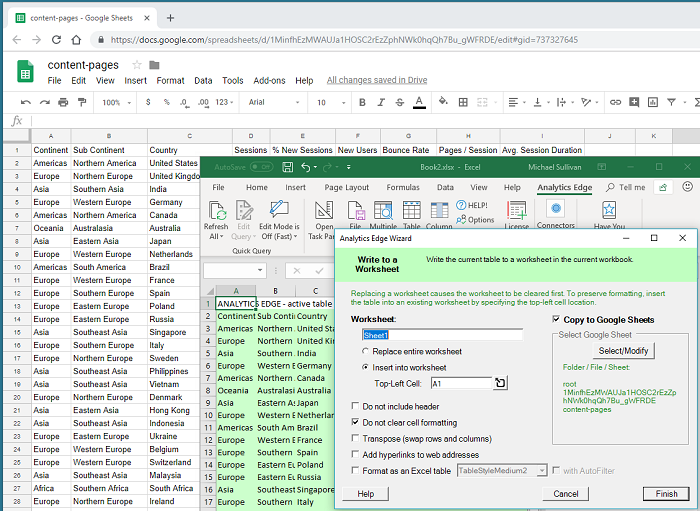

If you need more control over how the data is pasted, use the 'Paste Special' feature in Google Sheets:
- Copy data from Excel as explained above.
- In Google Sheets, right-click where you want to paste the data and hover over 'Paste special'.
- Choose from options like 'Paste values only', 'Paste format only', or 'Paste formulas only' based on your requirement.
Here's a quick table on what these options do:
| Paste Option | Effect |
|---|---|
| Values only | Pastes only the values, not the formulas or formatting. |
| Format only | Pastes only the formatting, keeping the current data in place. |
| Formulas only | Pastes the formulas without changing the values or formatting. |
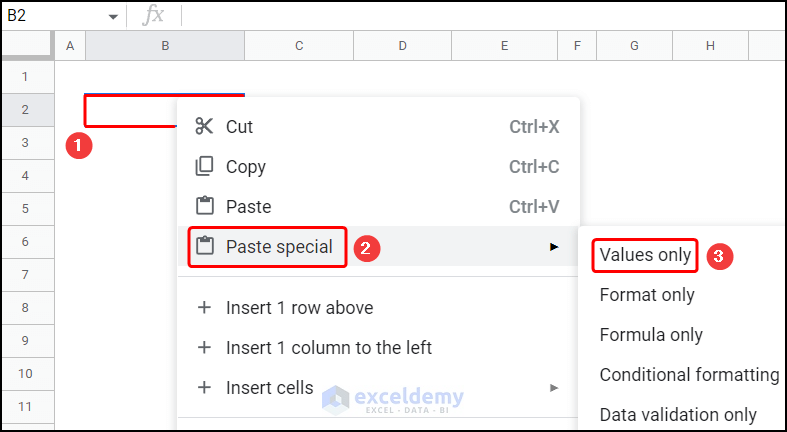
3. Importing Excel Files Directly
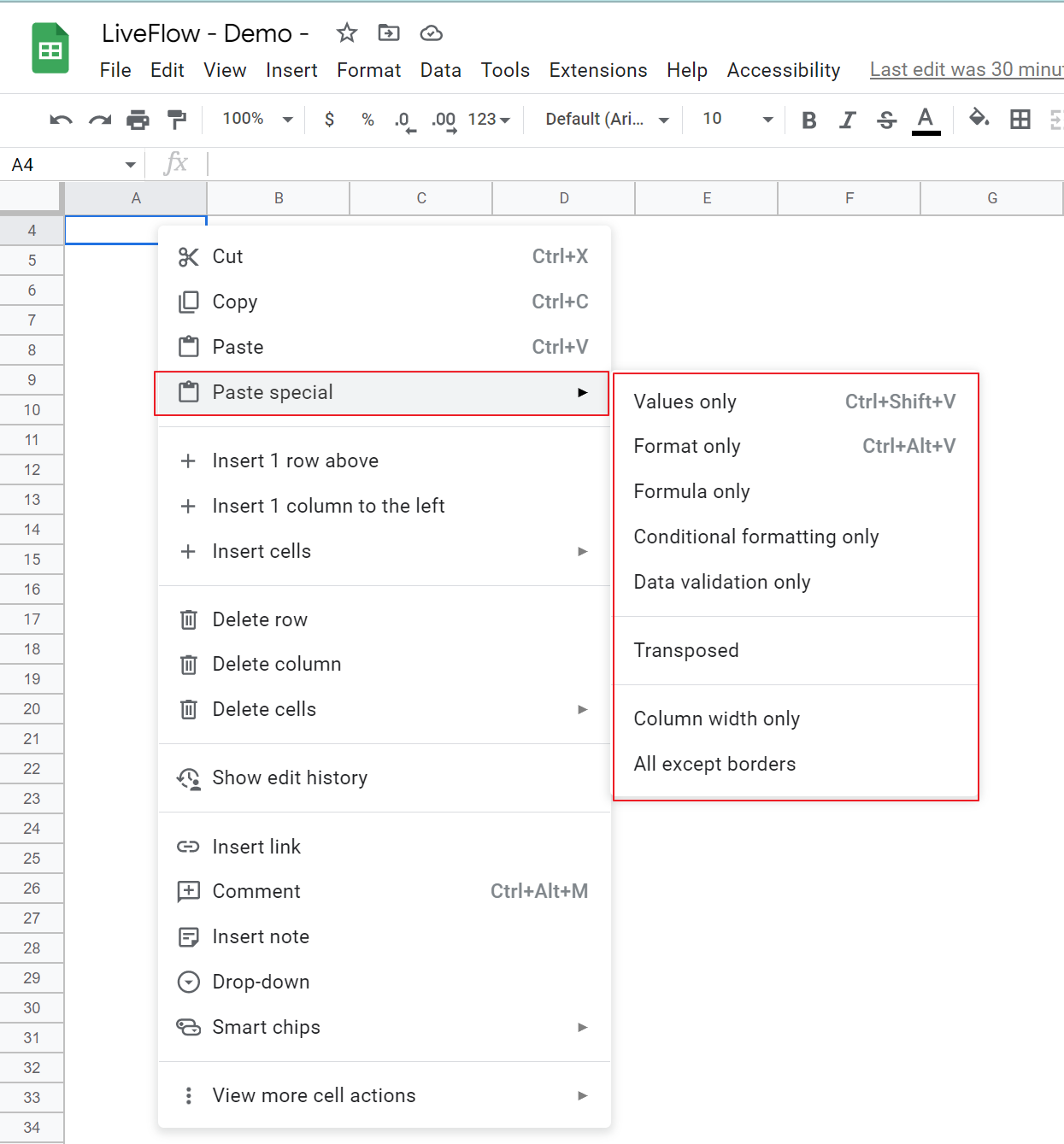

Google Sheets can directly import Excel files:
- Open a new Google Sheets document or the one where you want to add the data.
- Click on 'File' > 'Import'.
- Choose the Excel file from your computer, Google Drive, or any other accessible location.
- Select how you want to import the data, such as 'Create new spreadsheet' or 'Insert new sheet(s)'.
4. Use the ImportRange Function

For dynamic data transfer:
- In your Google Sheets, use the IMPORTDATA function to fetch data directly from an Excel file stored in Google Drive, assuming it's shared with the right permissions.
- The syntax looks like this:
=IMPORTDATA("url_of_excel_file#sheet_name") - This method updates the data in real-time whenever the Excel file is updated.
5. Automation with Google Apps Script


For larger or repetitive data transfers, consider automating the process with Google Apps Script:
- Go to 'Extensions' > 'Apps Script' in Google Sheets.
- Write a script to fetch data from an Excel file or even automate the copy-paste process.
Here's a snippet of what the code might look like:
function transferExcelDataToGoogleSheets() {
var excelFile = DriveApp.getFileById("your_excel_file_id");
var blob = excelFile.getBlob();
var spreadsheet = SpreadsheetApp.create("New Google Sheet");
var id = spreadsheet.getId();
var destinationSpreadsheet = SpreadsheetApp.openById(id);
var sheet = destinationSpreadsheet.getActiveSheet();
var data = Utilities.parseCsv(blob.getDataAsString(), "\t");
sheet.getRange(1, 1, data.length, data[0].length).setValues(data);
}
💡 Note: Knowledge of JavaScript and Google Apps Script is necessary to create such automation scripts.
By leveraging these methods, transferring data from Excel to Google Sheets can be as simple or as automated as required. This flexibility allows for better data management, collaboration, and integration within your team's workflow. Whether you're a solo entrepreneur, part of a large corporation, or managing a project across different platforms, understanding these techniques can significantly streamline your operations.
Why doesn’t the formatting always transfer perfectly from Excel to Google Sheets?
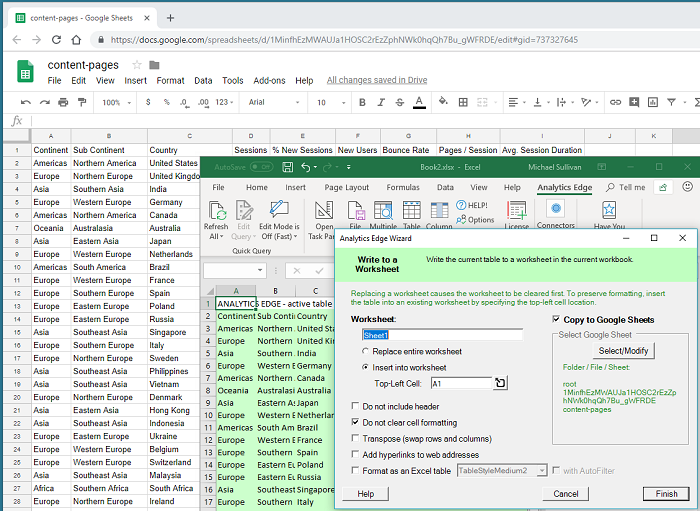
+
Excel and Google Sheets have different functionalities, data structures, and formatting capabilities. Some Excel-specific features or complex formatting might not have direct equivalents in Google Sheets, which is why not all formatting transfers perfectly.
Can I transfer Excel macros to Google Sheets?

+
No, Excel macros are not directly transferable to Google Sheets. However, Google Sheets has Google Apps Script which can replicate many of the functionalities of Excel macros using JavaScript.
Is it possible to automate regular data updates from Excel to Google Sheets?

+
Yes, using Google Apps Script, you can write custom scripts to automate the process of transferring data from an Excel file to Google Sheets, allowing for real-time updates or scheduled data synchronization.
How secure is data transfer between Excel and Google Sheets?

+
The security of data transfer depends on several factors like the network used, sharing permissions, and the security settings of your Google account. Ensure files are shared only with trusted parties and that your Google account uses strong security measures.