Copy Google Sheets to Excel in Seconds

Transferring data from Google Sheets to Microsoft Excel can often be a tedious task, especially if you're working with large datasets or intricate spreadsheets. Fortunately, there are straightforward, time-saving methods to achieve this, whether you prefer doing it manually or with the help of automation tools. In this guide, we'll explore the best practices for exporting data from Google Sheets and seamlessly importing it into Excel.
Why Move Data from Google Sheets to Excel?
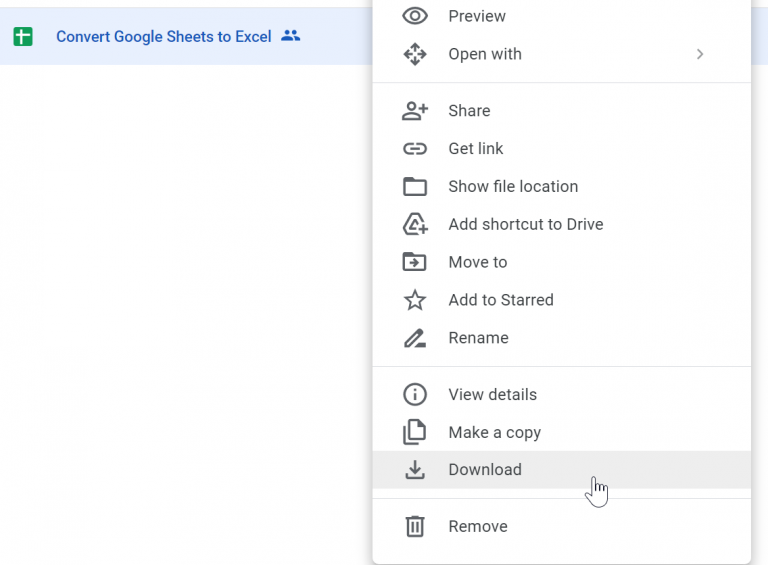
Before diving into the how-to, let’s briefly discuss the reasons why you might want to transfer data between Google Sheets and Excel:
- Corporate Requirement: Some workplaces might still require submissions in Excel format for legacy system compatibility.
- Functionality: Excel often has more advanced data analysis tools and functions.
- Data Preservation: Exporting to Excel ensures you have a static file that can be shared offline or with those without Google Drive access.
- Local Storage: Having the data locally stored can be beneficial for backup purposes or when working without internet access.
Manual Export from Google Sheets to Excel
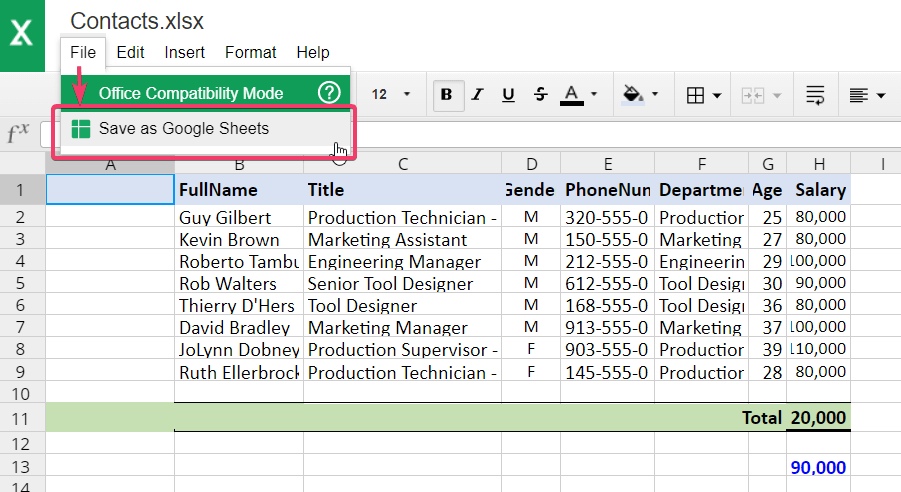
If you’re transferring data occasionally or prefer a hands-on approach, here’s how you can do it manually:
Step-by-Step Guide:

- Open the Google Sheets document you want to export.
- Click on “File” in the top menu.
- Choose “Download” from the dropdown menu.
- Select “Microsoft Excel (.xlsx)” from the list of file formats.
- The file will start downloading. Once complete, locate it in your download folder.
- Open Microsoft Excel, and import the downloaded file.
💡 Note: Remember that any changes made in the Google Sheets document after exporting will not reflect in the Excel file unless you re-export and import the data again.
Automating the Process with Add-ons

If you regularly need to copy data, automating this process can save significant time. Here are a couple of methods to automate your data export:
Using Google Apps Script

Google Sheets allows you to write scripts using Google Apps Script, which is based on JavaScript. Here’s a basic script to automate exporting your Google Sheet to Excel:
function exportToExcel() {
const spreadsheet = SpreadsheetApp.getActiveSpreadsheet();
const sheet = spreadsheet.getActiveSheet();
const url = ‘Your_Download_Link’;
const blob = UrlFetchApp.fetch(url).getBlob();
DriveApp.createFile(blob.setName(sheet.getName() + “.xlsx”));
}
Using Third-Party Add-ons

- Sheet2Drive: This add-on automatically exports your Google Sheets to various formats, including Excel, and can save them to Google Drive.
- Google Sheets to Excel: This tool provides you with scheduled or on-demand export options, integrating well with your workflow.
Using Command Line for Power Users
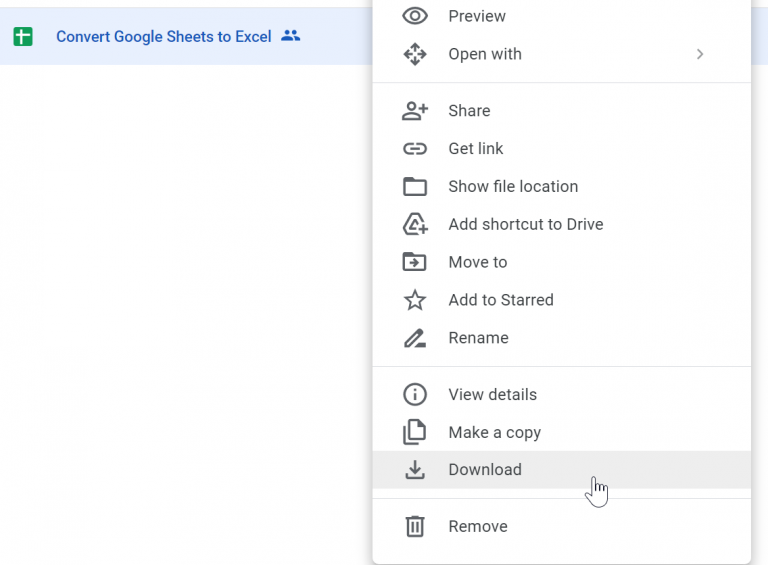
If you’re comfortable with command-line interfaces, you can automate the export process with:
- Google Drive CLI: Utilize Google Drive's command-line interface to download the sheet directly as an Excel file.
- Python with Google Drive API: Write a Python script that uses the Google Drive API to download and convert your sheet to an Excel file.
📌 Note: While these methods offer flexibility and automation, they require some technical know-how and setup.
Ensure Data Integrity and Accuracy

When transferring data from Google Sheets to Excel, maintaining data integrity is crucial:
- Check Formulas: Some Excel functions might differ from Google Sheets. Ensure you review formulas after import.
- Data Type Validation: Pay attention to how data types are preserved during the export/import process.
- Formatting: Excel might interpret formatting differently, so ensure that your data displays correctly.
Wrapping Up

By now, you should have a comprehensive understanding of how to move data from Google Sheets to Excel quickly and efficiently. Whether you’re using the manual method, automating with scripts or add-ons, or employing command-line tools, the process can be tailored to fit your workflow. This versatility allows you to leverage the strengths of both Google Sheets and Excel, ensuring seamless data management across platforms.
Remember, the key is to choose the method that best suits your frequency of data transfer and your comfort level with technology. With these techniques in hand, transferring data between Google Sheets and Excel should no longer be a daunting task.
What happens to the formatting when exporting from Google Sheets to Excel?

+
Most formatting will carry over, but due to differences between Google Sheets and Excel, some formatting might need adjustments. Conditional formatting, for example, might not translate perfectly.
Are there any limitations when exporting to Excel?
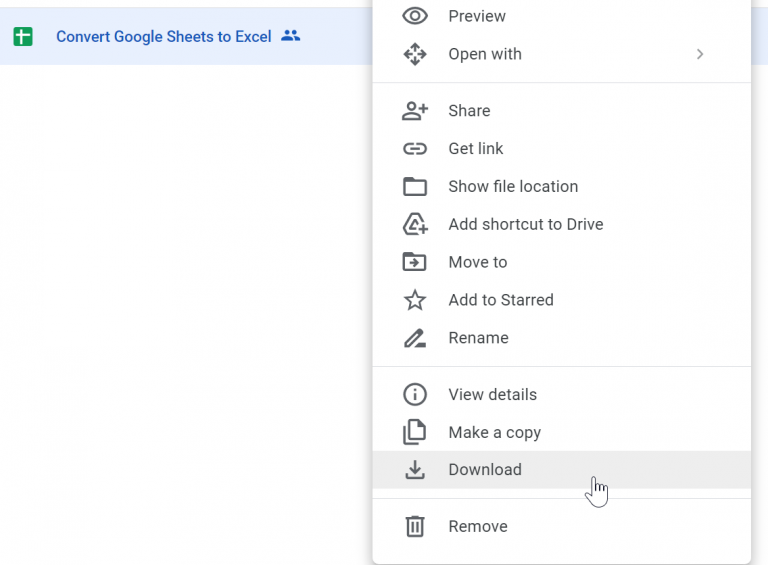
+
Excel has a limit on the number of rows and columns. Google Sheets might allow more, but when exporting, any data exceeding Excel’s limits (1,048,576 rows and 16,384 columns) will be lost.
How do I ensure that formulas work after exporting?

+
Check for compatibility between Google Sheets and Excel functions. Some functions might need to be rewritten or adjusted in Excel for them to work properly.
Can I automate the export process if I don’t know coding?
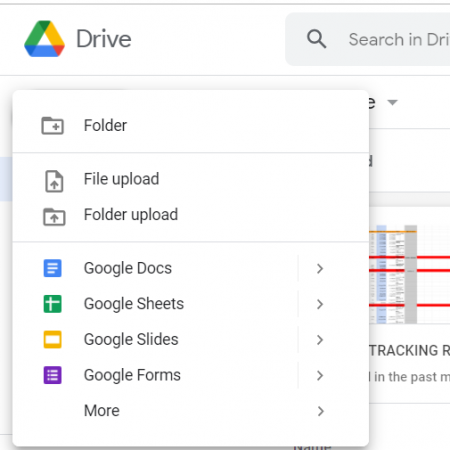
+
Yes, third-party add-ons like Sheet2Drive or Google Sheets to Excel can automate the export process without requiring coding knowledge.