5 Quick Tips to Copy Excel Sheet Formatting Easily

In the world of spreadsheets, efficiency and accuracy are key. Whether you're dealing with financial data, project planning, or any task requiring meticulous organization, having the right formatting in place can save hours of work. This blog post dives into 5 quick tips to copy Excel sheet formatting, making your workflow smoother and more productive.
Understanding Excel Formatting

Before jumping into the tips, it’s important to understand what Excel formatting entails. Excel offers a plethora of formatting options from font styles, sizes, colors, cell background, borders, to conditional formatting. These features help in organizing data visually, highlighting key information, and enhancing the readability of your spreadsheets.

Tip 1: Use Format Painter

One of the quickest ways to copy formatting in Excel is by using the Format Painter.
- Select the cell with the formatting you want to copy.
- Click on the Format Painter tool in the Home tab.
- Select the cell or range of cells where you want to apply this formatting.
🖌️ Note: If you double-click the Format Painter tool, it will stay active until you deactivate it, allowing you to apply formatting across multiple cells or ranges.
Tip 2: Copy and Paste Special
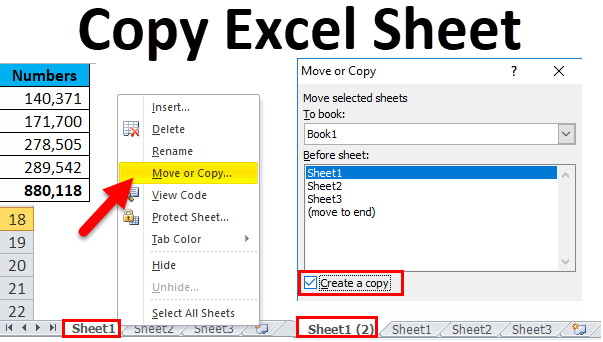
Excel’s Paste Special feature is incredibly versatile. Here’s how to use it for copying formatting:
- Select the cell with the desired formatting.
- Right-click, choose Copy (or Ctrl+C).
- Select the destination cell or range.
- Right-click, go to ‘Paste Special’ then ‘Formats’.
This method is especially useful when you need to paste formatting and other data types simultaneously.
Tip 3: Using the Camera Tool

The Camera tool in Excel, though lesser-known, provides an interesting way to capture not just the formatting but also the dynamic data:
- Add the Camera tool to your toolbar via Excel Options.
- Select the range with the formatting.
- Click on the Camera tool, then drag to create a linked picture in your worksheet.
This method keeps the formatting and makes the data dynamic, meaning changes in the original range will reflect in the copied image.
Tip 4: Conditional Formatting

Conditional Formatting rules can be copied across worksheets or within the same sheet:
- Select the cells with the Conditional Formatting rules you want to copy.
- Go to the Home tab, click on Conditional Formatting, and choose ‘Manage Rules’.
- From the dropdown, select ‘This Worksheet’, then choose the range you want to apply the rules to.
This is invaluable when you have complex rules that you wish to reuse.
Tip 5: Create a Template

Creating a custom template with pre-applied formatting can save time in the long run:
- Set up your Excel sheet with the desired formatting.
- Save the file as an Excel Template (*.xltx).
- When creating new spreadsheets, select this template to start with your formatted base.
Over time, using templates can significantly speed up your workflow by eliminating repetitive formatting tasks.
📄 Note: Remember, templates should be stored in the default Excel templates folder for easy access.
These tips provide you with a toolbox for efficient formatting management in Excel. From quick copy methods like Format Painter to more advanced techniques like using the Camera Tool, understanding and leveraging these features can streamline your work. Whether you're a beginner or an advanced user, mastering these techniques can significantly enhance your productivity and the visual appeal of your data presentations.
Can I copy formatting between different Excel files?

+
Yes, you can copy formatting between different Excel files using the methods described like Format Painter, Paste Special, or by copying and using conditional formatting rules.
What if I only want to copy the format and not the data?
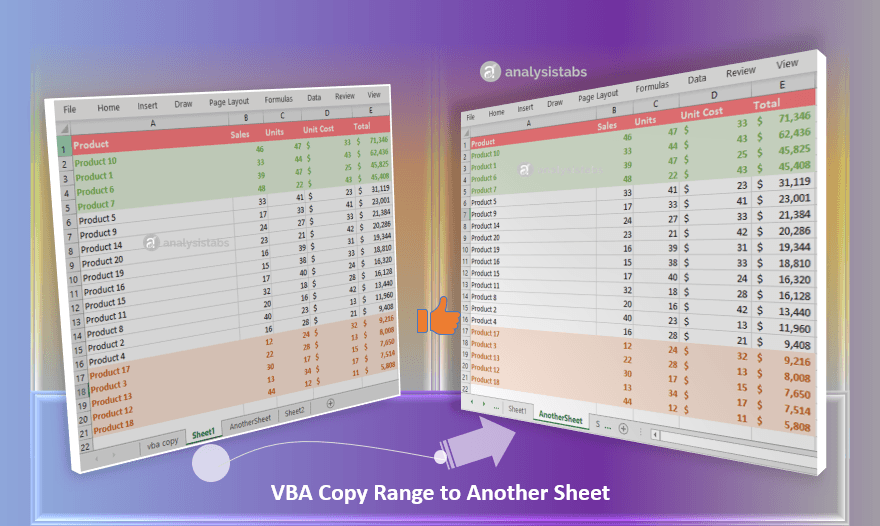
+
Use the ‘Paste Special’ option and select ‘Formats’ to copy only the formatting without the data.
Can conditional formatting be applied to dynamic data?

+
Absolutely, conditional formatting can be set to apply dynamically based on the values within the selected range, making it very useful for tracking changes in data.
Is there a way to apply formatting to multiple worksheets at once?

+
Yes, you can group worksheets by holding down Ctrl while clicking on each sheet’s tab, then apply formatting once to affect all selected sheets.
How do I make a template in Excel?

+
To create a template, set up your spreadsheet with the desired formatting, then save it as an Excel Template (.xltx) file in the appropriate templates folder.
With these steps and tips in mind, you are now equipped to manage Excel sheet formatting more efficiently, reducing the time spent on repetitive tasks and allowing you to focus on the data analysis and presentation. Remember, practice makes perfect, so take some time to explore these tools and find what works best for your specific needs. The knowledge gained here will not only help in Excel but also in other software applications where formatting consistency is key.