5 Ways to Copy Excel Sheets with Headers Footers

In today's fast-paced work environment, efficiency is key. Microsoft Excel, a staple tool for many professionals, offers several methods to streamline your workflow. One such efficiency booster is the ability to copy Excel sheets with headers and footers. This task, which might seem trivial, can save you a significant amount of time and ensure consistency across multiple sheets or documents. Let's explore five different ways you can achieve this, each with its unique advantages.
Method 1: Using the Move or Copy Feature

The Move or Copy feature in Excel is a straightforward method to duplicate sheets:
- Right-click on the sheet tab you want to copy.
- Select Move or Copy.
- In the dialog box, choose the workbook to copy to (or same workbook) and select where you want the new sheet to appear.
- Check the Create a copy box.
🎯 Note: This method copies the entire sheet including headers, footers, and all data, making it perfect for quick replication.
Method 2: Using Excel VBA

For those comfortable with coding, Visual Basic for Applications (VBA) provides a powerful way to automate tasks:
Sub CopySheetWithHeadersFooters()
Dim sourceSheet As Worksheet, targetSheet As Worksheet
Set sourceSheet = ThisWorkbook.Sheets("Sheet1")
sourceSheet.Copy After:=ThisWorkbook.Sheets(ThisWorkbook.Sheets.Count)
Set targetSheet = ThisWorkbook.Sheets(ThisWorkbook.Sheets.Count)
' Now you can modify the target sheet as needed
End Sub
⚙️ Note: VBA requires some familiarity with programming but allows for batch operations and customization of the copying process.
Method 3: Keyboard Shortcuts

If you prefer quick keystrokes, this method is for you:
- Hold Ctrl and click on the sheet tab you want to copy.
- While holding Ctrl, drag the tab to the desired location to duplicate it.
⚡️ Note: This technique is fast, but remember to release Ctrl after dragging to create the copy.
Method 4: Copying and Pasting Range

Sometimes, you might only need to copy specific parts of a sheet, including headers and footers:
- Select the range you want to copy including headers and footers.
- Press Ctrl + C to copy.
- Go to the destination sheet, select the starting cell, and press Ctrl + V to paste.
| Advantages | Considerations |
|---|---|
| Only copies necessary data | Formatting might not transfer as expected |
| Quick for small datasets | May require additional steps for full sheet duplication |

Method 5: Using Power Query

For users dealing with large datasets or needing to transform data while copying:
- Go to Data > From Table/Range to create a Power Query connection from your source sheet.
- Transform the data in Power Query if needed.
- Once transformed, load it into a new sheet.
📈 Note: Power Query is particularly useful when you need to manipulate or clean data before copying.
To wrap up, mastering these methods will enhance your productivity when working with Excel. Each technique has its place depending on your task at hand:
- Move or Copy Feature for straightforward replication.
- VBA for automation and customization.
- Keyboard Shortcuts for quick, hands-on copying.
- Copying and Pasting for specific data segments.
- Power Query for large datasets with data transformation needs.
By leveraging these techniques, you can ensure that your Excel sheets are consistent, accurate, and prepared for presentation or further analysis. Remember, practice makes perfect, so take some time to explore these methods in your own Excel environment to find what works best for your workflow.
Can I copy multiple sheets at once using these methods?
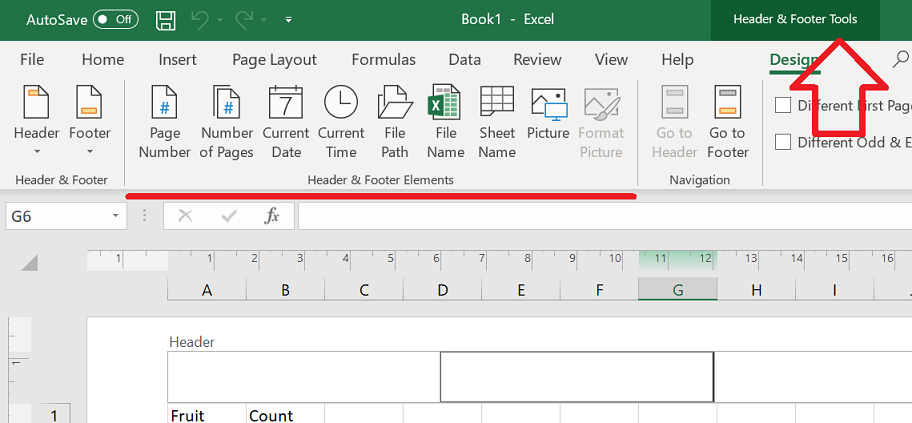
+
Yes, for the Move or Copy feature, you can select multiple sheets by holding down Ctrl while clicking each tab. However, VBA or Power Query might be better for scripting the copy of multiple sheets.
Will these methods preserve all formatting?

+
Generally, yes. The Move or Copy feature, VBA, and keyboard shortcuts all preserve formatting, including headers, footers, conditional formatting, and cell styles. Pasting might need some manual adjustment for complex formatting.
What if I want to copy only the data and leave the headers behind?
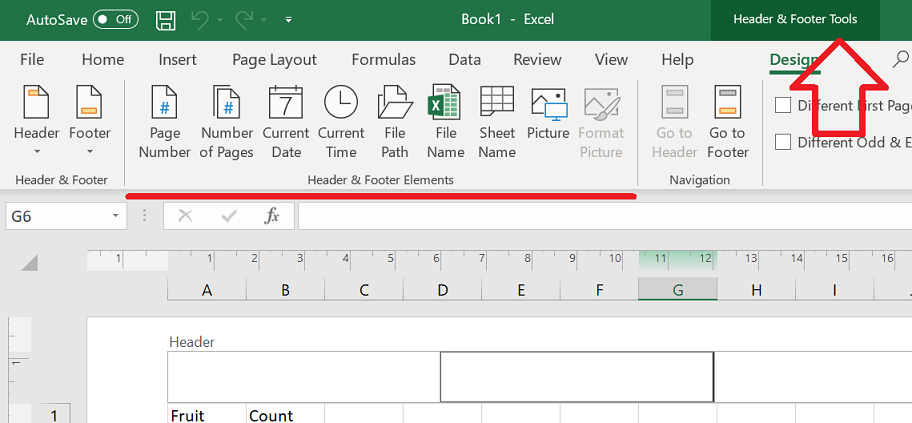
+
To do this, you would select the range excluding headers, use Paste Special > Values or Formulas to transfer only the necessary data, effectively excluding headers and footers from the copy.