3 Ways to Copy Excel Sheets Without Links

Copying Excel sheets is a common task that can be crucial for maintaining data integrity, creating backups, or distributing information across different Excel workbooks or different users. Whether you're a student, a business analyst, or someone who uses Excel for personal projects, knowing how to copy sheets correctly while maintaining or removing links can enhance your productivity. In this comprehensive guide, we will explore three effective methods to copy Excel sheets without carrying over unwanted links.
1. Manual Copy and Paste

Manual copying is the most straightforward method, especially when you don’t want to deal with complex formulas or external links. Here’s how to do it:
- Open both the source workbook and the destination workbook where you wish to copy the sheet.
- Right-click the sheet tab you want to copy in the source workbook.
- Select ‘Move or Copy’ from the context menu.
- In the dialog box that appears, choose the destination workbook from the ‘To book’ dropdown.
- Check the box labeled ‘Create a copy’ to make sure the sheet is not moved but copied.
- Click OK to complete the process.
This method ensures that you get an exact copy, but it does not inherently remove any links. If there are links in your original worksheet, you might need to adjust them manually after copying:
- Select the cells containing formulas with external links.
- Edit each formula to remove or replace the links with references to the new sheet’s cells.
📌 Note: If you are dealing with named ranges or complex calculations, this method might require additional adjustments after copying.
2. Using the ‘Edit Links’ Feature

This method involves manipulating Excel’s link management to prevent unwanted connections from carrying over to the copied sheet:
- Open the source workbook.
- Go to the ‘Data’ tab, then click on ‘Edit Links’ in the Connections group. If this option is greyed out, there are no external links to manage.
- Select all external links listed, then click ‘Break Link’. Excel will warn you that this action is irreversible.
- Proceed with the copying process as described in the manual copy method above.
By breaking the links before copying, you ensure that the copy does not retain any external references:
| Step | Action | Outcome |
|---|---|---|
| 1 | Break Links | Remove external references from source |
| 2 | Copy Sheet | Sheet copies without external links |
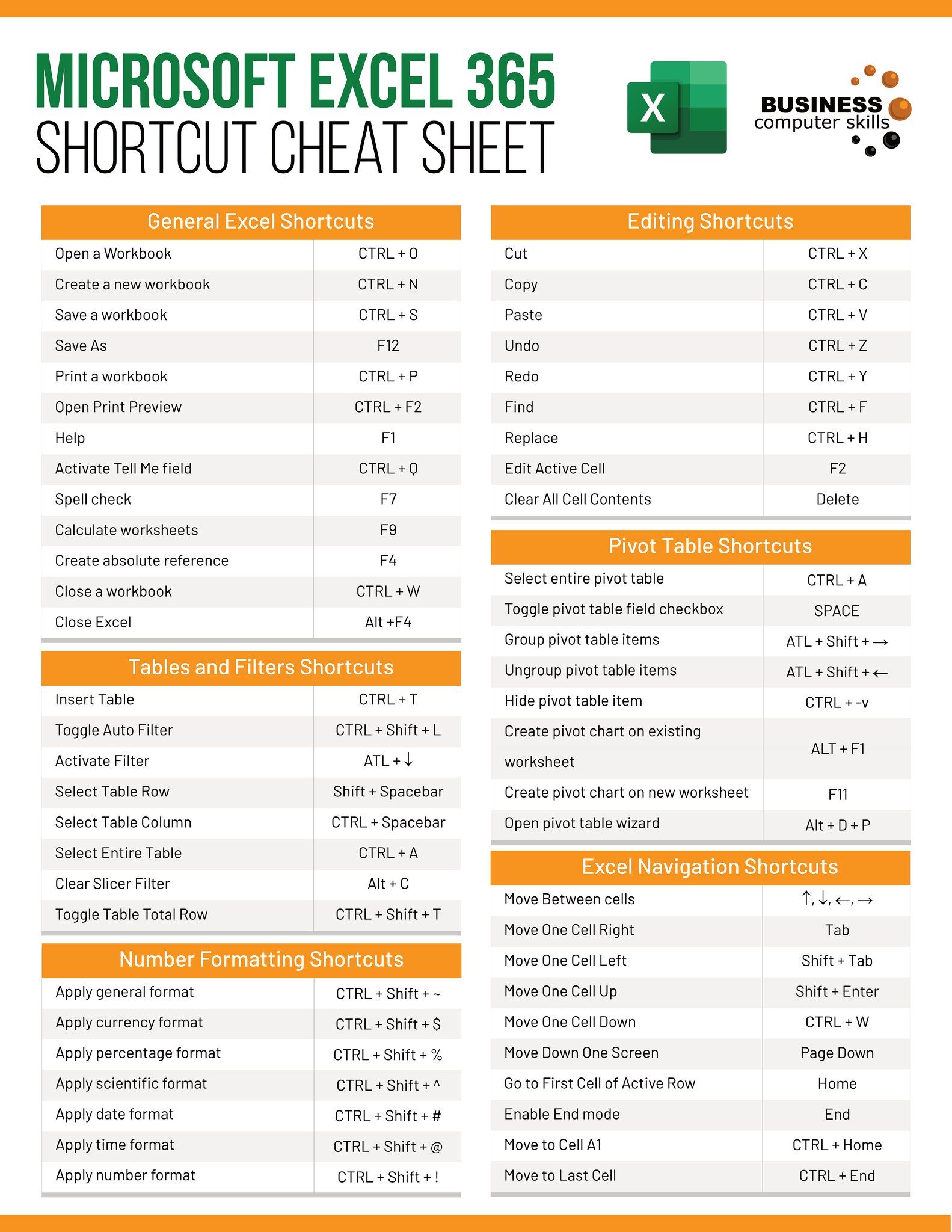
🔍 Note: Breaking links can also disrupt any valid external references if not done with care.
3. Utilizing VBA for Automation

If you frequently need to copy sheets without links or deal with multiple sheets at once, Visual Basic for Applications (VBA) can automate this task:
- Open the VBA Editor by pressing Alt + F11 or navigating through the Developer tab if available.
- Insert a new module.
- Enter the following VBA code into the module:
Sub CopySheetWithoutLinks() Dim SourceWorkbook As Workbook Dim DestinationWorkbook As Workbook Dim SourceSheet As Worksheet Dim DestinationSheet As WorksheetSet SourceWorkbook = ThisWorkbook Set SourceSheet = SourceWorkbook.Sheets("Sheet1") Set DestinationWorkbook = Workbooks.Open("C:\path\to\destination\workbook.xlsx") SourceSheet.Copy After:=DestinationWorkbook.Sheets(DestinationWorkbook.Sheets.Count) Set DestinationSheet = DestinationWorkbook.Sheets(DestinationWorkbook.Sheets.Count) ' Break links in the new sheet For Each link In DestinationSheet.FormulaLinks DestinationSheet.BreakLink Name:=link.Name, Type:=xlLinkTypeExcelLinks Next link DestinationWorkbook.Save DestinationWorkbook.Close
End Sub
- Run the macro by pressing F5 or by assigning it to a button for easier access.
VBA provides a powerful means to manage links:
- It allows for bulk operations, which can be time-saving.
- The macro can be customized to handle multiple sheets or specific cells only.
- VBA can also add or modify data before or after the copy, enhancing functionality.
💡 Note: Remember to adjust the file paths and sheet names in the VBA script to match your setup.
In summary, copying Excel sheets without links can be managed through three distinct methods: manual copy with post-copy adjustments, using the ‘Edit Links’ feature to proactively manage links, and automating the process with VBA for efficiency and customization. Each method offers different advantages depending on your specific needs, like the frequency of copying, the complexity of the data involved, or the need for seamless automation. By understanding these methods, you can better control how data is copied, ensuring that your work remains organized and free from unwanted external references.
Can I copy multiple sheets at once?

+
Yes, you can use VBA to copy multiple sheets at once. Ensure each sheet is named or identified in the code to avoid errors.
Will breaking links affect my original data?

+
Breaking links only affects the copy of the sheet in the destination workbook. The original data remains intact.
What if my formulas include references within the same workbook?

+
Formulas referencing other sheets in the same workbook will still work after copying. Ensure to adjust relative references if needed.