5 Easy Steps to Copy Excel Sheets on Mac

Working with Microsoft Excel on a Mac can be immensely productive, particularly when you need to copy entire sheets within or between workbooks. Whether you're reorganizing your data, sharing specific sets of information, or simply backing up, mastering this skill can significantly enhance your workflow efficiency. Here's how to perform this task in five easy steps:
Step 1: Open Your Workbooks

Begin by launching Microsoft Excel. If you haven’t already, open the workbooks where you need to copy sheets:
- Go to File > Open > Browse to locate the file containing the sheet you wish to copy.
- If you’re copying within the same workbook, this step isn’t necessary, but ensure you’re working with the correct workbook.
🔍 Note: Ensure you’re saving changes to the source workbook before making any changes.

Step 2: Select the Sheet to Copy

Navigate to the sheet tab of the worksheet you want to copy:
- Click on the tab at the bottom of Excel. If there are many tabs, use the left or right arrows to scroll through them.
- You can also right-click (or Control-click) the tab for more options.
Step 3: Initiate the Copy Process

There are two primary methods to copy a sheet:
-
Using the mouse: Hold down the
optionkey on your keyboard, then click and drag the sheet tab to the desired location for the copy. A new sheet will appear when you release the mouse button. -
Using Excel’s contextual menu:
- Right-click (or Control-click) the sheet tab.
- From the menu, select “Move or Copy Sheet.”
Choose the destination workbook from the “To book” drop-down menu and click “OK” to copy the sheet.
Step 4: Position the New Sheet

If you used the “Move or Copy Sheet” dialog box:
- Select where you want the sheet to be positioned in the list.
- If copying to another workbook, it will appear as a new tab in the destination workbook.
Step 5: Finalize and Save

After copying the sheet:
- Review the sheet to ensure all data, formatting, and formulas have been copied accurately.
- Save the workbook(s). If you’ve copied to another workbook, remember to save both.
Here’s a simple overview:
| Action | Keyboard Shortcut |
|---|---|
| Copy Sheet | Option-drag sheet tab |
| Move or Copy Dialog | Right-click sheet tab |

💡 Note: Be cautious when copying sheets with links to other cells or workbooks. Update links as necessary to maintain data integrity.
After following these steps, you'll find that copying sheets in Excel on Mac is not only straightforward but also quite versatile. By understanding how to manipulate sheets, you can manage your data more effectively, whether for analysis, reporting, or organizing.
Can I copy multiple sheets at once?

+
Yes, you can select multiple sheets by holding the shift key while clicking on the tabs, then use the “Move or Copy” dialog to copy them all at once.
How do I resolve errors when copying sheets?
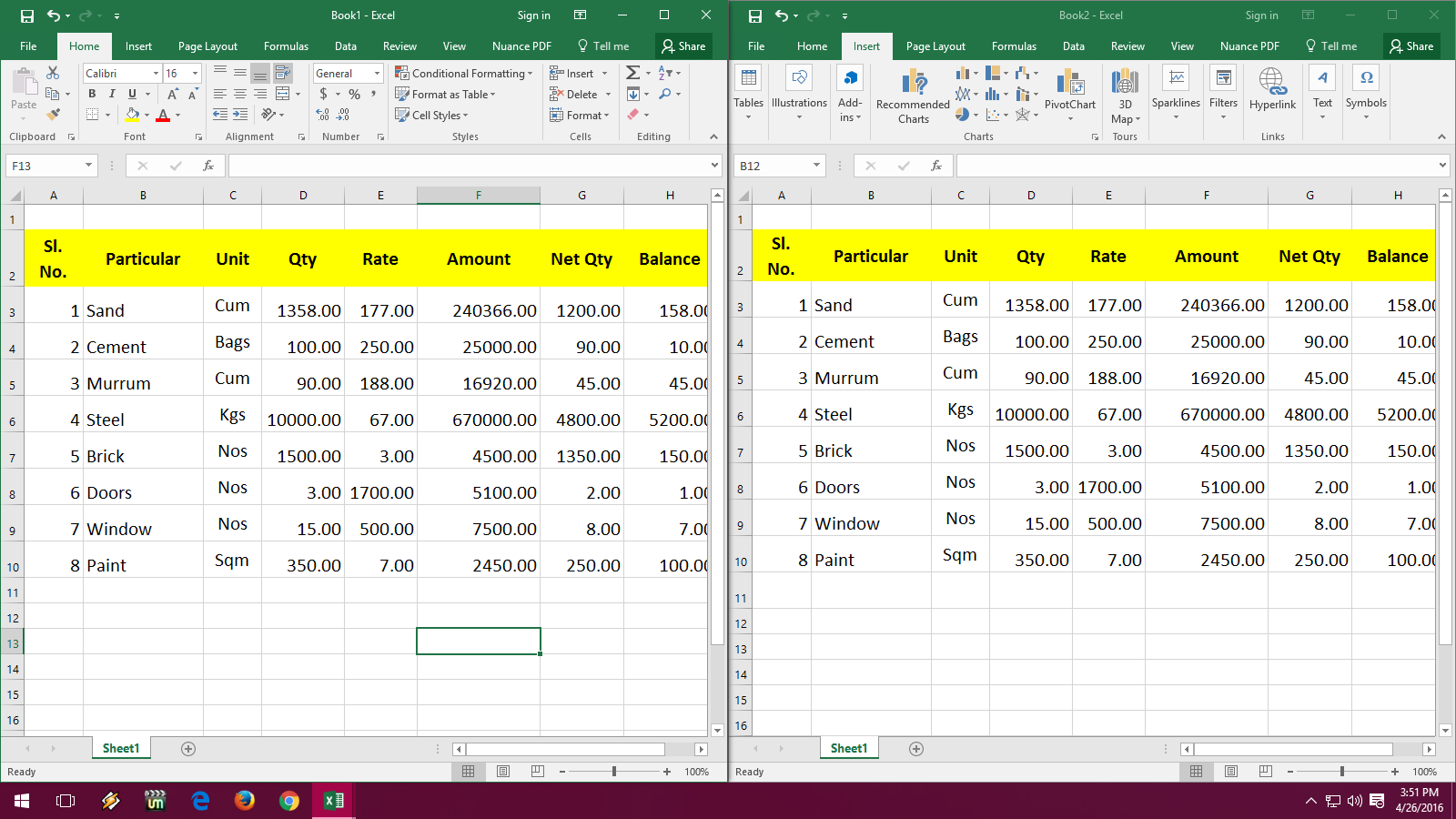
+
Check for issues like broken links, formatting errors, or conflicting named ranges. Update references and formatting as needed to ensure accurate data transfer.
Will the sheet copy include comments and filters?

+
Yes, when you copy a sheet in Excel, all elements including comments, filters, and data validation rules are copied along with the sheet’s structure and data.