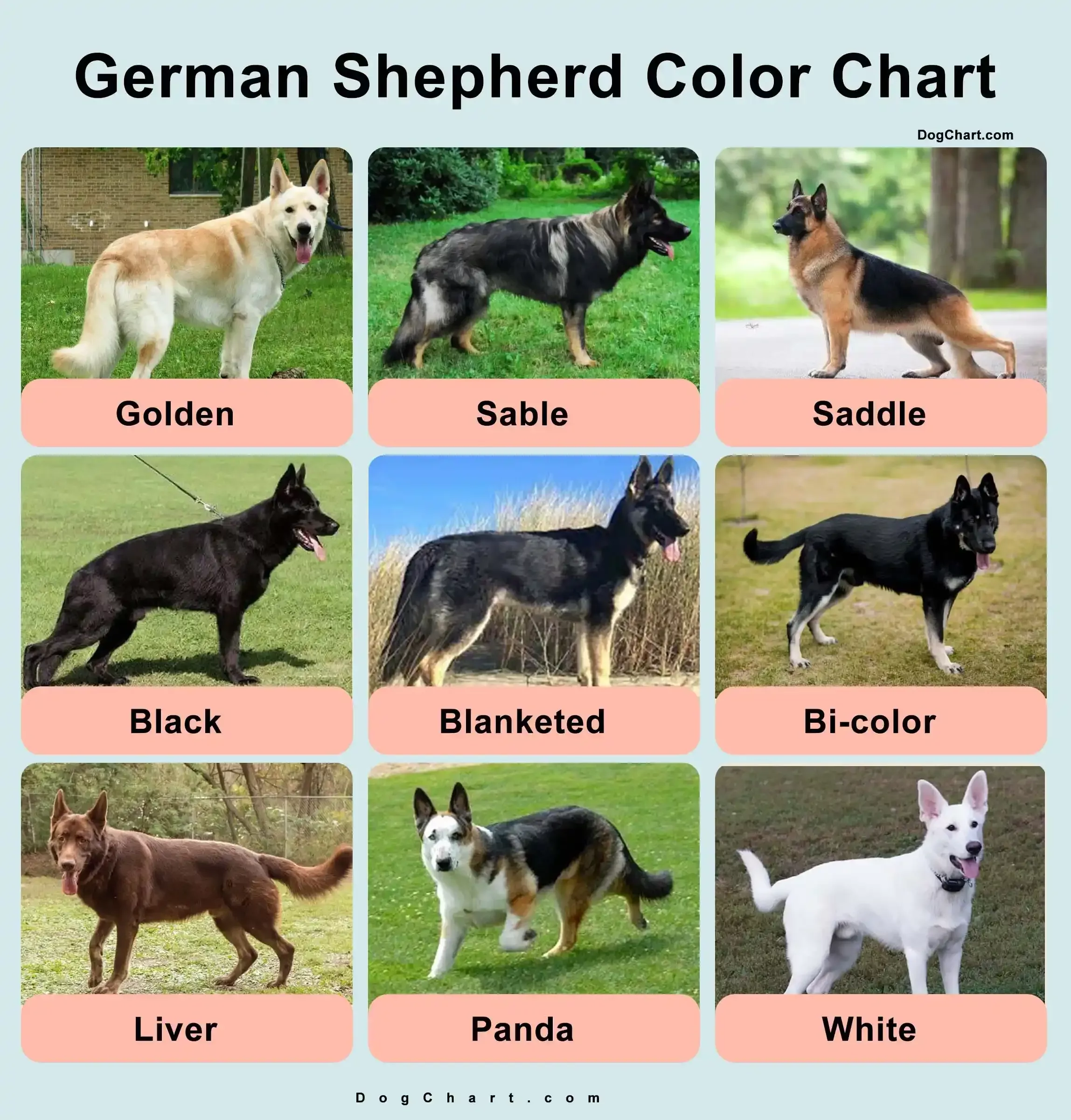Master Excel: Copy Sheet to New Page Easily

Do you find yourself spending more time navigating through multiple Excel spreadsheets than actually analyzing your data? Whether you're managing large datasets, tracking project progress, or organizing inventory, Excel can be a powerful tool, but only if you know how to use it effectively. In this comprehensive guide, we'll walk through a common yet often misunderstood task: copying a sheet to a new workbook or a new worksheet within the same workbook. Mastering this skill will not only save you time but also streamline your workflow in Excel.
Understanding Excel Sheets and Workbooks

Before diving into the steps, it’s important to understand the basic terminology:
- Sheet: A single page within an Excel workbook where you can enter and manipulate data.
- Workbook: The file which contains one or more sheets. Think of it as a book where each sheet is a page.
📝 Note: If you’re new to Excel or have been using it without diving into its structure, understanding sheets and workbooks is crucial.
Why Copy Sheets?

There are several reasons you might want to copy a sheet:
- To create a template for a new project based on an existing format.
- To duplicate data for analysis or backup purposes.
- To share parts of a workbook without exposing all your data.
How to Copy a Sheet Within the Same Workbook

Here are the straightforward steps to duplicate a sheet within the same workbook:
- Right-click on the sheet tab you want to copy at the bottom of the Excel window.
- Choose “Move or Copy” from the context menu.
- In the dialog box that appears:
- Select the workbook you want to copy the sheet to (which would be the current one for in-workbook copying).
- Choose where in the sequence of sheets you want the new sheet to appear.
- Check the “Create a copy” checkbox.
- Click “OK”.
How to Copy a Sheet to a New Workbook

Now, if you’re looking to transfer a sheet to an entirely new workbook, the process is slightly different:
- Right-click on the sheet tab you wish to copy.
- Again, select “Move or Copy”.
- In the dialog box:
- From the dropdown, choose “(new book)” to create a new workbook.
- Check the “Create a copy” checkbox to avoid moving the original sheet.
- Click “OK”.
Your new workbook will open automatically, containing the copied sheet.
Tips and Tricks

- Naming New Sheets: When you copy a sheet, Excel will append “(2)” to the new sheet’s name. You can rename the sheet immediately after creation to avoid confusion.
- Using Keyboard Shortcuts: To quickly move to sheet manipulation options, select the sheet, hold down the CTRL key, and drag the sheet tab to a new position.
- Linking Data: If your copied sheet contains formulas referencing other sheets in the original workbook, make sure to update the references or use absolute cell references where necessary.
💡 Note: Linking data can be tricky when copying sheets, especially if you're moving to a new workbook. Keep track of your references and plan accordingly.
Advanced Techniques

For users looking to push Excel’s functionality further:
- VBA Macros: Automate copying with Visual Basic for Applications (VBA). A simple macro can perform the copying task with less user interaction, which is perfect for repetitive tasks.
- Power Query: If your workflow involves merging or transforming data from multiple sheets or workbooks, Power Query can be integrated to automate these operations.
The art of copying sheets in Excel is not just about clicking buttons; it's about understanding how Excel manages data and how you can leverage this functionality for efficiency. Whether you're copying sheets within a workbook or to a new one, each method has its use, depending on your project's needs. Keep your data organized, ensure your formulas are pointing to the correct cells, and take advantage of Excel's built-in features to work smarter, not harder.
What happens if I don’t check the “Create a copy” box?

+
If you forget to check the “Create a copy” box, Excel will move the sheet to the new location, not duplicate it, which could result in data loss if you are not careful.
Can I copy multiple sheets at once?

+
Yes, you can select multiple sheets by holding down the CTRL key and then proceed with the copying method described above.
How do I make sure formulas update when copying sheets?

+
Excel will automatically update references in formulas when you copy sheets within the same workbook. However, when moving to a new workbook, you might need to manually update references or use absolute cell references (A1 instead of A1) to avoid errors.