Unlocking Secrets: Copy from Protected Excel Sheets Easily

Have you ever encountered a situation where you needed to access data from an Excel sheet that was locked or protected? If so, you're not alone. Many professionals encounter Excel sheets locked by their owners, often for security or data integrity reasons. However, there are legitimate reasons for needing to unlock these sheets, such as updating or modifying data for analytics, audits, or compliance reporting. In this comprehensive guide, we will explore different methods and tools to help you unlock secrets by easily accessing data from protected Excel sheets, ensuring that you can extract, modify, or analyze information without compromising the original workbook's security.
Understanding Excel Sheet Protection

Before delving into the methods of unlocking Excel sheets, it’s crucial to understand why Excel protection exists:
- Data Integrity: Ensures that data is not accidentally or intentionally altered, preserving its original state.
- Privacy and Security: Prevents unauthorized access to sensitive information.
- Workflow Management: Helps in managing who can edit which parts of a spreadsheet during collaborative work.
1. Use Default Password

The simplest method to unlock an Excel sheet is by trying the default password. Sometimes, Excel sheets are locked with a generic or easily guessable password like:
- 1234
- password
- blank (leave it empty)
If these do not work, move on to more sophisticated techniques.
2. VBA Macros

Visual Basic for Applications (VBA) macros can be a powerful tool to bypass Excel’s protection without knowing the password:
- Step-by-Step Guide:
- Open your Excel sheet.
- Press Alt + F11 to open the VBA editor.
- Go to Insert > Module to create a new module.
- Paste the following code:
Sub PasswordBreaker() Dim i As Integer, j As Integer, k As Integer Dim l As Integer, m As Integer, n As Integer Dim i1 As Integer, i2 As Integer, i3 As Integer Dim i4 As Integer, i5 As Integer, i6 As IntegerOn Error Resume Next For i = 65 To 66: For j = 65 To 66: For k = 65 To 66 For l = 65 To 66: For m = 65 To 66: For i1 = 65 To 66 For i2 = 65 To 66: For i3 = 65 To 66: For i4 = 65 To 66 For i5 = 65 To 66: For i6 = 65 To 66: For n = 32 To 126 ActiveSheet.Unprotect Chr(i) & Chr(j) & Chr(k) & _ Chr(l) & Chr(m) & Chr(i1) & Chr(i2) & Chr(i3) & _ Chr(i4) & Chr(i5) & Chr(i6) & Chr(n) If ActiveSheet.ProtectContents = False Then MsgBox "One usable password is " & Chr(i) & Chr(j) & _ Chr(k) & Chr(l) & Chr(m) & Chr(i1) & Chr(i2) & _ Chr(i3) & Chr(i4) & Chr(i5) & Chr(i6) & Chr(n) Exit Sub End If Next: Next: Next: Next: Next: Next Next: Next: Next: Next: Next: NextEnd Sub - Press F5 to run the macro.
⚠️ Note: This method does not work on Excel versions post-2007 due to enhanced encryption.
3. Third-Party Tools

When internal methods fail, third-party tools can be your savior:
- Excel Password Recovery Software: Tools like PassFab for Excel, or iSumsoft Excel Password Refixer can often retrieve or bypass passwords.
- Office Password Unlocker: Designed to unlock various Microsoft Office files, including Excel.
4. Zip Method (Unprotecting Excel via File Structure)

Excel files (.xlsx) are essentially zipped packages:
- Change the file extension from .xlsx to .zip.
- Extract the zip file to a folder.
- Edit the XML files within to remove the password protection element.
- Repackage the files back into a .zip file and rename it to .xlsx.
5. Using Excel Services

Microsoft Excel Online or Excel Web App might be able to ignore protection settings in some cases, allowing you to view or edit protected content:
- Upload the protected file to OneDrive or SharePoint.
- Open it with Excel Online, which might bypass the protection for viewing or basic editing.
6. Ethical Considerations

🚨 Note: Always ensure you have the legal right to access the data you’re trying to unlock. Unauthorized access can have legal repercussions.
In summary, unlocking protected Excel sheets can be necessary for various legitimate reasons, from data integrity to urgent business needs. By understanding Excel's protection mechanisms and employing the methods discussed—using default passwords, VBA macros, third-party software, file structure manipulation, and Excel services—you can gain access while respecting the original intent of protection. Always consider the ethical implications and ensure you have the necessary permissions before attempting to unlock any secured Excel sheet.
Is it legal to unlock an Excel sheet?

+
Unlocking an Excel sheet is legal if you have permission from the owner or if it’s for a legitimate purpose like auditing or data recovery. Unauthorized access can be considered illegal and unethical.
Can VBA macros remove password protection from newer Excel versions?
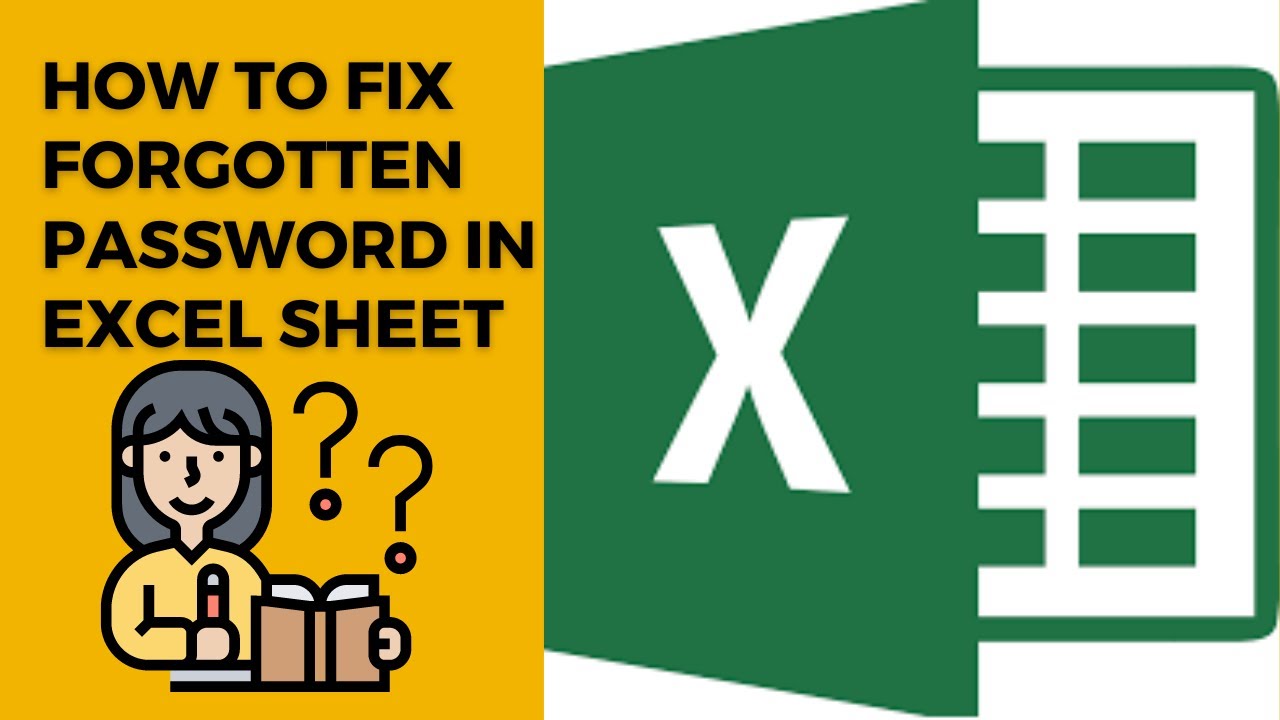
+
No, VBA macros like the one provided here cannot unlock sheets in post-2007 versions of Excel due to stronger encryption methods.
What are some common default passwords for Excel?

+
Common default passwords include ‘1234’, ‘password’, or sometimes leaving the password field blank. However, these are not standard across all protected sheets.