Copy Entire Excel Sheet: Quick Guide

Excel, the widely-used spreadsheet software from Microsoft, has long been a staple for businesses, analysts, and casual users to manage, analyze, and present data. One of the most common tasks in Excel is the need to copy an entire sheet, whether for backup, template purposes, or to rearrange data in a new workbook. This guide is designed to walk you through the steps to achieve this efficiently.
Why You Might Need to Copy an Excel Sheet
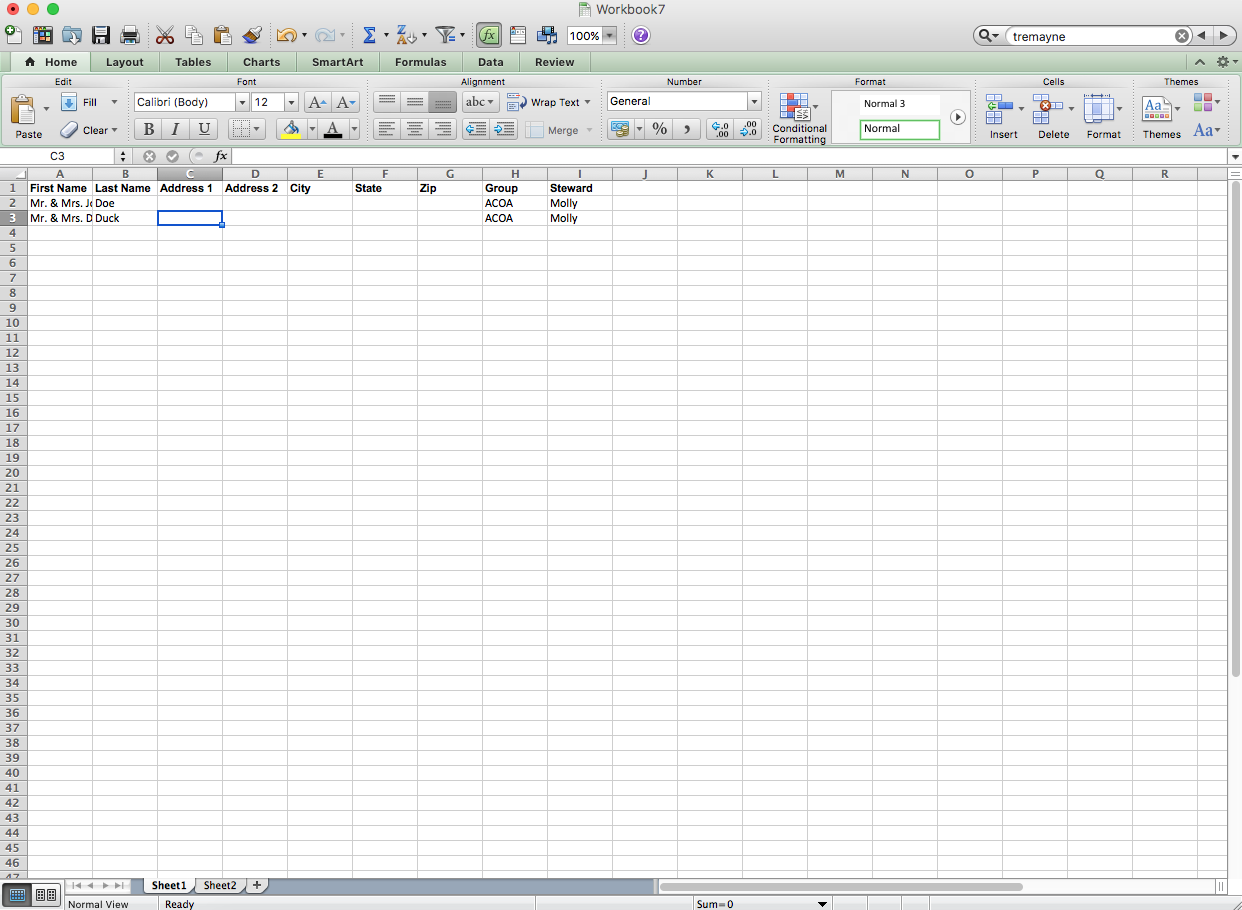
Before we delve into the ‘how’, let’s consider why you might want to copy an entire Excel sheet:
- To create a backup of your data in another sheet or workbook.
- To make template sheets for repetitive tasks.
- To rearrange or reorganize data into another document.
- To share specific views or summaries of your data with others without altering the original.
- To perform data manipulation without affecting the source data.
Step-by-Step Guide to Copying an Entire Excel Sheet

Method 1: Copy Sheet Within the Same Workbook

This is the simplest method when you want to replicate a sheet within the same workbook:
- Open your Excel workbook.
- In the lower left corner, where tabs of sheets are visible, right-click on the sheet you wish to copy.
- From the context menu, select “Move or Copy…”
- In the “Move or Copy” dialog box:
- Choose the workbook from the “To book” drop-down list (which, in this case, will be the current workbook).
- Select where you want the copied sheet to be placed from the “Before sheet” list.
- Check the box for “Create a copy”.
- Click OK.
Method 2: Copy Sheet to a Different Workbook
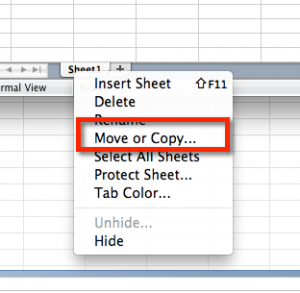
If your goal is to transfer a sheet to another workbook:
- Open both Excel workbooks.
- Right-click on the source sheet you want to copy and select “Move or Copy…”.
- In the “Move or Copy” dialog:
- From the “To book” drop-down, select the destination workbook.
- Choose the position for the new sheet from the “Before sheet” list.
- Ensure “Create a copy” is checked.
- Click OK.
🔍 Note: If you want to copy a sheet to a new workbook, choose (new book) from the “To book” list.
Method 3: Keyboard Shortcuts for Copy/Paste

Another approach for copying within the same workbook involves using keyboard shortcuts:
- Select the cells or the entire sheet you want to copy.
- Press Ctrl + C to copy (or Ctrl + X to cut).
- Go to the sheet where you want to paste.
- Press Ctrl + V to paste.
📁 Note: This method requires you to select all cells if you want to copy an entire sheet. It’s less precise than the “Move or Copy” method for whole sheets but handy for partial data transfers.
Managing References and External Links

When copying a sheet, Excel automatically adjusts references to maintain consistency:
- Internal References: Links to other cells within the copied sheet are updated.
- External References: If your original sheet references other sheets or external files, these references might become invalid if not properly managed.
It’s crucial to check formulas and external links after copying to ensure they are still valid or update them as necessary.
Wrapping Up

In this comprehensive guide, we’ve explored several methods to copy entire sheets in Excel. Understanding these techniques not only enhances your efficiency but also protects your data integrity when you need to share, archive, or analyze it. Whether you’re duplicating a sheet within the same workbook, moving to another, or using keyboard shortcuts for partial data transfer, Excel offers flexible options to suit your workflow needs. Remember to always verify formulas and external links post-copying to ensure data accuracy.
How do I copy an Excel sheet to another workbook?
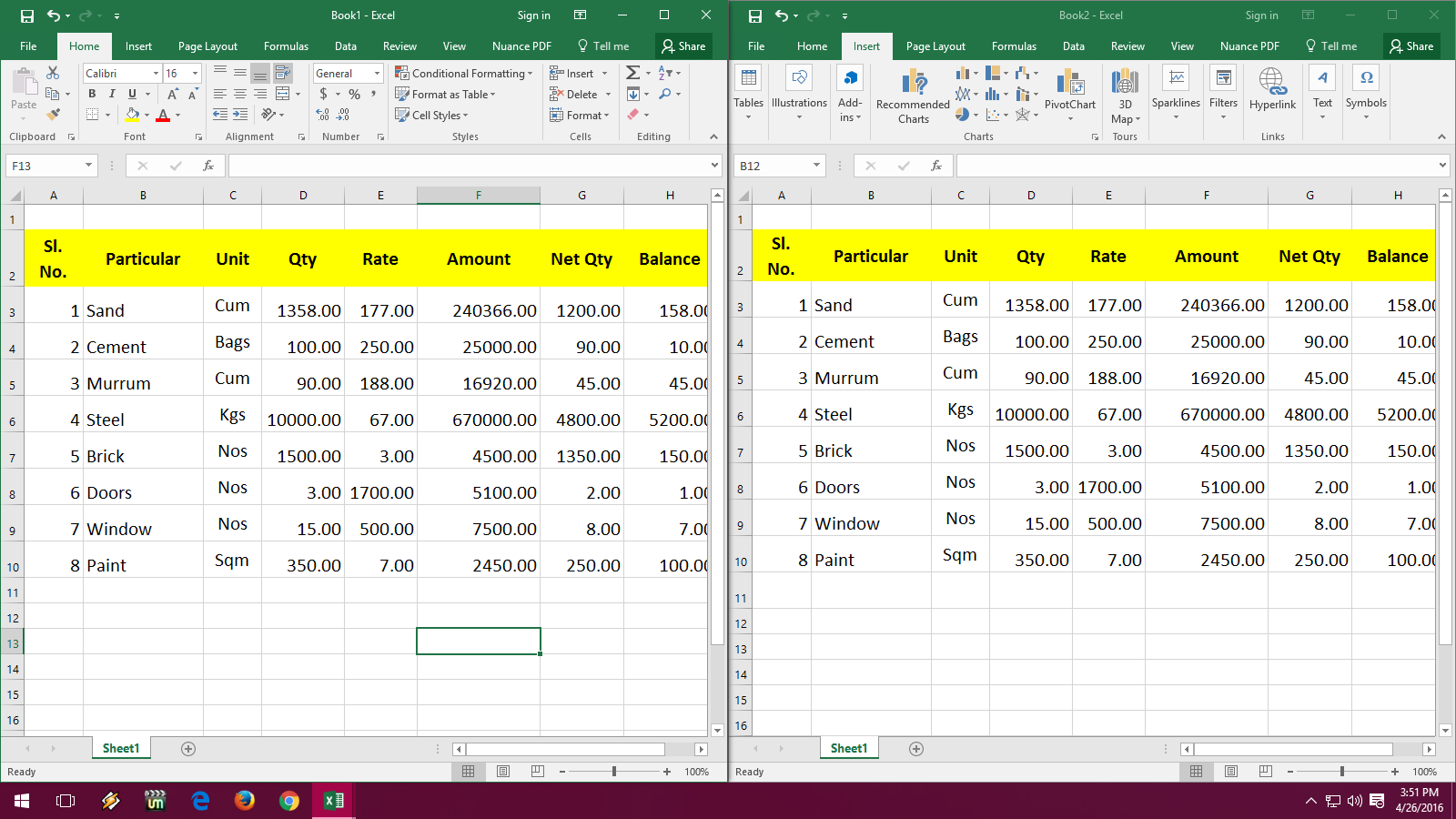
+
To copy a sheet to another workbook, open both workbooks, right-click on the source sheet, choose “Move or Copy…”, select the destination workbook in the “To book” list, check “Create a copy”, and click OK.
What happens to formulas when I copy an Excel sheet?

+
Excel adjusts internal references within the copied sheet. However, external links to other sheets or workbooks might need manual adjustment if the destination workbook does not contain the referenced data.
Can I copy a sheet to a new workbook?

+
Yes, when using the “Move or Copy” option, you can choose “(new book)” from the “To book” drop-down to create a new workbook with the copied sheet.