Unlock Excel Secrets: Copy & Paste Protected Sheets Easily

Excel sheets are a fundamental tool in data management, financial analysis, budgeting, and numerous other applications across various industries. Protecting these sheets to safeguard sensitive information from unauthorized access is crucial, yet there are scenarios where users need to copy and paste data from protected Excel sheets. This guide will delve into the various methods for copying data from protected Excel sheets, ensuring you can manage and distribute your data efficiently while maintaining security.
Understanding Excel Sheet Protection

Before we dive into the methods for copying data from protected sheets, let’s understand why Excel sheets are protected:
- Security: To prevent unauthorized modifications to sensitive data.
- Integrity: To maintain the integrity of calculations and data structures.
- Data Sharing: Allows users to share data in a read-only mode.
Protection in Excel can range from simple password protection to more complex methods involving user permissions.
Method 1: Copying Data from Visible Cells
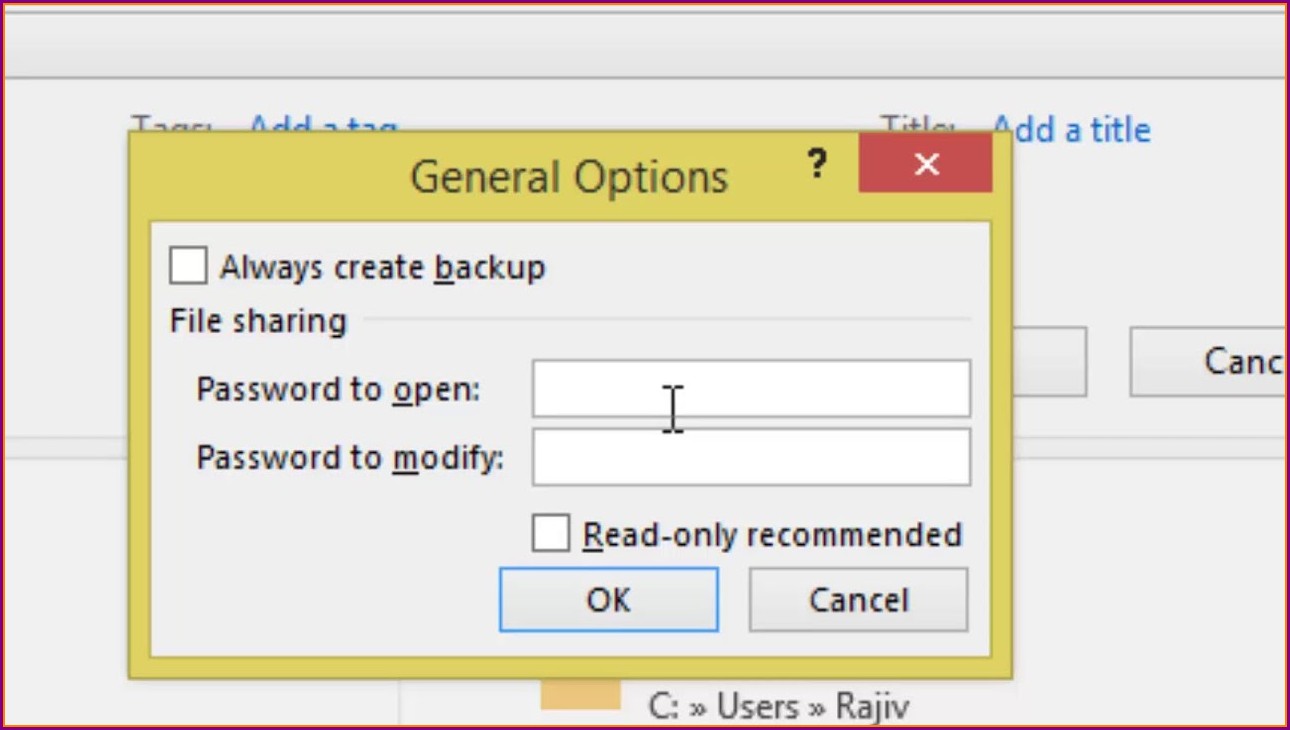
If the protection settings allow for editing within certain cells or if you’re only interested in copying visible data, this method is straightforward:
- Select the protected sheet in Excel.
- Highlight the cells or range of data you wish to copy. Only the cells that are not locked will be highlighted if the sheet is protected.
- Right-click on the selection, choose ‘Copy’ or use the shortcut Ctrl+C (Cmd+C on Mac).
- Paste the copied data into the destination sheet or application using Ctrl+V (Cmd+V on Mac).
⚠️ Note: If the cells you want to copy are locked, this method will not work.
Method 2: Use of VBA to Bypass Protection

For users with a bit more technical know-how, Visual Basic for Applications (VBA) can be employed to bypass Excel sheet protection:
Sub BypassSheetProtection()
Dim ws As Worksheet
Set ws = ActiveSheet
ws.Unprotect Password:="YourPasswordHere" 'Replace with the password if you know it
'Your code to copy/paste or perform other operations
ws.Protect Password:="YourPasswordHere", DrawingObjects:=True, Contents:=True, Scenarios:=True
End Sub
Here’s how to use VBA for this:
- Open the Visual Basic Editor (VBE) by pressing Alt + F11 or navigating through Excel's Developer tab.
- Insert a new module by right-clicking on any object in the Project Explorer and selecting Insert > Module.
- Paste the VBA code above into the module.
- Modify the password if known, or leave it blank if there isn't one.
- Run the macro (by placing the cursor within the Sub and pressing F5 or the "Run" button).
⚠️ Note: This method requires administrative access or permission to modify VBA scripts within the Excel environment.
Method 3: Unprotecting a Sheet Manually

If you have the password, you can unprotect the sheet manually:
- Click on the ‘Review’ tab in Excel.
- Choose ‘Unprotect Sheet’ from the ‘Changes’ group.
- Enter the password when prompted.
- Once unprotected, you can copy data using standard methods.
- Re-protect the sheet if necessary.
Method 4: Using Third-Party Tools

Third-party tools like PassFab or Excel Password Recovery software can be used to crack or remove sheet passwords, thereby allowing users to copy data:
- Download and install the software.
- Open the protected Excel file with the tool.
- Follow the software’s guide to remove the protection or recover the password.
- Once unprotected, copy the required data as normal.
⚠️ Note: Using these tools might violate terms of use or legal guidelines. Ensure compliance with applicable laws and policies.
Handling Copying Data with Security in Mind

When copying data from protected sheets, consider the following:
- Selective Copying: Only copy what is necessary to reduce the risk of unauthorized data distribution.
- Remove Metadata: Before sharing copied data, ensure no hidden or personal information is transferred.
- Re-encrypt: Re-protect the destination sheet or document if sensitive information is shared.
This blog post has covered various methods for copying data from protected Excel sheets, each with its own caveats regarding security and accessibility. Remember, maintaining data security and integrity should be at the forefront of your approach when dealing with protected spreadsheets. Whether using native Excel features, VBA, or external tools, always ensure that your actions align with ethical and legal standards. If you're managing or sharing sensitive data, consider implementing robust security measures beyond simple protection, such as data encryption or secure sharing platforms.
Is it legal to bypass Excel sheet protection?

+
Bypassing Excel sheet protection can be illegal if it infringes on copyright, privacy laws, or violates company policies. Always ensure you have permission or rights to access the data.
What if I don’t have the password to unprotect the sheet?

+
If you don’t have the password, you can attempt to use third-party tools, but be aware of the legal implications and potential violations of access rights.
Can I protect my Excel sheet without a password?

+
Yes, Excel allows for sheet protection without a password, but this does not prevent someone from unprotecting the sheet if they know how.
How secure is Excel’s sheet protection?

+
Excel’s basic sheet protection provides a layer of security against casual users but is not considered secure against determined attempts to access data.
What should I do if my sheet has multiple layers of protection?

+
You’ll need to follow the protection removal process for each layer, starting with the outermost one, which often requires permissions or passwords for each layer.