Excel Sheet Copy Magic: Duplicate Your Data Effortlessly

Mastering the art of duplicating data within Microsoft Excel can significantly enhance your productivity. Excel provides multiple methods for copying sheets or selected ranges, ensuring that you can replicate your data without hassle. In this guide, we will delve into several techniques that cater to both novice and advanced users, covering basic duplication, advanced copying methods, and best practices for efficient Excel management.
The Basics of Copying Sheets

Excel’s built-in features make sheet copying straightforward:
- Mouse Method: Simply click on the sheet tab you wish to duplicate, hold down the Ctrl key, and drag the tab to create a copy.
- Menu Method: Right-click the sheet tab, select “Move or Copy…”, choose the destination within the workbook, check the “Create a copy” box, and click “OK”.

Key Points
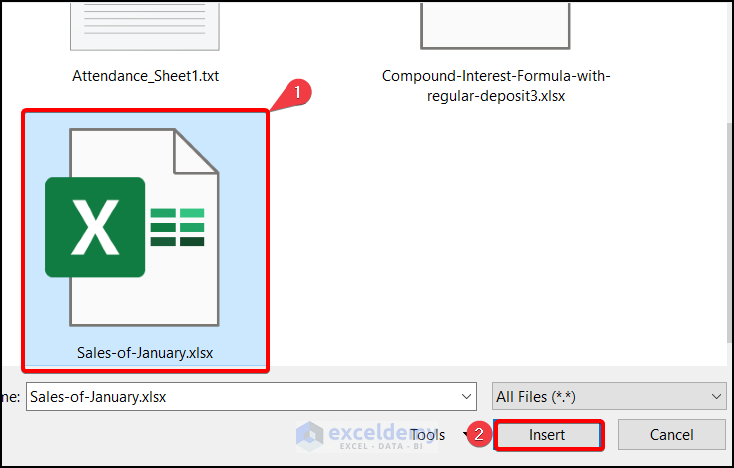
- Ensure you are not moving the sheet accidentally by verifying the “Create a copy” option is checked.
- The new sheet will appear immediately to the left of the destination sheet.
Advanced Copying Techniques

For those requiring more control over the copying process, Excel offers:
- Named Ranges: Define a range, copy it, and paste it where needed.
Named Range Example: =Sheet1!A1:A10 - Keyboard Shortcuts: Press Ctrl + C to copy, navigate to the destination, and press Ctrl + V to paste.
- VBA Macro: Automate repetitive copy tasks with VBA.
Sample VBA to Copy Sheet: Sub CopySheet() Sheets(“Sheet1”).Copy After:=Sheets(“Sheet1”) End Sub
🔧 Note: Using VBA macros requires some programming knowledge.
Best Practices for Sheet Duplication

- Organize your sheets logically, renaming copies with descriptive titles to avoid confusion.
- Be cautious with formulas; ensure they reference the correct cells after duplication.
- Avoid overusing copies. Consider if linking sheets might be a better alternative for data management.
Managing Links and References

When you duplicate sheets, it’s crucial to manage references and links to:
- Formulas: Check for errors and adjust references if needed.
- Linked Cells: Update references to point to the correct location in the new sheet.
- Hyperlinks: Re-link if necessary to ensure accuracy.
By following these steps, you can ensure that your data remains accurate and reliable after the duplication process.
To wrap up, Excel's functionality to duplicate data is both versatile and user-friendly. Whether through basic methods like mouse dragging or more sophisticated options like VBA macros, users have the tools to manage their data efficiently. Remember to update references when copying sheets, and choose the method that aligns with your workflow for seamless integration of these duplication techniques into your daily tasks.
Can I copy multiple sheets at once?

+
Yes, you can copy multiple sheets at once by selecting several sheets with Ctrl or Shift key, then using the “Move or Copy…” method. However, this might change the order of the sheets.
What happens to formulas when I copy a sheet?

+
Excel automatically adjusts cell references when copying sheets, but complex formulas referencing external sheets might need manual correction.
How do I avoid overwriting existing data when copying a sheet?

+
Be sure to select a new destination for your copy by checking “Create a copy” box. Ensure you don’t overwrite sheets by placing the new sheet after or before an existing one, not in the middle.