Copy Excel Header Across All Sheets Easily

Unlock the Power of Excel: Copy Headers Across Multiple Sheets

Excel is more than just a tool for crunching numbers; it's a powerhouse for managing and organizing data. One common task that users frequently encounter is the need to copy headers across multiple sheets within the same workbook. This can be essential when dealing with extensive datasets where uniformity is crucial for analysis, reporting, or data entry consistency. In this detailed guide, we'll explore several methods to accomplish this task efficiently, ensuring you can save time and reduce errors.
Why Copy Headers Across Sheets?

Before diving into the how, let's briefly touch on the why. Copying headers across sheets:
- Ensures consistency in data entry.
- Facilitates easier data analysis and comparison across different sheets.
- Reduces errors from manually typing headers on each sheet.
- Speeds up the setup process for new sheets or reports.
Method 1: Manual Copy and Paste

The simplest and most straightforward method involves manually copying the header from one sheet and pasting it onto others:
- Select the header row in your source sheet.
- Right-click and choose "Copy" or press Ctrl + C.
- Navigate to the destination sheet, right-click the desired row, and select "Paste" or press Ctrl + V.
⚠️ Note: This method is time-consuming and error-prone for workbooks with many sheets.
Method 2: Using Excel Formulas

For a more automated approach, you can use Excel formulas to replicate headers across sheets:
Step 1: Prepare the Master Header
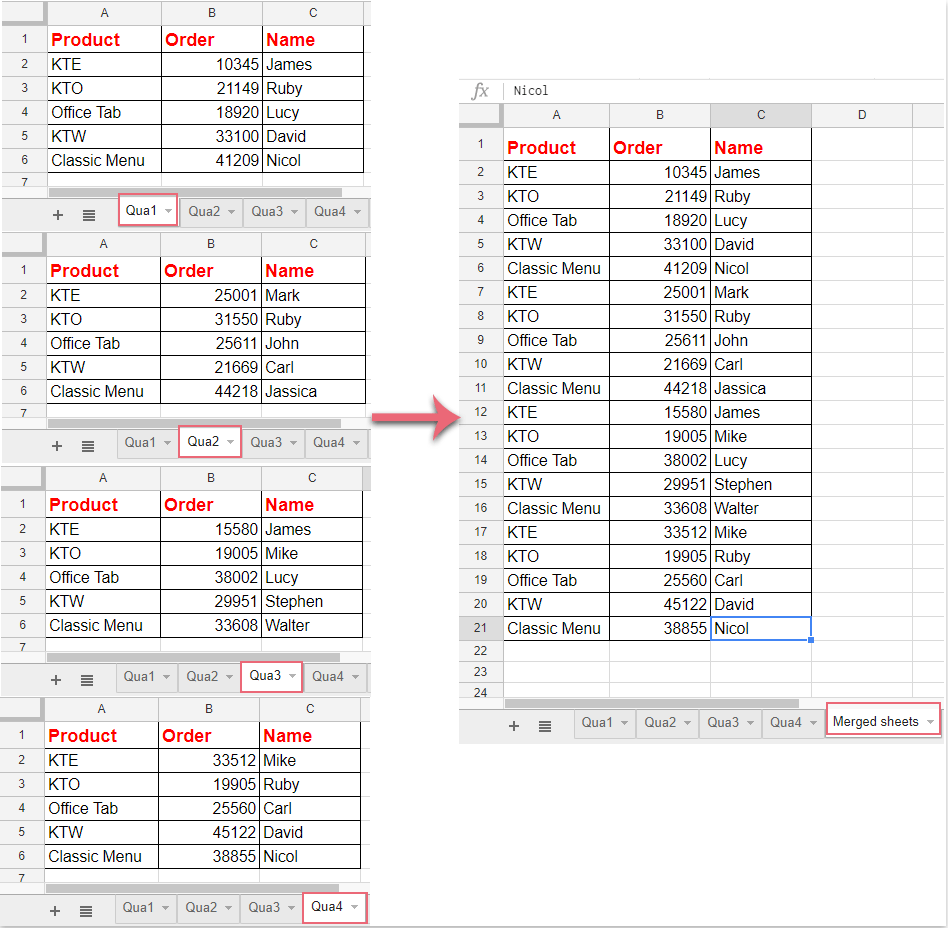
Create a master header in one of the sheets, say “Sheet1”.
Step 2: Use an Indirect Formula

On “Sheet2”, in the first row where you want the header to appear, enter:
=INDIRECT(“Sheet1!A1”)
Then, drag the formula across the row to replicate the entire header.
Step 3: Apply to Other Sheets

Repeat Step 2 in each subsequent sheet, changing the reference from “Sheet1” to the appropriate sheet name or adjusting for a dynamic workbook reference.
💡 Note: This method relies on relative references, which might cause issues if sheets are rearranged or headers are moved.
Method 3: Grouping Sheets

This technique leverages Excel's ability to group sheets for simultaneous editing:
Step 1: Select Sheets

Click the first sheet tab, hold Shift, and click the last sheet tab you want to include.
Step 2: Copy and Paste

With the sheets grouped, copy the header from “Sheet1” and paste it where needed in any of the grouped sheets.
Step 3: Ungroup Sheets

Right-click any sheet tab and click “Ungroup Sheets” or click a tab outside of the group.
🗂 Note: Be cautious with this method, as changes to one sheet while grouped will apply to all sheets.
Method 4: VBA Macro for Bulk Replication

For those comfortable with VBA, writing a simple macro can automate the process entirely:
Step 1: Open VBA Editor

Press Alt + F11 to open the VBA editor.
Step 2: Insert New Module
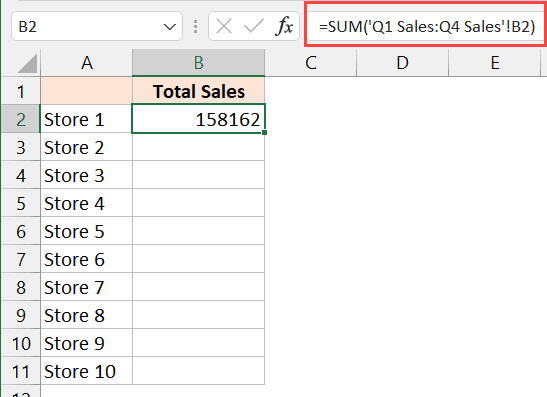
Go to “Insert” -> “Module” to create a new module.
Step 3: Paste Macro Code

Sub CopyHeadersAcrossSheets()
Dim ws As Worksheet, header As Range
Set header = Worksheets(“Sheet1”).Range(“1:1”) ‘Change “Sheet1” to your source sheet
For Each ws In ThisWorkbook.Worksheets
If ws.Name <> “Sheet1” Then
header.Copy Destination:=ws.Range(“1:1”)
End If
Next ws
End Sub
Step 4: Run the Macro

Return to Excel, press Alt + F8, select “CopyHeadersAcrossSheets”, and run the macro.
🐶 Note: VBA macros require enabling macros in Excel's security settings.
This guide has covered four distinct methods to copy headers across multiple Excel sheets, each with its unique advantages:
- Manual Copy and Paste for simplicity, though less efficient.
- Excel Formulas for automation with potential for errors in relative references.
- Grouping Sheets for quick replication with a need for caution.
- VBA Macro for bulk automation, offering speed and accuracy, but requiring macro settings adjustment.
When choosing a method, consider the workbook's complexity, your comfort level with Excel features, and the potential for errors. These techniques can significantly enhance productivity and data accuracy, whether you're managing financial reports, tracking inventory, or organizing large datasets for analysis. Remember, the key to mastering Excel lies in understanding how to leverage its various features to streamline your work, reducing manual efforts and enhancing efficiency.
Can I copy headers across sheets in a protected workbook?
+Yes, you can, but you might need to unprotect the workbook or sheets temporarily to make changes. Remember to reprotect them afterward.
What if my headers are dynamic?
+If your headers change frequently, use the VBA macro method with an appropriate loop to check and update headers dynamically across sheets.
Do these methods work in Google Sheets?
+Google Sheets has similar functionalities, but the syntax for formulas and macros will differ. However, the principle of grouping sheets for simultaneous editing or using formulas for replication is the same.