Convert XML to Excel: Simple Steps for Easy Transformation

Understanding XML and Excel

Before diving into the conversion process, it's essential to understand what XML and Excel are and why you might need to convert between them:
- XML (eXtensible Markup Language) is a markup language that defines a set of rules for encoding documents in a format that is both human-readable and machine-readable. It's commonly used for data exchange in different platforms and systems.
- Excel is part of the Microsoft Office suite, known for its capability to organize, analyze, and store data in a tabular format. Converting XML to Excel allows users to manipulate and analyze data using familiar tools.
Why Convert XML to Excel?

Here are several reasons why converting XML to Excel can be beneficial:
- Improved Data Analysis: Excel provides robust tools for data analysis, visualization, and reporting.
- Universal Accessibility: Excel files are widely recognized and can be opened with various software, including free alternatives like Google Sheets.
- Enhanced Data Presentation: Data in Excel can be formatted for presentation, making it easier to communicate insights to stakeholders.
Methods for Conversion

Converting XML to Excel can be done through several methods, each suited to different levels of technical expertise:
1. Using Microsoft Excel

Excel itself provides functionality to import XML:
- Open Excel.
- Go to Data > Get External Data > From Other Sources > From XML Data Import.
- Navigate to and select your XML file. Excel will attempt to import it, mapping the XML data to a tabular structure.
📝 Note: If your XML structure is complex, Excel might not map the data perfectly, and you may need to adjust the import settings or map fields manually.
2. Using Python

Python, with libraries like pandas and xml.etree.ElementTree, can handle XML data conversion effectively:
import pandas as pd
from xml.etree import ElementTree as ET
# Load the XML file
tree = ET.parse('data.xml')
root = tree.getroot()
# Convert to DataFrame and then export to Excel
df = pd.DataFrame([child.attrib for child in root])
df.to_excel('output.xlsx', index=False)
🐍 Note: This approach is highly customizable, allowing you to manipulate the XML data before exporting to Excel.
3. Online Converters
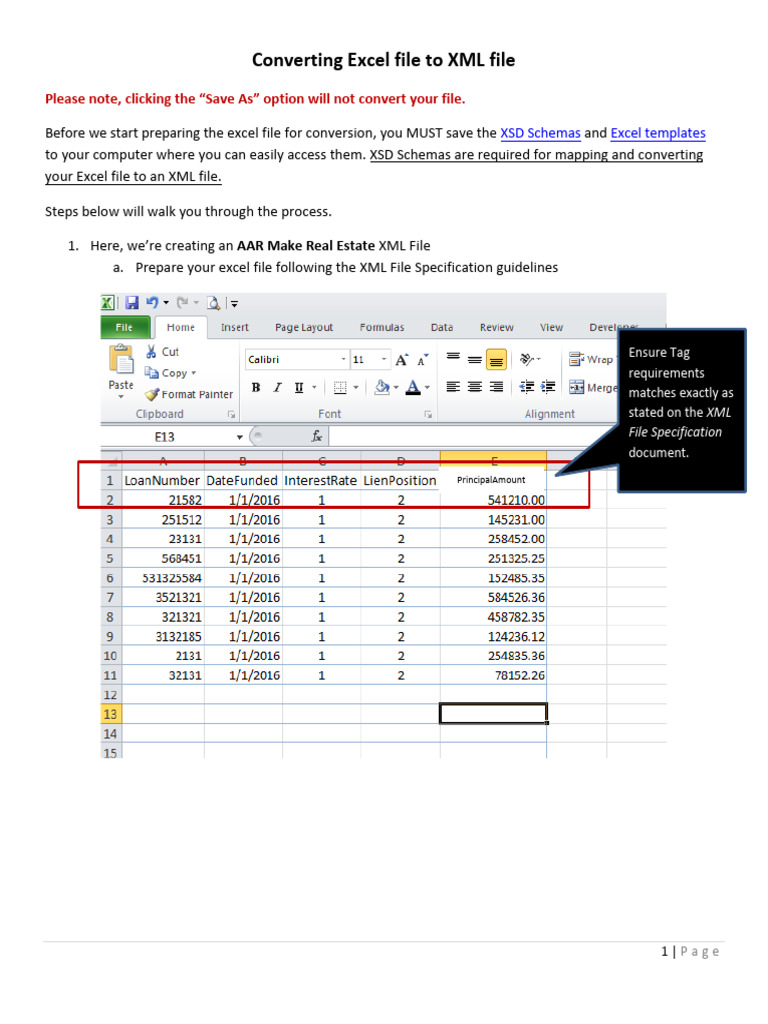
Numerous online tools can convert XML to Excel, like:
- XML to Excel Converter
- Convertio
- CloudConvert
These tools often require you to upload your XML file and might have limitations on file size or require a subscription for advanced features.
4. Using VBA in Excel
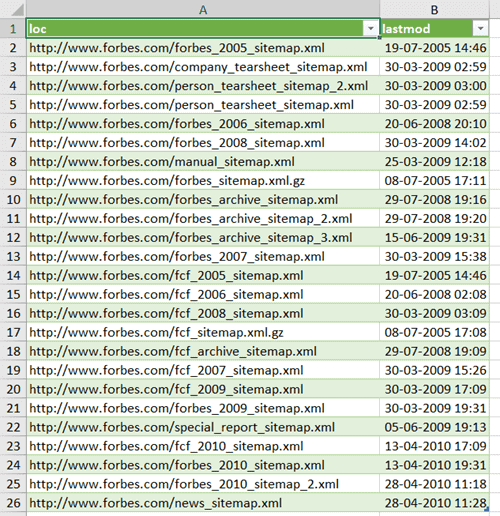
Visual Basic for Applications (VBA) within Excel can automate the conversion process:
Sub ImportXMLFile()
Dim xmlFile As String, sheetName As String
xmlFile = Application.GetOpenFilename("XML Files (*.xml), *.xml")
If xmlFile = "False" Then Exit Sub
With Workbooks.OpenXML(Filename:=xmlFile, LoadOption:=xlXmlLoadImportToList)
sheetName = .Sheets(1).Name
.Close SaveChanges:=False
End With
With ThisWorkbook.Sheets(sheetName)
.Visible = True
.Activate
End With
End Sub
Formatting and Data Mapping

When converting, pay attention to:
- Data Integrity: Ensure no data is lost or corrupted during the conversion.
- Structure Preservation: Try to maintain the hierarchical structure of XML when possible.
- Data Types: Ensure that numerical data remains in a numeric format, dates are recognized as dates, etc.
Automating the Process

For frequent conversions or large datasets, consider automation:
- Scripting with Python or VBA can automate the process end-to-end.
- Scheduled tasks can be set up to convert XML files at specific intervals.
Considerations for Data Analysis

Once your data is in Excel, consider:
- Using pivot tables for summary statistics.
- Creating charts and graphs for data visualization.
- Utilizing Excel's built-in functions for data manipulation and analysis.
By the end of the conversion process, you should have your XML data neatly arranged in an Excel spreadsheet, ready for further analysis, sharing, or storage. The ability to work with data in a format like Excel provides immense flexibility for both business and individual use.
💡 Note: Keep in mind that the quality of the conversion often depends on the complexity and structure of your XML data. Ensure your XML is well-formed and consider simplifying complex data hierarchies if possible before conversion.
This journey from XML to Excel unlocks the potential to use Excel’s powerful analytical tools on data that was previously limited to specific XML-based systems. Whether for data analysis, reporting, or even just for better organization, understanding this process can significantly enhance your data management capabilities.
FAQ Section

What are the limitations of converting XML to Excel?

+
Complex XML structures might not map perfectly to Excel’s tabular format. Large XML files can also be problematic due to Excel’s row and column limits.
Can I convert nested XML data to Excel?

+
Yes, with programming languages like Python, you can flatten nested data structures or use hierarchical layouts within Excel to represent nested XML data.
Is it possible to automate XML to Excel conversion?

+
Absolutely! Using scripting tools like Python or VBA within Excel, you can set up scripts to automatically convert XML files to Excel on a regular basis.
What if Excel cannot import my XML file correctly?

+
If Excel struggles with your XML file, try simplifying the XML structure, using a custom XSLT transformation, or manually adjusting the import settings within Excel.
Can I preserve formatting when converting from XML to Excel?

+
Direct preservation of formatting from XML to Excel is challenging. You’ll likely need to apply formatting manually or through VBA or Python scripts post-conversion.
To sum up, converting XML to Excel opens a wealth of opportunities for data manipulation and analysis. With the right tools and techniques, you can make your data more actionable, insightful, and shareable, leveraging Excel’s capabilities to their full potential. Whether you choose to use manual imports, scripting, or online services, the end goal remains the same: to transform XML data into a format that empowers you to do more with your data. Remember, the key to a successful conversion lies in understanding your data’s structure, selecting the appropriate method for conversion, and post-processing for analysis or presentation. This guide has provided a comprehensive look at how you can accomplish this task, ensuring you are well-equipped to handle any XML to Excel conversion project with ease and efficiency.