Convert Multiple Excel Sheets to PDF Easily

In today's digital age, where information sharing is a daily necessity, converting multiple Excel sheets into a single PDF document has become a common task for professionals across various industries. Whether you're a financial analyst presenting data, an HR manager organizing employee information, or a student compiling research data, the ability to merge and convert your Excel spreadsheets into a PDF can streamline communication and enhance document management. This guide will provide you with a comprehensive walkthrough on how to convert multiple Excel sheets to PDF easily.
Why Convert Excel to PDF?
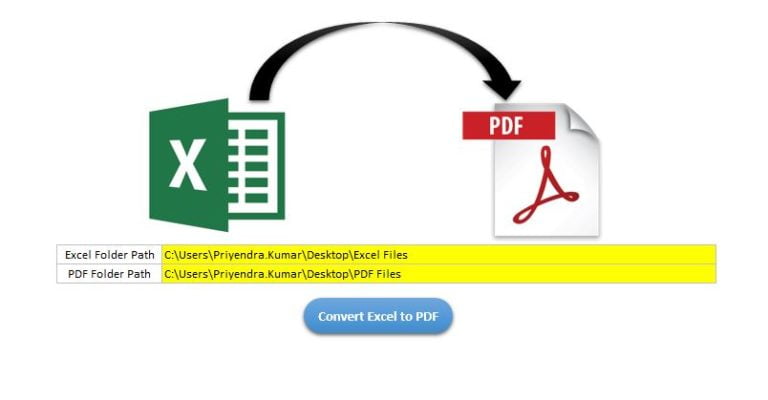
Before diving into the conversion process, let’s briefly explore why converting Excel to PDF is beneficial:
- Security: PDFs can be password-protected, ensuring that your sensitive data stays secure.
- Universal Compatibility: PDF files can be opened on any device without special software, unlike Excel files.
- Professionalism: PDF documents look more formal and are often preferred in business settings for reports and presentations.
- Preservation of Formatting: PDFs maintain the layout, fonts, and formatting regardless of the device or platform used to view them.
How to Convert Multiple Excel Sheets to PDF
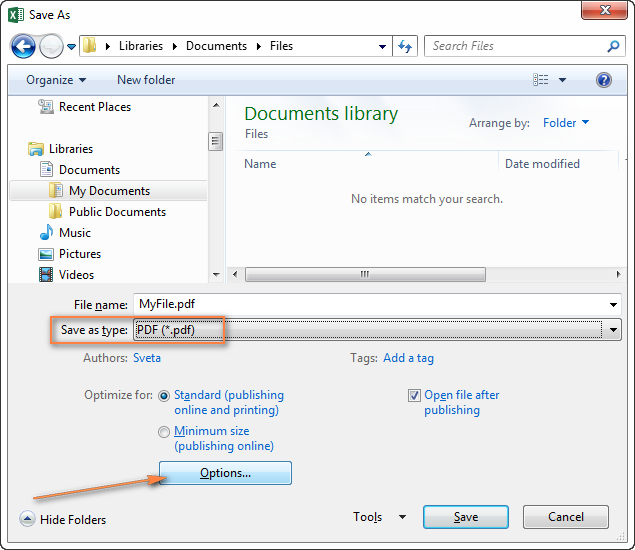
Using Excel Built-in Functions
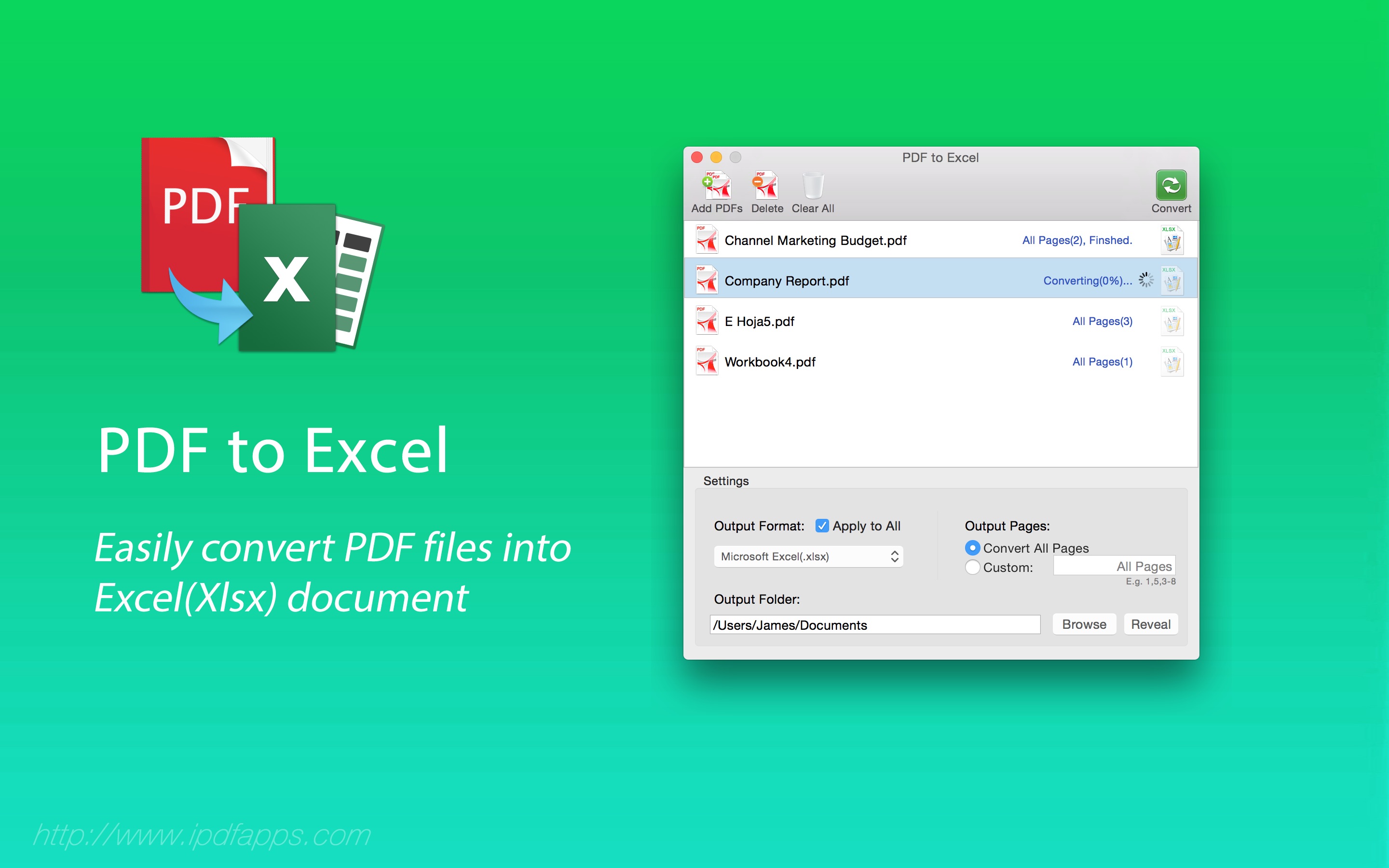
Microsoft Excel offers a straightforward method to save multiple sheets as a single PDF:
- Open the Excel workbook containing the sheets you wish to convert.
- Go to File > Save As.
- Select PDF (*.pdf) from the “Save as type” drop-down menu.
- In the Options window, ensure that Entire Workbook is checked to include all sheets.
- Click Save to create the PDF file.
📝 Note: If your workbook has too many sheets, Excel might time out or crash, especially with large datasets. Consider breaking the workbook into smaller parts for conversion if this happens.
Using Third-Party Software

If you’re looking for more advanced features or dealing with complex workbooks, third-party tools might be the better option:
- Adobe Acrobat: Known for its PDF capabilities, Adobe can batch convert Excel files to PDF with added features like OCR and detailed settings.
- Smallpdf: An online tool that’s great for occasional users. It offers a simple interface but comes with limitations on file size and processing time for free accounts.
- AutoHotkey Scripts: For power users, creating a script can automate the conversion process, even if it requires some technical know-how.
Online Tools

If you don’t have access to Excel or prefer an online solution, here are some online platforms to consider:
| Tool | Features | Limitations |
|---|---|---|
| PDF2Go | Free, no registration required | Limited to 50 sheets in one document |
| iLovePDF | Excel to PDF conversion, merge PDF | Requires registration for more than 1 file at a time |
| Convertio | Supports various file formats | Free users limited to 100 MB, paid plans available |
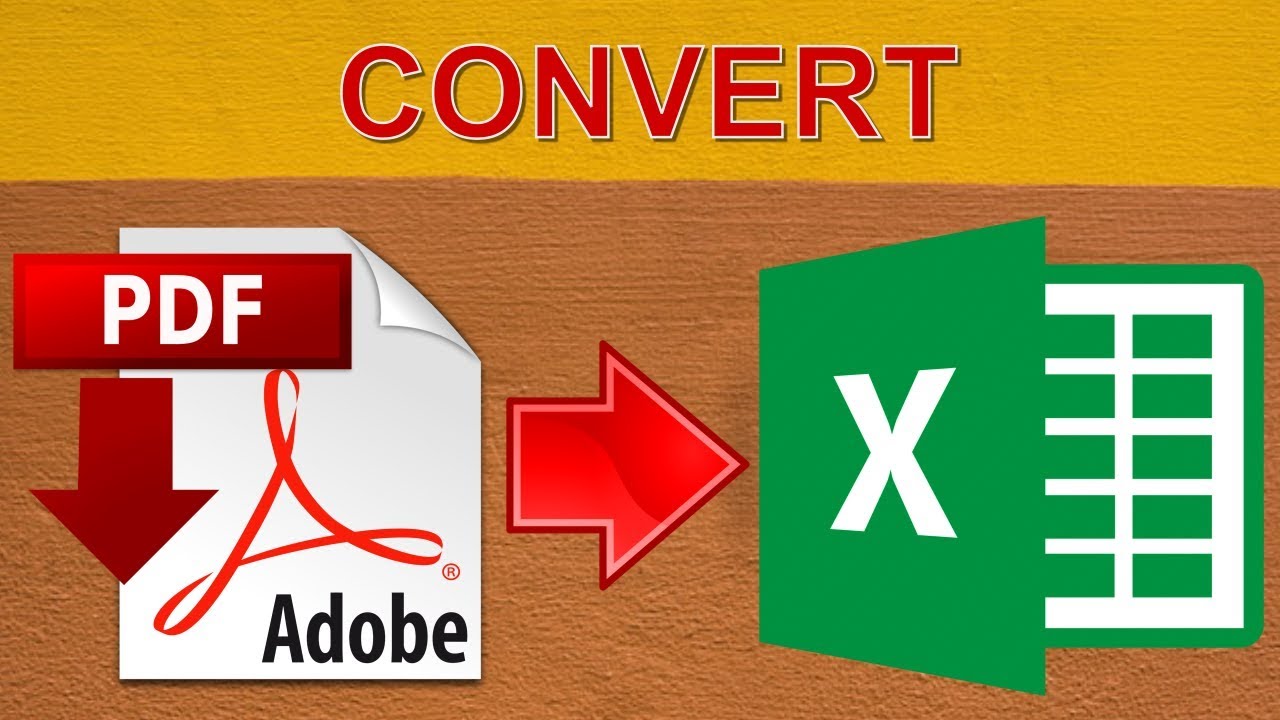
📝 Note: When using online tools, be cautious of privacy policies. Ensure you're comfortable with the service's data handling practices before uploading sensitive files.
Tips for Efficient Conversion

To make your conversion process smoother and more efficient:
- Clean Up Data: Remove unnecessary rows, columns, or sheets before conversion to keep the file size manageable.
- Check for Errors: Ensure all cells with formulas have no errors or circular references that could affect the PDF output.
- Consistent Formatting: Use uniform font styles and sizes across sheets for a professional look.
- Review PDF Settings: In Excel, you can set options like PDF/A compliance, which is useful for long-term archiving.
In Conclusion

The process of converting multiple Excel sheets into a PDF is not only straightforward but also immensely beneficial for various professional uses. By understanding the methods outlined above, you can choose the approach that best suits your needs, whether it’s the simplicity of Excel’s built-in tools, the advanced features of third-party software, or the convenience of online platforms. Remember to focus on efficiency and security, ensuring your converted documents maintain their integrity and utility while being easily accessible and shareable.
Can I convert Excel to PDF without losing hyperlinks?

+
Yes, when using Excel’s built-in save function or most reputable software tools, hyperlinks within your Excel sheets should remain functional in the PDF.
What do I do if my Excel file won’t convert to PDF?

+
Check for errors in your Excel sheets, such as formula errors or circular references. Simplify your workbook by reducing the number of sheets or data if necessary, and then try converting again.
Is there a way to batch convert Excel files to PDF?

+
Yes, you can batch convert Excel files to PDF using tools like Adobe Acrobat, which supports batch conversion, or by using scripting tools like AutoHotkey to automate the process.