5 Ways to Convert Google Sheets to Excel Easily
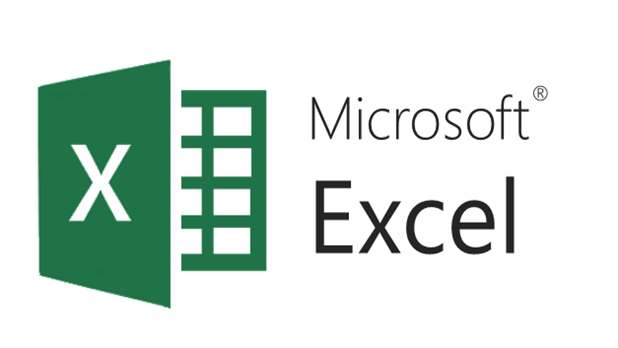
Converting Google Sheets documents to Microsoft Excel files is a common need for those who collaborate in Google's cloud environment but prefer Excel's robust features. Here are five straightforward methods to convert your Google Sheets to Excel, ensuring you can work efficiently across both platforms.
Method 1: Exporting from Google Sheets

The simplest way to convert a Google Sheet to an Excel file is by using the built-in export feature:
- Open the Google Sheets document you want to convert.
- Click on “File” in the top menu.
- Hover over “Download” and then select “Microsoft Excel (.xlsx)”.
This will download an Excel file to your computer or device. It’s the most direct and user-friendly method, ensuring all data and formatting are preserved as much as possible.
⚠️ Note: Formatting might not always transfer perfectly, especially for more complex features unique to Google Sheets.
Method 2: Google Drive’s Export Feature
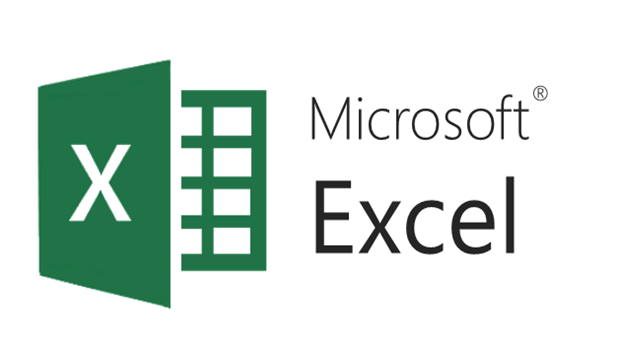
Google Drive provides a similar option:
- Log into Google Drive and find your Google Sheets file.
- Right-click on the file and hover over “Download”.
- Select “Microsoft Excel (.xlsx)” from the list.
This method can be useful if you have multiple files to convert at once or if you prefer managing files directly within Google Drive.
Method 3: Using Google Sheets API

For those comfortable with coding, the Google Sheets API can automate the conversion process:
- Authorize your application to use the Google Sheets API.
- Write a script or program to fetch the data from Google Sheets.
- Use the data to create an Excel file.
This method is highly customizable but requires some programming knowledge.
🔍 Note: This method allows for advanced data manipulation and formatting before export.
Method 4: Add-ons and Extensions

Several third-party tools and extensions can help automate the process:
- Install an add-on like “Save As Excel” from the Google Workspace Marketplace.
- Select the Google Sheets document and use the add-on to download it as an Excel file.
These tools often provide additional features like batch conversion or scheduled exports, making them valuable for ongoing needs.
Method 5: Online Conversion Services

Online platforms like Smallpdf or Zamzar offer conversion services:
- Upload your Google Sheets file to the service.
- Select the Excel file format.
- Download the converted file.
These services are easy to use but might come with limitations on file size or require subscriptions for advanced features.
Each method has its advantages, catering to different needs, whether you're looking for quick conversion, automation, or complex customization. When selecting your method, consider:
- Efficiency: Exporting directly from Google Sheets or Drive is fast and straightforward.
- Automation: APIs and add-ons are ideal for regular or bulk conversions.
- Customization: For specific needs, coding with the Google Sheets API or using add-ons might be the best choice.
- Convenience: Online services provide simplicity but at the cost of file upload limits and potential privacy concerns.
Transitioning between Google Sheets and Excel can enhance productivity by leveraging the strengths of both platforms. By understanding these methods, you can ensure that your data remains accessible, usable, and consistent across your work tools.
How do I ensure my formatting is preserved when converting from Google Sheets to Excel?
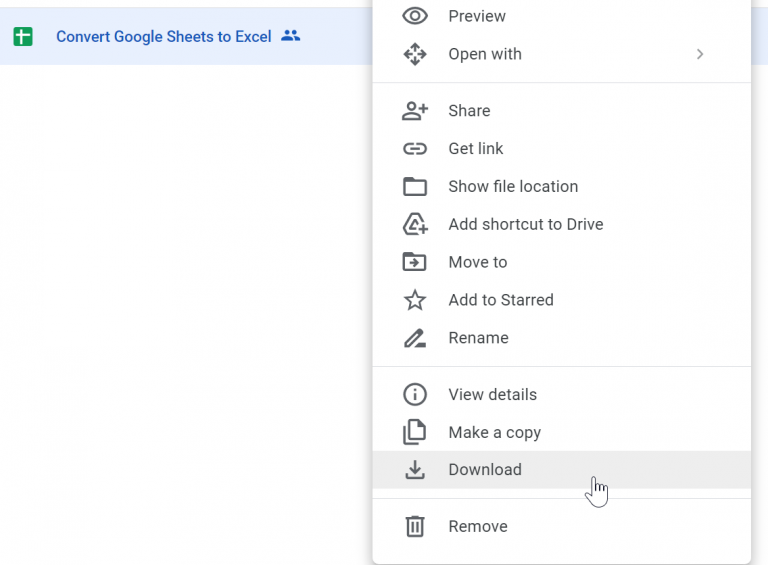
+
While basic formatting like bold, italic, and cell color transfer well, some Google Sheets features like data validation rules or conditional formatting might not translate directly. Review your document post-conversion and adjust as needed.
Can I convert Google Sheets to Excel on my mobile device?

+
Yes, you can! Simply open the Google Sheets app, select your document, go to “File” > “Download”, and choose the Excel format. Alternatively, you can use online conversion services from your browser.
What are the benefits of converting Google Sheets to Excel?

+
Converting to Excel allows you to utilize Excel’s more extensive data analysis tools, VBA scripting, and sometimes better performance for large datasets. It also ensures compatibility with colleagues or clients using Excel exclusively.
Is it possible to automate the conversion process?

+
Yes, by using Google Sheets API, you can automate the conversion. Alternatively, add-ons or Google Script can be used to set up regular or scheduled conversions.
Are there any privacy concerns with online conversion services?
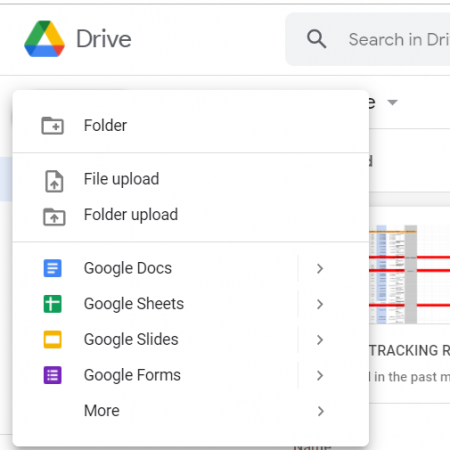
+
Yes, online conversion services often involve uploading your data to third-party servers. Always review the privacy policy of the service, use secure connections, and consider the sensitivity of the data you are uploading.