Convert Google Sheets to Excel with Formulas Easily

If you have ever found yourself stuck between the ever-evolving platforms of Google Sheets and Microsoft Excel, you understand the hassle of converting data from one to another. Both platforms are immensely powerful tools for data management, yet they come with their own sets of features and quirks. This blog post aims to make the process of converting Google Sheets to Excel with formulas as seamless as possible.
Understanding the Challenges of Converting Data
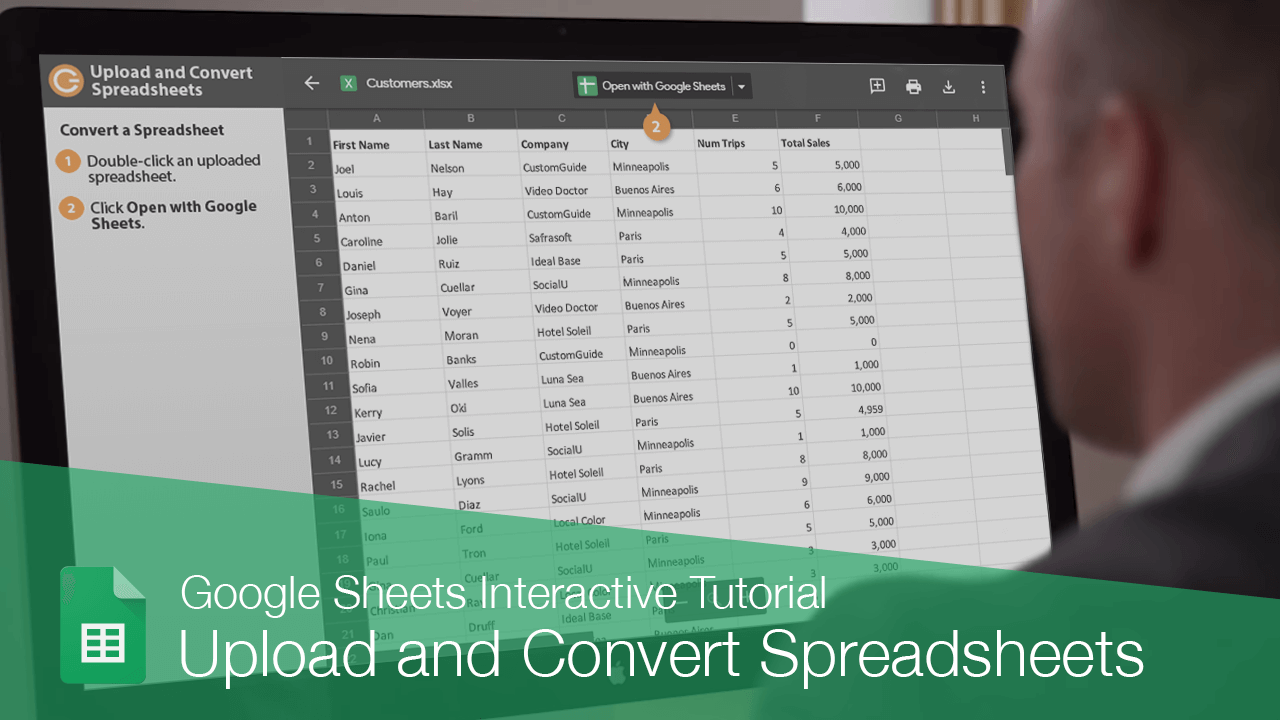
When you work with data, the transition from Google Sheets to Excel isn't always straightforward. Here are some common challenges:
- Formula Incompatibility: Not all functions in Google Sheets have an identical counterpart in Excel.
- Formatting Issues: Conditional formatting and some chart types might not transfer over correctly.
- Hyperlinks and Comments: These elements may not remain active or positioned correctly.
Step-by-Step Guide to Converting Google Sheets to Excel

Download as an Excel File
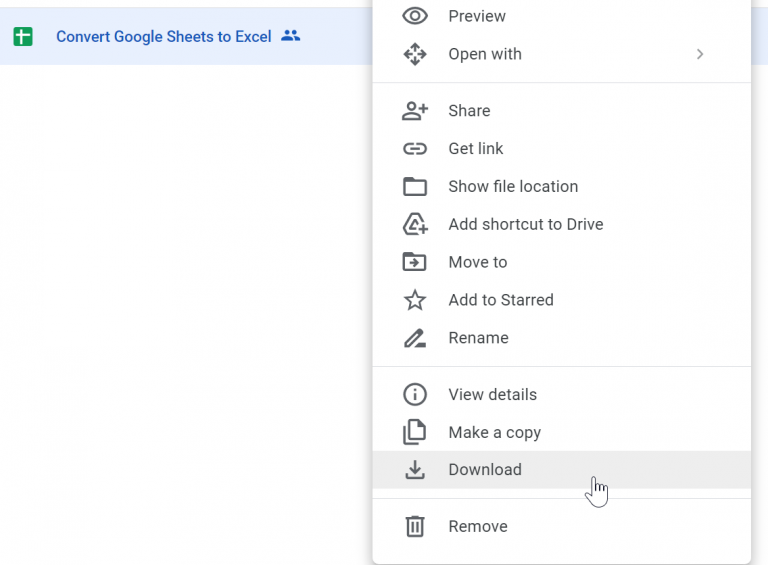
The easiest method to start is by directly exporting your Google Sheets file as an Excel file:
- Open your Google Sheet.
- Go to File > Download > Microsoft Excel (.xlsx).
- Your file will be downloaded as an Excel spreadsheet, ready for use.
Checking and Adjusting Formulas

Once your sheet is in Excel, you need to verify and possibly adjust formulas:
- Open the downloaded Excel file.
- Check all formula cells for errors or unexpected results.
- Replace incompatible functions with their Excel equivalents (e.g.,
GOOGLEFINANCEmight need to be replaced with a manually created array or external data retrieval method).
💡 Note: Some Google Sheets formulas might not work as expected in Excel, requiring manual adjustments or alternative functions.
Fixing Formatting Issues

Formatting might not transfer perfectly:
- Manually adjust cell formatting, including number formats, colors, and styles.
- Reapply or recreate conditional formatting rules.
- Ensure that charts and images are correctly sized and positioned.
Advanced Conversion Techniques
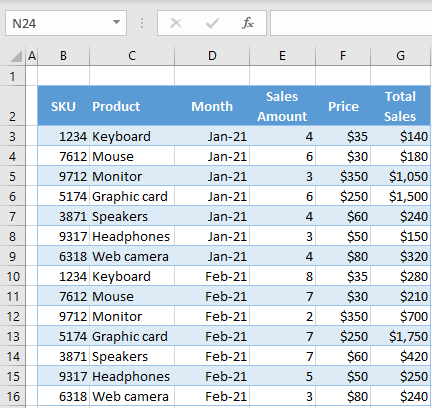
Using Third-Party Tools

For more complex spreadsheets, you might consider:
- Software or online services like Zamzar, Convertio, or Docparser, which can automate some of the conversion process.
- These tools can help with large datasets and offer a range of output formats.
VBA Macros for Custom Conversion

If you are well-versed with VBA:
- Write macros in Excel to automatically convert or adjust specific functions from Google Sheets.
- Macros can also handle conditional formatting or other intricate details.
Best Practices for a Smooth Conversion

- Backup Your Data: Always keep a copy of your Google Sheets before exporting or converting.
- Test Before Conversion: Perform a test conversion with a small sample to identify potential issues.
- Document All Formulas: Keep a log of all formulas, especially custom or complex ones, for easy reference during conversion.
- Use Naming Conventions: Organize your data with clear naming conventions to make tracking and updating easier.
Converting from Google Sheets to Excel with formulas intact requires a meticulous approach, but with these strategies, you can ensure a more seamless transition. Remember, while Excel might not have every feature Google Sheets does, there are usually workarounds or similar functions that can perform the same tasks.
By following this guide, not only will you keep your data safe but you'll also maintain functionality across different platforms. This compatibility is crucial in today's multifaceted work environment where team members might prefer or need to use different tools.
What are some common formulas that need conversion?

+
Common formulas include GOOGLEFINANCE() which has no direct Excel equivalent, ARRAYFORMULA which can be replicated with Ctrl+Shift+Enter in Excel, and QUERY() which might need to be translated into multiple Excel functions or Power Query.
How can I preserve hyperlinks when converting?

+
Hyperlinks might need manual reapplication in Excel. Copy and paste hyperlinks individually, or use Excel’s HYPERLINK function if the link text remains the same.
Are there any online tools to automate the conversion?
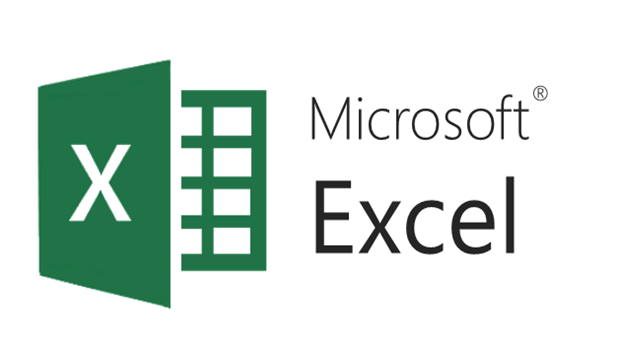
+
Yes, tools like Zamzar, Convertio, and Docparser can automate parts of the conversion process, though manual checks are still recommended for complex spreadsheets.
What are the main differences in formatting between Google Sheets and Excel?

+
Excel has a wider range of charting options and more detailed formatting capabilities, while Google Sheets excels in collaborative editing and real-time updates. Conditional formatting, in particular, might require adjustments in Excel.