5 Easy Steps to Convert Excel to Google Sheets

Transitioning from Microsoft Excel to Google Sheets can streamline your workflow, especially if you're often collaborating with others or need access to your spreadsheets from multiple devices. Google Sheets offers cloud-based functionality, real-time collaboration, and seamless integration with other Google services. Here's a straightforward guide on how to convert your Excel files into Google Sheets:
Step 1: Upload Your Excel File to Google Drive

The first step in converting your Excel file to Google Sheets is to upload it to Google Drive:
- Open Google Drive in your web browser.
- Click the “New” button on the left side.
- Select “File upload” from the dropdown menu.
- Locate your Excel file (.xlsx, .xls, .csv, etc.) on your computer and upload it.
Step 2: Open with Google Sheets
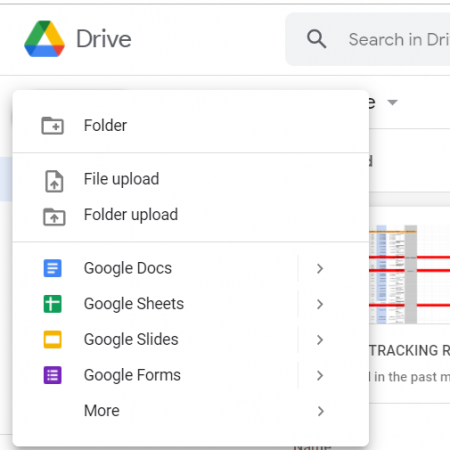
Once the file is uploaded:
- Right-click on the uploaded Excel file in Google Drive.
- Select “Open with” and then choose “Google Sheets” from the list of applications.
📁 Note: If your Excel file has macros or other advanced features, Google Sheets might not support them fully. Be aware of potential limitations.
Step 3: Saving as Google Sheets

After opening your file with Google Sheets:
- You’ll see the spreadsheet opened in Google Sheets.
- Go to “File” in the top menu.
- Click on “Save as Google Sheets”.
- A new copy of your file, now in Google Sheets format, will appear in your Google Drive.
Step 4: Review and Adjust

Conversion isn’t always perfect. Here are some steps to ensure your data integrity:
- Check formulas: Ensure all formulas have been correctly converted.
- Format: Review cell formatting, conditional formatting, charts, and pivot tables.
- Data validation: Reapply any data validation rules if necessary.
- Charts and Graphs: Google Sheets might not have the exact equivalent of some Excel charts. Redo or adjust these manually.
Step 5: Share and Collaborate

Now that your document is in Google Sheets format, you can leverage its collaborative features:
- Click on the “Share” button in the top right corner.
- Set the sharing permissions to allow others to edit, comment, or view the spreadsheet.
- Enter the email addresses of the collaborators or generate a shareable link.
📧 Note: Remember to consider privacy settings when sharing sensitive data.
By following these steps, you've now converted your Excel file into a Google Sheet, ready for the collaborative world of cloud-based document management. This conversion process not only brings your data into a more accessible format but also introduces you to a host of Google's productivity tools. With cloud storage, real-time collaboration, and automatic saving, your work can be more flexible and secure than ever before. The transition from Excel to Google Sheets also encourages you to explore more of Google Workspace's features, enhancing your overall productivity experience.
Embracing Google Sheets means you're set for easy teamwork, data management on-the-go, and the power to edit your spreadsheets from virtually anywhere with an internet connection. While the process might require some adjustments, particularly with complex Excel features, the benefits of Google Sheets for collaboration and accessibility make it a worthy transition.
Do I lose any Excel features when converting to Google Sheets?

+
Some Excel features like macros or very specific conditional formatting might not convert directly. However, Google Sheets has its own unique features like Google Apps Script for automation, which can replicate some of Excel’s functionality.
Can I revert back to Excel after converting to Google Sheets?

+
Yes, you can export your Google Sheet back to Excel format via File > Download > Microsoft Excel (.xlsx). However, some Google Sheets features might not translate perfectly back to Excel.
What are the advantages of using Google Sheets over Excel?

+
Google Sheets provides real-time collaboration, cloud-based storage, version history, and seamless integration with Google Workspace, making it ideal for team projects and remote work. Additionally, it’s free with a Google account, whereas Excel typically requires a Microsoft 365 subscription.