Convert Excel to Google Sheets Easily with These Steps

Switching from Microsoft Excel to Google Sheets can greatly enhance your productivity and collaboration options, especially if you're moving towards cloud-based solutions. Google Sheets, part of the Google Workspace, offers seamless real-time collaboration, automatic saving, and integration with other Google services. Here's how you can easily convert your Excel files to Google Sheets:
1. Upload Your Excel File to Google Drive
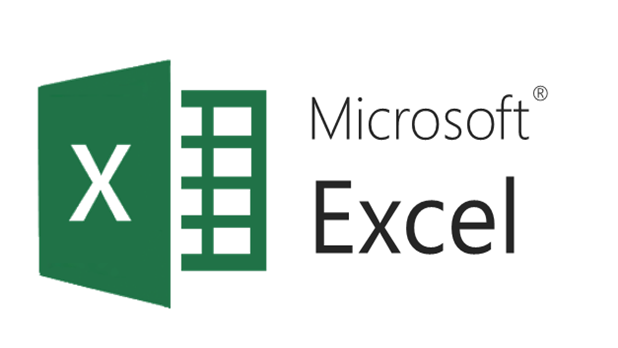

- Go to Google Drive and log in with your Google account.
- Click on “New” in the top left corner and select “File upload”.
- Navigate through your computer’s file system, select your Excel file, and upload it to Google Drive.
2. Convert the Excel File to Google Sheets


- Right-click on the uploaded file in Google Drive.
- Select “Open with” and then choose “Google Sheets” from the dropdown menu.
- Google will automatically start converting your Excel file into a Google Sheets format. Once the conversion is complete, you’ll be taken to the Google Sheets interface.
✍️ Note: The converted Google Sheets document will not alter your original Excel file, which remains available in Google Drive.
3. Review and Edit Your Spreadsheet

- Check through your newly converted Google Sheets document for any formatting or function adjustments.
- Modify, add, or delete data as necessary.
- Utilize Google Sheets features like sharing, adding comments, or setting permissions for collaboration.
4. Download or Export to Excel

- If you need your Google Sheets document back in Excel format, click on “File”, then “Download”, and choose “Microsoft Excel (.xlsx)”.
- This will save a new version of the file on your local computer, retaining all changes made in Google Sheets.
5. Share Your Google Sheets Document

- Click on the “Share” button at the top right corner of Google Sheets.
- Enter email addresses to share the document, or copy the shareable link to send to others.
- You can set the level of access, like “Can view,” “Can comment,” or “Can edit,” for each collaborator.
📌 Note: When sharing documents for collaboration, ensure you choose the appropriate sharing settings to maintain control over the document's content.
By following these steps, you'll efficiently convert your Excel files to Google Sheets, tapping into the power of cloud-based spreadsheets. This conversion not only offers you the benefits of collaboration and automatic saving but also ensures you can continue using familiar Excel features with the added advantages of Google's ecosystem. Remember, cloud services offer more than just convenience; they bring scalability, accessibility, and real-time collaboration to your data management tasks.
What happens if my Excel file contains macros?

+
Google Sheets does not support macros from Excel. You will need to recreate these macros using Google Sheets’ scripting capabilities if required.
Can I continue editing the original Excel file after conversion?

+
Yes, the original Excel file remains intact in your Google Drive. You can open and edit it separately or continue with the Google Sheets version for collaboration.
Is there a limit to the size of the Excel file I can convert to Google Sheets?

+
Yes, there is a limit. Google Drive has a file size limit of 5TB per file, but performance issues might occur with very large spreadsheets.