5 Ways to Convert PDFs into Excel Sheets Instantly
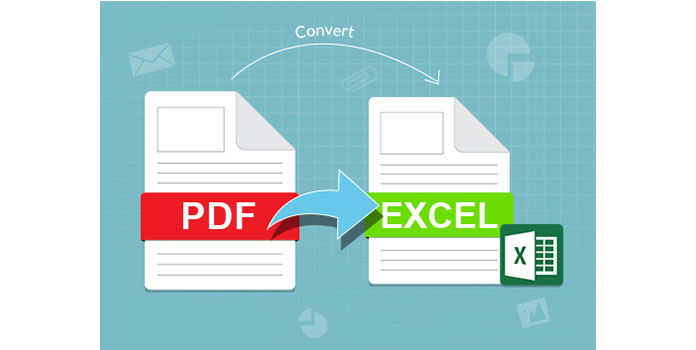
Converting PDFs to Excel spreadsheets can greatly enhance your ability to manage, analyze, and organize data that often remains locked within the pages of static PDF documents. Whether you're dealing with financial reports, inventory lists, or any data-rich PDFs, converting these files into a workable Excel format opens up a plethora of possibilities for data manipulation and analysis. Here are five effective methods to convert PDFs into Excel sheets instantly.
1. Utilizing Online Conversion Tools


One of the quickest ways to convert PDFs to Excel is by using online tools designed for this purpose:
- Select your PDF file from your local storage or cloud services.
- Choose Excel format from the list of output options.
- Initiate the conversion process, which usually takes a few moments depending on the file size.
- Download the converted Excel file.
🔍 Note: Use trusted websites to avoid data privacy issues. Always review the terms of service before uploading sensitive data.
2. Adobe Acrobat’s Built-In Conversion Feature


If you have Adobe Acrobat Pro, you can leverage its inbuilt capabilities:
- Open your PDF in Adobe Acrobat.
- Select ‘Export PDF’ and then choose ‘Spreadsheet’ > ‘Microsoft Excel Workbook’.
- Adjust settings if necessary, like choosing the range of pages to convert.
- Click ‘Export’ to convert the PDF to an Excel file.
🛠️ Note: Ensure you have the latest version of Adobe Acrobat Pro to access this feature.
3. Using Third-Party Software
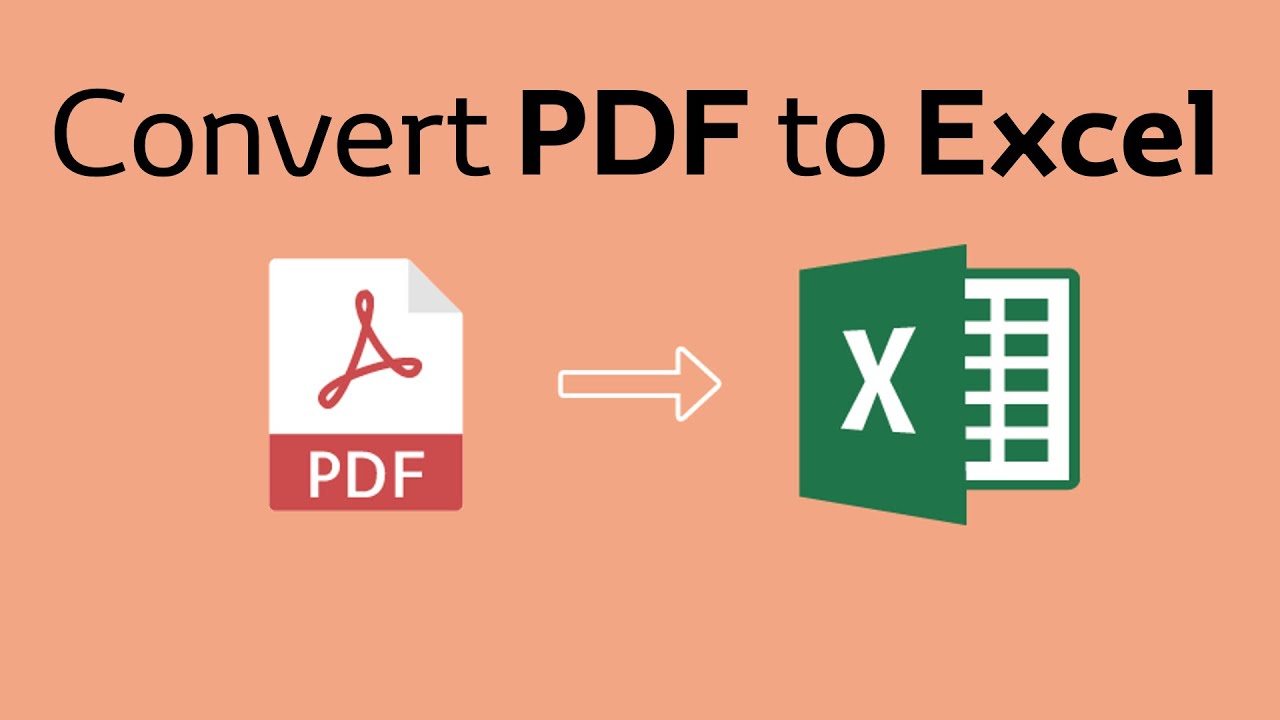

Specialized software like ABBYY FineReader or Able2Extract provides robust options for PDF to Excel conversion:
- Install the software and open your PDF.
- Select the conversion option for Excel.
- Run the conversion process, which might include OCR (Optical Character Recognition) for scanned PDFs.
- Review the output in Excel to ensure accuracy.
4. Direct Conversion with Microsoft Excel


Microsoft Excel itself has a feature to import PDF data directly:
- Open Excel and go to the ‘Data’ tab.
- Choose ‘Get External Data’ > ‘From PDF’.
- Select the PDF file you want to convert, then Excel will import the data into a new worksheet.
⚙️ Note: This method works well for simple data-heavy PDFs but may struggle with complex layouts or documents with images.
5. Scripting and Automation Tools


For those comfortable with scripting, tools like Python can automate the process:
- Use libraries like PDFMiner, PyMuPDF, or Camelot for Python to extract data from PDFs.
- Write a script to read the PDF content and format it into Excel-compatible data.
- Save the data to an Excel file using libraries like openpyxl or pandas.
💡 Note: This method requires some technical knowledge but offers great customization for batch processing or handling complex PDF structures.
In conclusion, converting PDFs to Excel spreadsheets is no longer a daunting task with the right tools at your disposal. Whether you choose online converters, specialized software, Adobe Acrobat, Excel's own features, or automation scripts, each method has its merits. The key is to select the approach that best fits your workflow, the complexity of your PDFs, and your level of comfort with technology. By making these conversions, you empower yourself to leverage data in ways that were previously inaccessible, leading to better data management and more informed decision-making.
What are the benefits of converting PDFs to Excel?

+
Converting PDFs to Excel provides the ability to sort, filter, and analyze data dynamically, making it easier to perform financial analysis, data entry, or report compilation.
Can all PDFs be converted accurately into Excel?

+
No, not all PDFs convert perfectly, especially if they contain complex layouts, images, or were not originally created with structured data in mind. OCR technology can help with scanned documents but might not capture all nuances accurately.
Are there privacy concerns with online conversion tools?

+
Yes, when using online tools, ensure they comply with privacy standards. Choose tools with clear privacy policies, and avoid uploading sensitive or confidential information to unsecured platforms.