Effortless Excel to PDF Conversion: Simple Steps
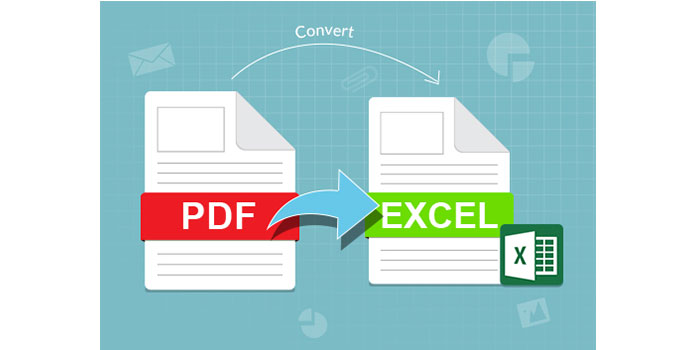
Excel spreadsheets are essential tools in the professional world, facilitating complex calculations, data analysis, and data storage. However, for sharing or printing purposes, converting these files into PDFs can be beneficial due to PDF’s stability and universal compatibility. Here's a guide to help you make this conversion from Excel to PDF seamlessly.
Why Convert Excel to PDF?

Before diving into the conversion process, understanding the reasons behind converting Excel documents to PDFs can enhance your overall experience:
- Preservation of Layout and Formatting: PDFs maintain the layout and formatting as intended by the creator, unlike Excel files which might shift elements when viewed or edited on different devices or software versions.
- Accessibility: PDFs can be easily accessed by anyone with a PDF reader, regardless of the software installed on their computer.
- Security: PDFs offer better security features, allowing you to restrict editing, printing, or copying.
How to Convert Excel to PDF

Here are the simple steps to convert your Excel file into a PDF:
Using Microsoft Excel

- Open your Excel file: Launch Excel and open the workbook you want to convert.
- Select 'Save As': Go to 'File' > 'Save As' in the menu.
- Choose PDF as the file type: In the 'Save as type' dropdown, select 'PDF'.
- Set options:
- Decide if you want to select specific sheets or the entire workbook.
- Under 'Options', you can choose to ignore print areas or select a specific range if desired.
- Save: Click 'Save' to convert and store the PDF.
📌 Note: Remember to check the 'Save' location to ensure the PDF is saved where you intended.
Using Adobe Acrobat

- Open Adobe Acrobat: If you have Adobe Acrobat installed, open it.
- Select 'Create PDF': Click on the 'Create PDF' tool in the toolbar.
- Choose the Excel file: Browse your computer and select the Excel file you wish to convert.
- Convert: Acrobat will automatically convert the file to PDF.
- Review and save: Review the PDF and save it in your desired location.
Online Conversion Tools

There are several online tools available that offer free or paid services to convert Excel to PDF:
- Visit a trusted online conversion site like Smallpdf, iLovePDF, or PDF2Go.
- Upload your Excel file.
- Select PDF as the output format.
- Download the converted PDF file.
🔍 Note: When using online services, ensure the site's privacy policy complies with your data security requirements.
Tips for a Smooth Conversion Process

- Verify Compatibility: Always verify that the Excel file opens correctly in the software you’re using for conversion.
- Check for Errors: Before conversion, remove any #REF! or #VALUE! errors to prevent issues in the PDF.
- Optimize for PDF: Use Print Preview to check how your spreadsheet will look in PDF form.
Converting Excel to PDF not only simplifies document sharing but also preserves the integrity of your data. By following these straightforward steps, you can efficiently manage your Excel data and ensure that it looks exactly as intended in PDF format. Remember, the key to a successful conversion is in the details: ensuring your Excel file is well-prepared for the transformation and utilizing the right tools or methods will yield the best results. In this digital age, having your documents in universally accessible formats like PDF enhances your workflow and makes your data more shareable and secure.
What is the best way to ensure my Excel formatting looks good in PDF?

+
Use the Print Preview feature in Excel to check the formatting before converting to PDF. This allows you to adjust your spreadsheet layout to ensure it translates well into the PDF format.
Can I convert only specific sheets in an Excel workbook to PDF?

+
Yes, when using Microsoft Excel for the conversion, you can choose to convert specific sheets or the entire workbook. Select the sheets you wish to convert under the ‘Save As’ options.
Are online tools for converting Excel to PDF safe to use?

+
They can be, but always review the site’s privacy policy and terms of service. Look for services that offer end-to-end encryption or delete files from their servers after conversion.