5 Easy Steps to Merge Excel Sheets into One

Are you tired of manually copying and pasting data from multiple Excel sheets into one master document? In today's fast-paced world, efficiency in data management is not just a luxury, but a necessity. This blog post will guide you through a seamless process to merge Excel sheets into one unified document using Excel's built-in tools, ensuring your data handling is not only quicker but also more accurate. Whether you're compiling reports, managing inventories, or organizing personal data, these five steps will simplify your Excel tasks significantly.
Step 1: Open All the Excel Sheets
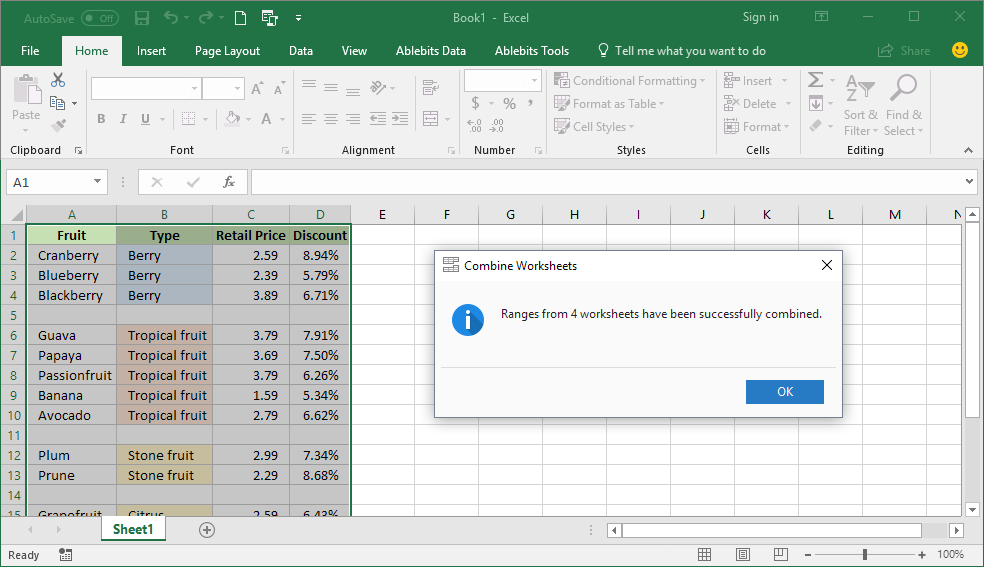
Begin by opening all the Excel files you wish to consolidate. Here are the steps:
- Click File from the menu.
- Select Open.
- Choose the files you want to merge. Remember to keep all the files you're going to work with in an easily accessible location.
Having all the documents open allows you to keep an eye on the progress of your merge.
Step 2: Create a New Blank Workbook

Open a new, blank Excel workbook. This will serve as your master sheet:
- Select File from the menu.
- Click New, then choose Blank Workbook.
This workbook will become the final destination for all your merged sheets.
Step 3: Copy and Paste Sheets

Now, you need to move all the sheets from the opened workbooks into this new master sheet. Follow these steps:
- Right-click the sheet tab from one of the opened files you wish to copy.
- Choose Move or Copy from the context menu.
- In the dialogue box, select (new book) to move the sheet to the blank workbook.
- Make sure to check Create a copy to preserve the original data.
- Click OK.
- Repeat the process for each sheet from each workbook.
💡 Note: To keep track of where each sheet comes from, consider renaming the sheet with a prefix indicating its origin, like "Workbook1_Sheet1".
Step 4: Organize Your Master Sheet
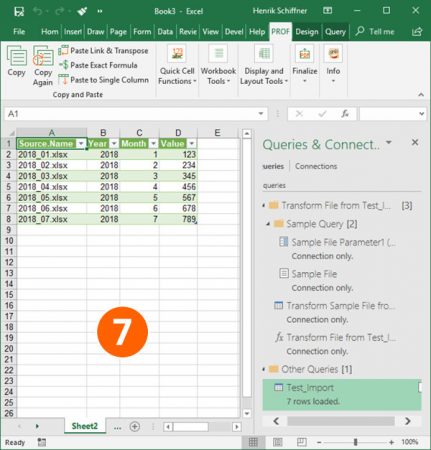
Once all the sheets are copied, take time to organize them:
- Sort sheets by name, date, or any other criteria relevant to your project.
- Rename sheets if necessary for clarity.
- Consider grouping related sheets together using color-coding or grouping features in Excel.
- Remove any sheets or data not needed for your final document.
Your Excel master sheet is now structured, making it easier to navigate through your consolidated data.
Step 5: Save Your Master Sheet
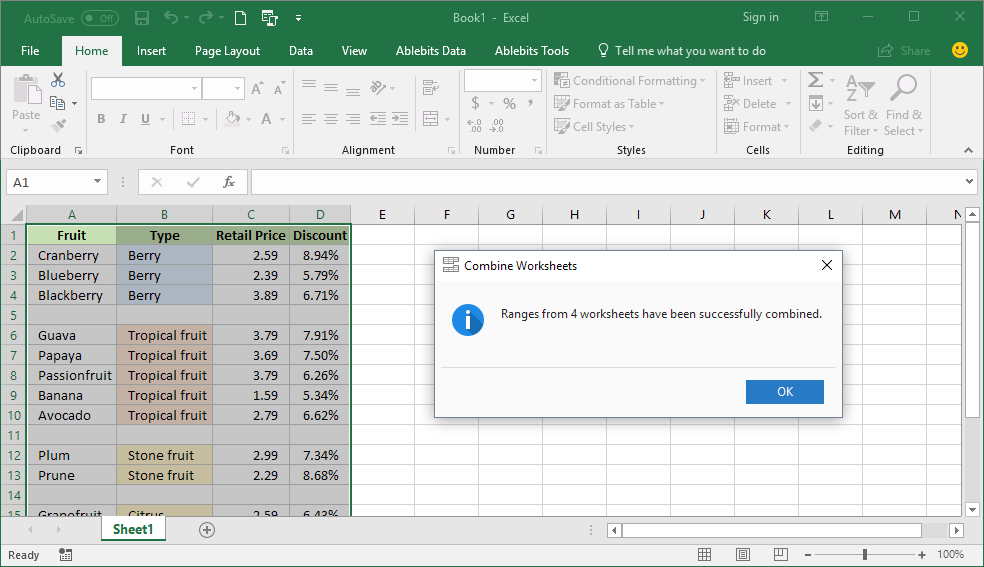
After you've organized your data, it's time to save your work:
- Go to File in your newly created workbook.
- Choose Save As.
- Select your desired location, give your workbook a meaningful name.
- Ensure the file format is set to Excel Workbook (.xlsx).
- Click Save.
With these steps, you've successfully created a master document from multiple Excel sheets. Now, your data is not only merged but also organized for efficient use.
Merging Excel sheets into one isn't just about combining data; it's about crafting a clearer, more streamlined view of your information. The process detailed above ensures that you do this with minimal errors and maximum efficiency. Whether you're working on financial reports, inventory lists, or personal data, following these steps will give you a comprehensive understanding of your data at a glance. Remember, the key to successful data management is organization, and now you have the tools to achieve that in Excel.
Can I merge Excel sheets with different formats or structures?

+
Yes, you can merge sheets with different formats, but ensure that the data you want to merge aligns correctly. Use Excel’s functions like CONCATENATE or VLOOKUP to handle discrepancies in data structure.
What if my Excel sheets are too large for one workbook?

+
If your data is too large, consider creating separate workbooks and linking them using Excel’s external data features. This allows you to manage data across multiple files while maintaining references.
How can I automate the merging process?

+
You can use VBA (Visual Basic for Applications) macros to automate the process of merging sheets. Write a script that opens each file, copies the relevant sheets, and merges them into a new workbook.