5 Ways to Seamlessly Link Excel Sheets Together

Linking Excel sheets can transform a single workbook from a collection of data tables into a robust and dynamic tool for analyzing, reporting, and managing large datasets. Here are five methods you can use to connect different worksheets or workbooks effortlessly, allowing you to streamline workflows, reduce redundancy, and ensure data consistency across your spreadsheets.
1. Using the Formula Bar

Directly referencing cells from another sheet can be done using the formula bar. Here’s how:
- Click into the cell where you want the linked data to appear.
- Type an equals sign (=).
- Switch to the sheet where the data you want to link is located.
- Click on the cell with the desired data, or drag a range of cells if needed.
- Press Enter. The cell’s address will appear in the formula bar, linked to the source.
⚙️ Note: This method works within the same workbook, making it quick for internal navigation but not suitable for external linking.
2. Paste Special as Link

This feature allows you to link data to another cell or range within the same workbook or even to external workbooks:
- Select the cell or range of cells you want to link from the source sheet.
- Copy the selection (Ctrl+C).
- Switch to the destination sheet and paste using Paste Special (Alt+E+S or Ctrl+Alt+V), then choose Paste Link.
This creates an automatic link that updates if the source data changes. Here's a table to quickly compare link types:
| Paste Method | Functionality |
|---|---|
| Paste Values | Pastes static data, no link |
| Paste Formulas | Formulas without link |
| Paste Link | Links to source, updates dynamically |

🛠️ Note: External links require both source and destination files to be accessible for updates.
3. Using VLOOKUP or HLOOKUP

Vertical or horizontal lookup functions can pull information from one sheet to another based on a common identifier:
- Create a formula using VLOOKUP or HLOOKUP in your destination sheet.
- Define the lookup value, the range of the table array on the source sheet, the column index number, and whether to use an exact match.
- Example:
=VLOOKUP(A1,Sheet2!A:D,4,FALSE)where A1 is the lookup value, Sheet2!A:D is the source range, and 4 is the column to return from.
These functions are powerful for linking but require careful setup:
- The lookup value must exist on the source sheet.
- The table array should include the columns you want to retrieve data from.
🔍 Note: For best results, keep your data in a structured format to avoid #N/A errors.
4. Named Ranges for Linking
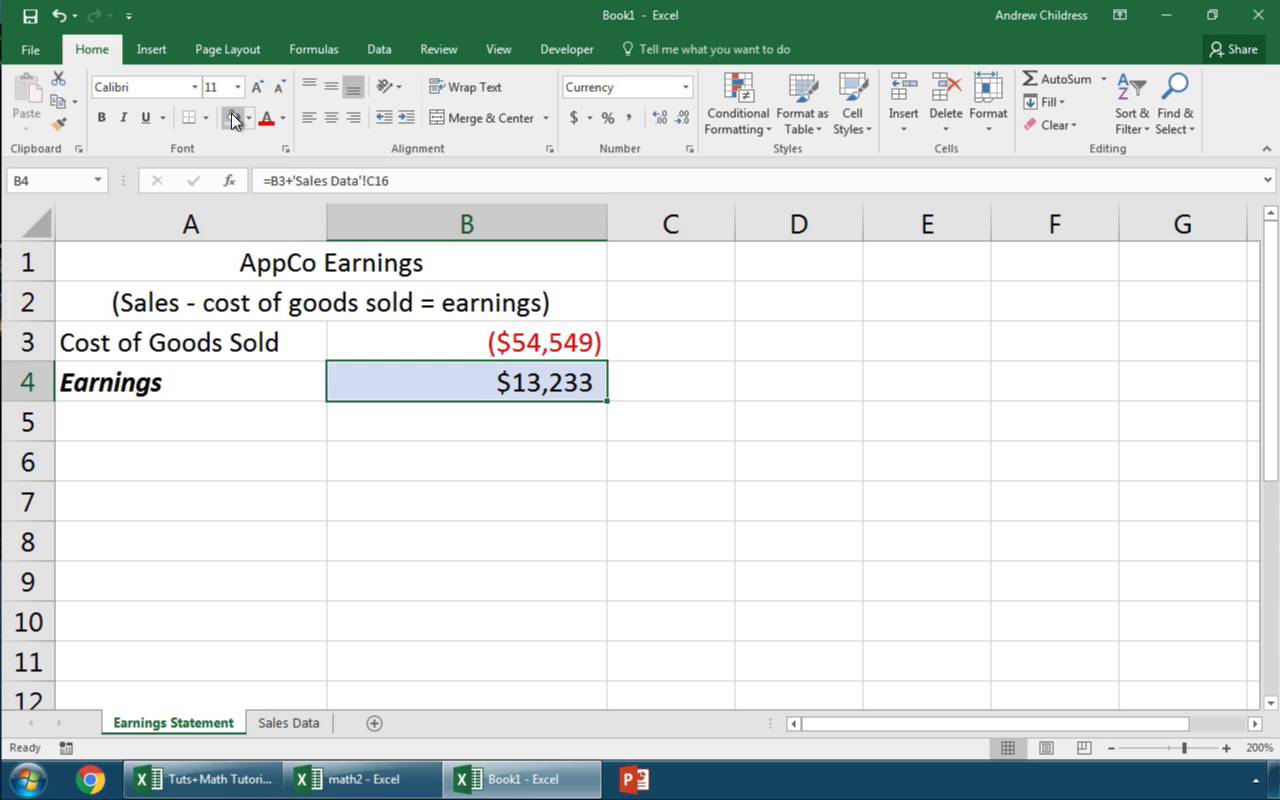
Named ranges provide a convenient way to link sheets, especially across different workbooks:
- Define a name for the range in the source sheet by selecting the range and entering a name in the name box above the column headers.
- In the destination sheet, use this name in formulas like
=Sheet1!MyRangeor[Workbook2]Sheet1!MyRangefor external linking.
Named ranges reduce the likelihood of errors as the names can be used consistently across multiple sheets:
- They make formulas more readable.
- Changing cell references is easier if the named range is updated.
5. Data Consolidation

Consolidation is perfect for compiling data from multiple sheets:
- Go to the destination sheet where you want the consolidated data to appear.
- Use the Consolidate feature (Data > Consolidate).
- Select the function (sum, average, etc.) and define the ranges from the source sheets.
- Link the source ranges using cell references like
'Sheet1'!A1:D10.
This method is particularly useful for creating pivot tables or summary sheets:
- Automatic updates can be set up if source sheets change.
- You can choose to consolidate by position or category.
Wrapping Up
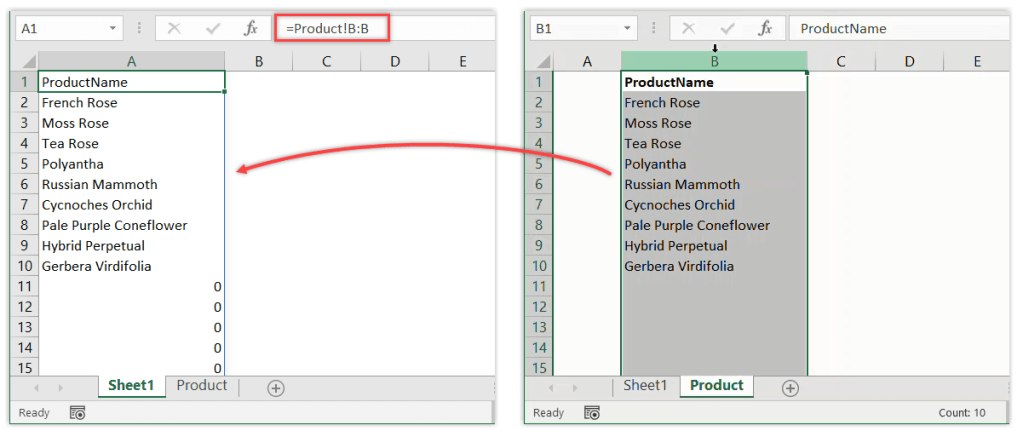
As we've explored, connecting Excel sheets can significantly enhance the efficiency of data management. From simple cell linking to more advanced techniques like VLOOKUP or named ranges, the ability to keep your data dynamic and up-to-date across multiple sheets is crucial for comprehensive data analysis. Whether you are a beginner or an advanced user, mastering these methods can lead to more streamlined workflows, accurate reporting, and a deeper insight into your data. Utilizing these linking techniques not only saves time but also ensures data integrity, reducing the chances of errors that come with manual data entry. Remember, the key to successful sheet linking is understanding the relationship between your data and choosing the right method to reflect that relationship seamlessly.
What are the benefits of linking Excel sheets?

+
Linking Excel sheets helps in maintaining data consistency, reducing redundancy, automating updates, and facilitating complex analysis across multiple datasets.
Can I link sheets from different workbooks?

+
Yes, you can link data from different workbooks using named ranges or by directly referencing cells with the workbook name included in the formula.
What should I do if my linked sheets break?

+
If links break, ensure both source and destination workbooks are open or verify that the file paths are correct. Also, check for typos or changes in file names or locations.