3 Easy Ways to Link Cells Across Excel Sheets

Are you juggling multiple Excel sheets for your data management needs? If you're looking to streamline your work and improve efficiency, learning how to link cells across different Excel sheets can be a game-changer. Whether you're a financial analyst compiling data from various sources, an HR manager keeping track of employee records, or anyone in between, linking cells can save you significant time and reduce errors. Here are three straightforward methods to link cells across different sheets in Excel:
Method 1: Using External References

The first method involves creating external references, which essentially means linking one cell to another cell in a different worksheet within the same workbook. This is particularly useful for dynamic data that changes frequently, as the link updates automatically with changes in the source data.
- Select the cell in the target sheet where you want the linked data to appear.
- Type
=to start your formula. - Switch to the source sheet, click on the cell you want to link, and press Enter.
- The formula will appear in the target cell, formatted like
=SheetName!CellAddress, e.g.,=Sheet1!A1.
🖇️ Note: If you rename the source sheet, you'll need to update all references manually.
Method 2: Name Manager
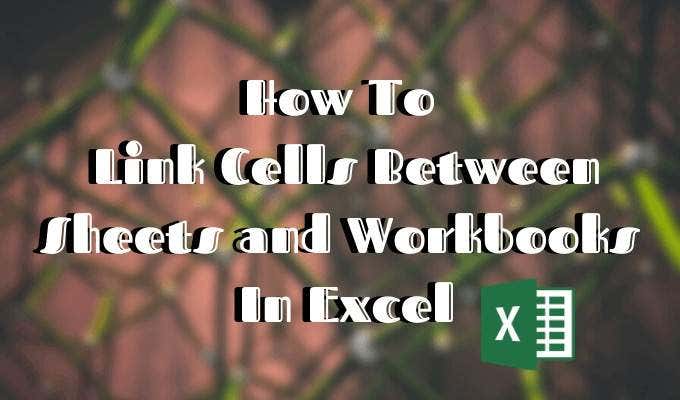
For more complex data management, Excel's Name Manager can simplify the process of linking cells by assigning names to cells or ranges that can be used in formulas across different sheets.
- Go to the Formulas tab and click on Name Manager.
- Click New to define a new name:
- In the "Name" field, enter a descriptive name for the link.
- In the "Refers to" field, select or type the cell or range you want to link, including the sheet name, like
=Sheet1!$A$1. - Click OK to save the name.
- To use this named range in another sheet, simply type
=NamedRangein the target cell.
🔗 Note: Named ranges are dynamic, so they update automatically if the source data changes.
Method 3: Using VLOOKUP or INDEX/MATCH

If you're dealing with large datasets where you need to link data based on specific criteria, functions like VLOOKUP or INDEX/MATCH can be your allies. These methods are especially powerful for linking data across different workbooks.
- VLOOKUP:
- Enter your lookup formula in the target sheet:
=VLOOKUP(lookup_value, table_array, col_index_num, [range_lookup]). For example,=VLOOKUP(A1,Sheet1!A:B,2,FALSE)looks for the value in A1 of the target sheet in column A of Sheet1 and returns the value in the second column (B). - INDEX/MATCH:
- Use MATCH to find the position of the lookup value:
=MATCH(lookup_value, lookup_array, [match_type]). - Then, INDEX to return the value at the intersection of the row and column:
=INDEX(array, MATCH(lookup_value, lookup_array, [match_type]), [column_num]).
These functions allow for more flexible and precise data linking across different sheets or even workbooks.
Linking Across Workbooks
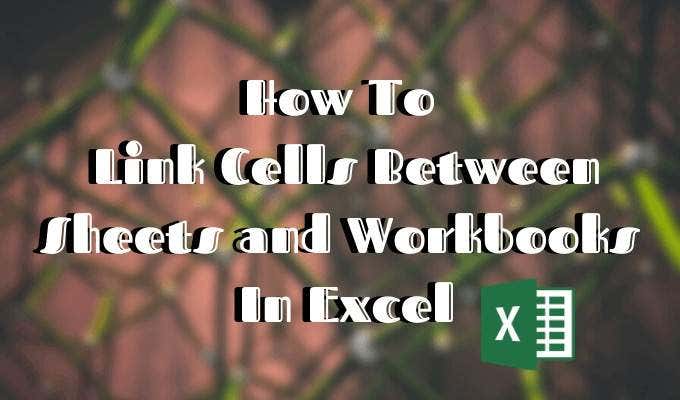
To link cells between different Excel workbooks:
- Open both workbooks.
- In the target workbook, enter your formula but start with the workbook name enclosed in square brackets, e.g.,
=[SourceWorkbook.xlsx]Sheet1!A1. - Be aware that when you open the target workbook, you'll be prompted to update the links if the source workbook isn't open.
💾 Note: Always save workbooks in the same folder to avoid issues with file paths.
By employing these methods, you can enhance your Excel workbook's capabilities, making it easier to manage, analyze, and report on large sets of data across multiple sheets and workbooks. Linking cells is an essential skill for anyone looking to make the most out of Excel's powerful features.
What happens if the source data changes?

+
If you’ve linked cells using the methods described, the target cells will automatically update when the source data changes, as long as the links are valid and the workbooks are open or properly linked.
Can I link to a closed workbook?

+
Yes, Excel can retrieve data from a closed workbook, but it requires setting up the link correctly when the workbook is open. When you open the target workbook, you’ll be asked to update the links, provided the source file is in an accessible location.
How do I handle broken links?

+
Excel will alert you if a link is broken due to missing files or moved workbooks. You can choose to update the links, edit links, or break links, depending on your needs.