Excel Magic: Link Cells Across Sheets Easily

In the bustling world of data management, spreadsheets remain an indispensable tool for organizing information, performing calculations, and generating insights. Microsoft Excel, in particular, has dominated this sphere for decades due to its versatility and wide range of functionalities. One of the most powerful features of Excel is the ability to link cells across different sheets within the same workbook. This capability not only saves time but also ensures data consistency and accuracy, which is paramount for any kind of data analysis or reporting. In this blog post, we'll explore how to link cells across sheets, the benefits of this feature, and provide a step-by-step guide to streamline your Excel usage.
Understanding Cell Linking in Excel

Linking cells across sheets means that changes in one cell will automatically update in another cell elsewhere in the workbook. This is especially useful for maintaining consistency across multiple sheets where data needs to reflect the same variable or calculation.
Why Link Cells?
- Data Integrity: By linking cells, you reduce the risk of manual errors when updating data across multiple sheets.
- Efficiency: You can update data once, and the change cascades through your workbook, saving time.
- Real-Time Updates: Dynamic changes ensure that all reports or dashboards are up-to-date with the latest information.
How to Link Cells Across Sheets in Excel

Here's how you can easily link cells from one sheet to another in Excel:
Step-by-Step Guide

- Select the Destination Cell: Go to the cell where you want the linked data to appear. This is your target or destination cell.
- Start with the Equals Sign: Type
=into the destination cell. This indicates that you're going to create a formula. - Select the Source Sheet:
- Click on the sheet tab at the bottom where your source data resides.
- Click on the cell you want to link to. Excel will automatically insert the reference in the formula bar.
- Press Enter: The formula will now link to the cell from the source sheet.
- Example:
Action Resulting Formula Linking cell A1 from Sheet2 to cell B1 on Sheet1 =Sheet2!A1 
💡 Note: When linking cells across sheets, remember that if you change the name of the source sheet or delete it, the link will break, showing a #REF! error.
Advanced Linking Techniques

Using Named Ranges

Excel’s Named Ranges can make your links more intuitive and easier to manage:
- Create a Named Range: Select the cell or range you want to name, go to Formulas > Define Name, and name it something descriptive.
- Use the Named Range: In your destination cell, you can now use
=[NamedRange]instead of sheet references.
Linking to Cells in Another Workbook

You can also link cells from different Excel workbooks:
- Open Both Workbooks: Have both the source and destination workbooks open.
- Link as Normal: Use the same process as linking within a workbook, but precede the formula with the workbook name:
- Example:
=[SourceWorkbook.xlsx]Sheet1!A1
- Dynamic Link: If the source workbook is closed, Excel will still display the last known value but mark it with a ‘#’ in front of the cell value to indicate an external link.
📝 Note: For dynamic links to work when the source workbook is closed, ensure that both workbooks are saved in the same directory or update the link path manually.
Linking With Formulas
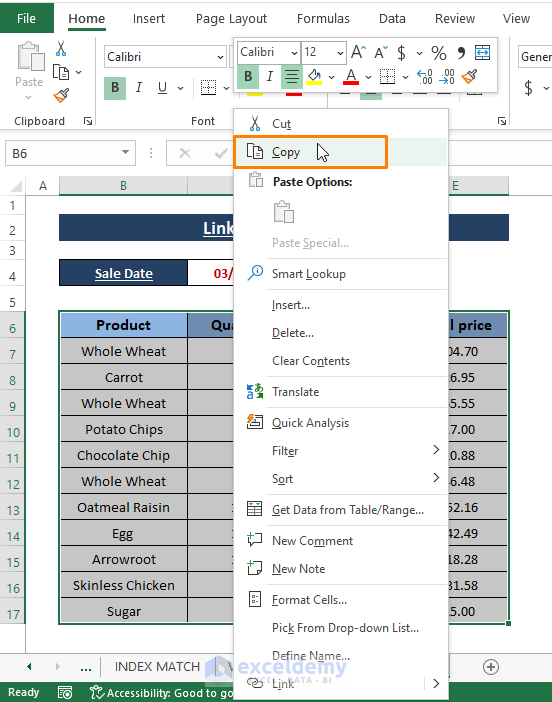
Linking cells isn’t just about pulling data. You can use linked cells within formulas:
- Calculate across sheets with functions like SUM, AVERAGE, or VLOOKUP:
- Example:
=SUM(Sheet2!A1:A10, Sheet3!A1:A10)
Best Practices for Linking Cells
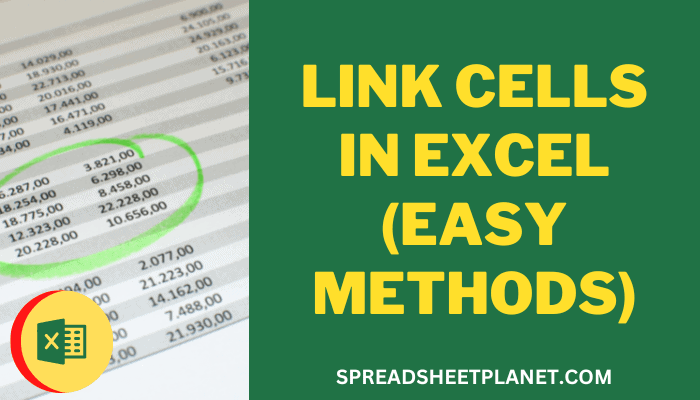
Here are some tips to keep your linking clean and efficient:
- Keep It Organized: Use clear and consistent naming for your sheets and ranges.
- Avoid Circular References: Ensure your links do not create loops where a sheet links back to itself indirectly.
- Documentation: Document your linking strategy, especially for complex workbooks, for ease of maintenance.
- Use Excel Features: Leverage features like Trace Precedents/Dependents to visualize and understand the links.
- Protect Data: Use Excel’s protection features to prevent accidental disruption of your links.
🛠️ Note: For troubleshooting, use Excel's "Find & Select" feature under the Home tab to locate all cells linking to or from a particular cell.
Linking cells across sheets in Excel is a fundamental skill that can significantly boost your productivity, data management, and reporting capabilities. Whether you're dealing with financial models, project tracking, or any other data-intensive tasks, mastering this feature allows you to create dynamic, interconnected spreadsheets that update effortlessly. Remember to keep your data organized, avoid circular references, and use Excel's built-in tools for efficient management of your links.
Can I link multiple cells at once?

+
Yes, you can link multiple cells at once by selecting a range of cells to link and then dragging the formula across. However, this doesn’t automatically create separate links for each cell. For unique links, you’ll need to manually set each one.
What happens if the source sheet is deleted?

+
If the source sheet is deleted, any cells linked to it will display a #REF! error, indicating a broken link. To avoid this, consider using named ranges or ensure proper documentation of your workbook structure.
How do I edit an existing link?

+
Editing an existing link involves going into the formula bar and modifying the cell or sheet reference. Remember to check dependencies before changing links, as it could break connections in other parts of the workbook.