Connect Excel Sheets: Easy Linking Guide
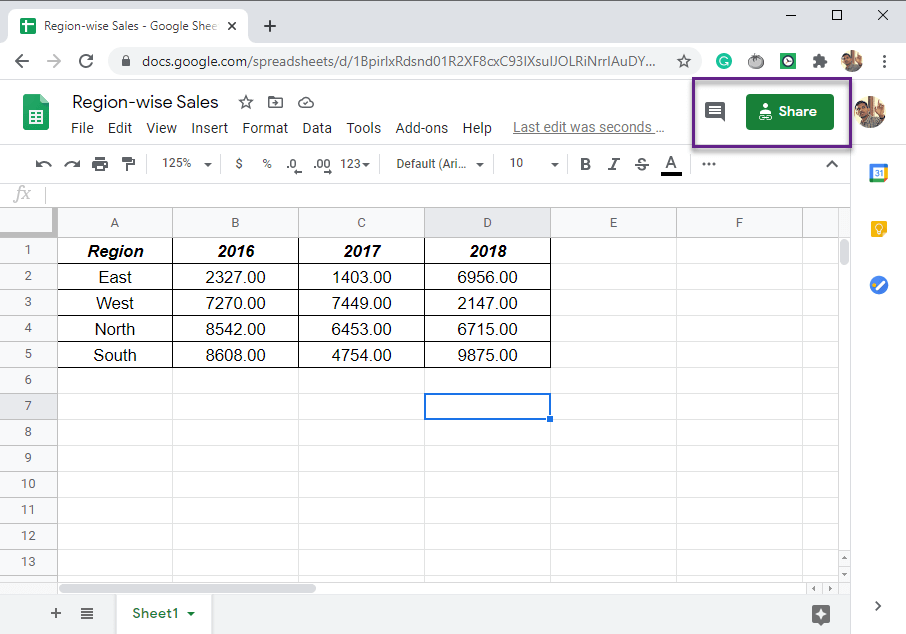
Linking Excel sheets together can significantly streamline your data management and analysis tasks. Whether you're compiling data from multiple sources, updating spreadsheets automatically, or simply organizing a complex workbook, mastering how to connect Excel sheets is a fundamental skill for any Excel user. This guide will walk you through the different methods to link Excel sheets effectively, ensuring your data is always synchronized and up to date.
Why Link Excel Sheets?

Linking Excel sheets can offer several advantages:
- Consistency: Ensure consistency across multiple sheets by updating data in one location.
- Efficiency: Automate data updates, reducing manual entry and the risk of errors.
- Organization: Better manage large datasets by logically linking related data.
- Reporting: Create dynamic reports that pull information from various sheets.
Methods to Link Excel Sheets

1. Using Cell References

This is the simplest way to connect sheets. Here’s how:
- Select the cell where you want the linked data to appear.
- Enter the equal sign
=, then navigate to the sheet you want to link from. - Select the cell with the desired data and press Enter.
Example: To link cell A1 from Sheet2 to Sheet1:
- Go to Sheet1, click on the cell you want to link to.
- Type
=Sheet2!A1and hit Enter.
🔍 Note: Changes in the source cell will automatically update in the linked cell.
2. External References (Linking between Workbooks)

Linking data across different workbooks is as follows:
- Open both the source and the target workbooks.
- In the target workbook, type
=[Full path to the source workbook]SheetName!CellReferencein the cell you want to link to. - Press Enter.
Example of linking to cell B3 from Book2.xlsx on Sheet1:
=‘C:\Users[YourUsername]\Desktop\Book2.xlsx’!Sheet1!B3
3. Using Excel’s VLOOKUP

If you need to retrieve data based on matching criteria:
- Enter
=VLOOKUP(lookup_value, table_array, col_index_num, [range_lookup])in the cell where you want the data to appear. lookup_value: The value you’re looking for in the first column of your table array.table_array: The range of cells containing the data you’re looking up from.col_index_num: The column number in the table from which to retrieve the data.range_lookup: Optional; if TRUE, returns an approximate match; if FALSE, an exact match.
Example: Link the name corresponding to ID 002 from Sheet2 in Sheet1:
- In Sheet1, in the cell where you want the name to appear:
=VLOOKUP(002, Sheet2!A2:B6, 2, FALSE).
4. Named Ranges
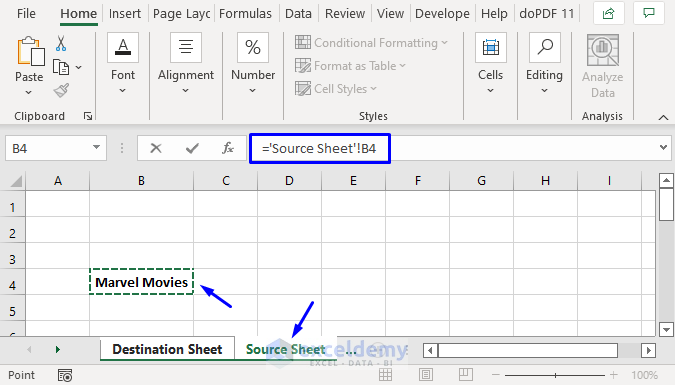
Named ranges can simplify referencing data in other sheets:
- Select the range of cells you want to name.
- Go to Formulas > Define Name and enter a name for your range.
- Now reference this named range in another sheet:
- Example: Named range “SalesData” on Sheet2 can be linked with
=Sheet2!SalesData.
Best Practices When Linking Sheets

- Check Source Integrity: Regularly verify that linked data sources are accessible and haven’t been moved or renamed.
- Use Dynamic Formulas: Functions like VLOOKUP, INDEX, and MATCH can make your links more flexible.
- Document Links: Keep a record of where links are made to simplify troubleshooting.
- Avoid Circular References: Links should not create circular dependencies, which can cause Excel to crash or give incorrect results.
Having learned various methods to connect Excel sheets, it's time to summarize the key points we've covered:
Linking Excel sheets offers numerous benefits such as maintaining consistency, improving efficiency, organizing data, and enhancing reporting capabilities. Through methods like cell references, external references, VLOOKUP, and named ranges, you can link sheets within the same workbook or across different workbooks. Always remember to follow best practices to avoid common pitfalls like circular references or broken links. With these skills, you're now equipped to streamline your data management and analysis tasks effectively.
Can I link Excel sheets to external databases?

+
Yes, Excel allows you to connect to external databases like SQL Server, Oracle, or even Access databases using Data Connection Wizards or ODBC connections.
What happens if I move or rename a file with links?

+
The links will break if you move or rename the source file without updating the reference in Excel. Excel will prompt you to update the links.
How can I see where all the links are in my workbook?

+
Go to Data > Edit Links to see all external links in your workbook, providing an overview of where data is being pulled from.