Comparing Two Excel Sheets Made Easy

Working with Excel sheets is a common task in various industries, particularly for financial analysis, data entry, or report generation. However, when you have multiple sheets with similar data sets, comparing them can become a tedious job. This guide will show you how to compare two Excel sheets easily using Microsoft Excel's built-in features, VBA scripts, and third-party tools. Whether you're a beginner or an advanced user, there are methods that suit every skill level.
Using Conditional Formatting

Conditional Formatting in Excel is a straightforward method to visually compare two sheets:
- Select the data range in the first sheet.
- Go to Home > Conditional Formatting > New Rule.
- Choose 'Use a formula to determine which cells to format'.
- Enter the formula for comparison. For example, if comparing Sheet1 A1 with Sheet2 A1, your formula might look like =Sheet1!A1<>Sheet2!A1.
- Select the formatting style for differences (e.g., highlight cells with red fill).
- Repeat this process for the second sheet.
🔍 Note: Ensure that the sheets are on the same workbook for easy formula referencing.
Using Excel's Built-in Compare Feature

If you're working in Excel for Office 365, there's a powerful built-in feature to compare spreadsheets:
- Open both sheets.
- Go to Review > Compare Sheets.
- Select the second sheet or workbook.
- Excel will highlight differences in a new workbook.
Using VBA for More Complex Comparisons
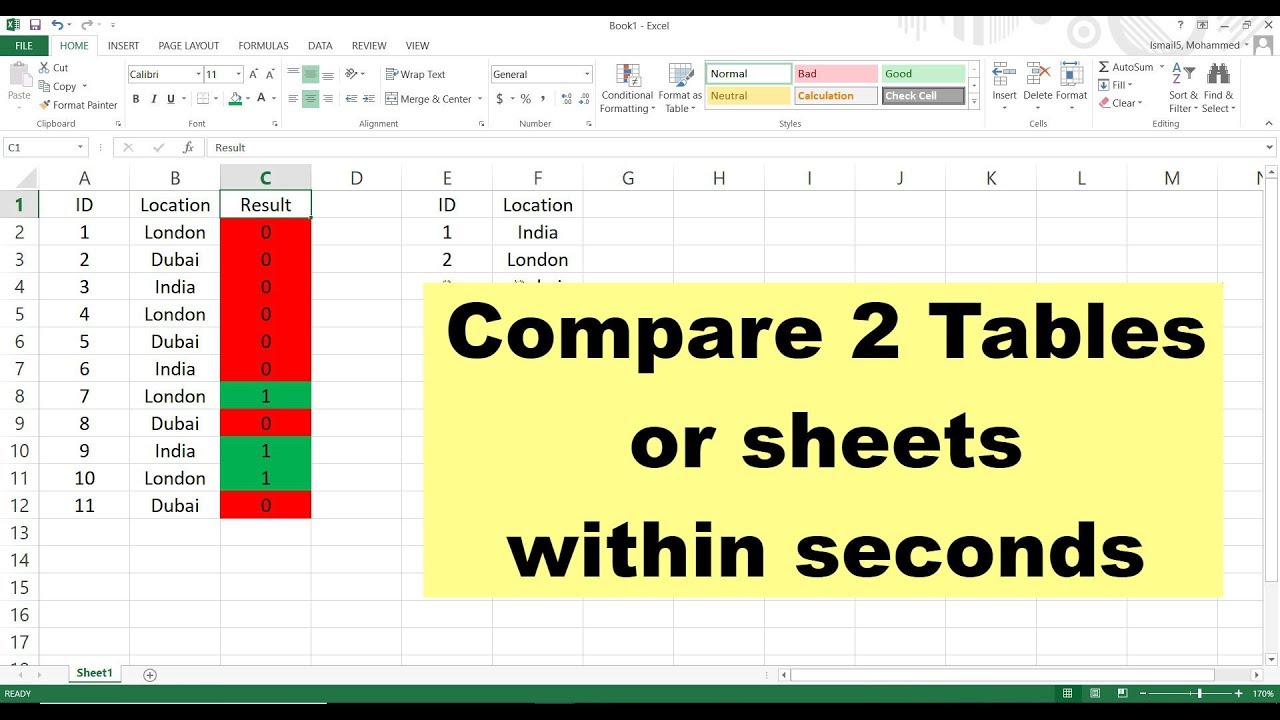
For those comfortable with programming, VBA offers robust solutions:
- Open the Excel Visual Basic Editor by pressing Alt + F11.
- Create a new module by going to Insert > Module.
- Paste the following VBA code into the module:
Sub CompareTwoSheets()
Dim ws1 As Worksheet, ws2 As Worksheet
Dim rng1 As Range, rng2 As Range
Dim cell1 As Range, cell2 As Range
Dim cRow As Long, cCol As Long
' Setting the sheets to compare
Set ws1 = Worksheets("Sheet1")
Set ws2 = Worksheets("Sheet2")
' Ranges to compare
Set rng1 = ws1.UsedRange
Set rng2 = ws2.UsedRange
' Comparing cells
For cRow = 1 To rng1.Rows.Count
For cCol = 1 To rng1.Columns.Count
Set cell1 = rng1.Cells(cRow, cCol)
Set cell2 = rng2.Cells(cRow, cCol)
If cell1.Value <> cell2.Value Then
cell1.Interior.Color = vbRed
cell2.Interior.Color = vbRed
End If
Next cCol
Next cRow
End Sub
Run this macro to highlight the differences between the two sheets in red.
Using Third-Party Tools

Several tools can simplify the process of comparing Excel sheets:
- Spreadsheet Compare: Microsoft's free tool for comparing workbooks.
- DeltaWalker: A professional tool that supports multiple document types including Excel.
- Aryson Excel Compare: A paid tool for comparing Excel sheets across workbooks.
Side-by-Side Comparison

If the data in both sheets is organized identically, a side-by-side comparison can be highly effective:
- Open both Excel files or sheets.
- Go to View > Arrange All > Vertical.
- Scroll simultaneously to spot visual differences.
👁️ Note: This method is best for visually identifying broad differences, not intricate details.
Conclusion

In this guide, we've explored several methods to compare two Excel sheets, ranging from simple visual checks to automated solutions using VBA and dedicated tools. Each method has its benefits, allowing users at different expertise levels to find differences efficiently. Whether you use Excel's built-in features for quick comparisons or turn to VBA for a customizable approach, comparing Excel sheets can be done with ease. By leveraging these tools and techniques, you can ensure data integrity, improve your workflow, and save significant time in your data management tasks.
Can you compare Excel sheets if they are in different workbooks?

+
Yes, you can use Excel’s ‘Compare Sheets’ feature, VBA scripts, or third-party tools to compare data in different workbooks.
What are the limitations of using conditional formatting for comparisons?

+
Conditional formatting only highlights visual differences and doesn’t offer detailed analysis or reporting of the differences.
Is it necessary to know VBA to compare Excel sheets?

+
Not necessarily. While VBA allows for more complex comparisons, many users prefer built-in features or third-party tools that require no programming knowledge.