5 Ways to Compare Excel Sheets with Identical Data

Introduction

When you're working with Microsoft Excel, comparing different sheets for discrepancies or changes can become a daunting task, especially when the sheets contain identical or very similar data. Whether you're reconciling financial records, tracking project progress, or managing inventory, knowing how to effectively compare Excel sheets can save you time and reduce errors. In this article, we'll explore five methods to compare Excel sheets, ensuring you can confidently handle large datasets with ease.
1. Side-by-Side Comparison
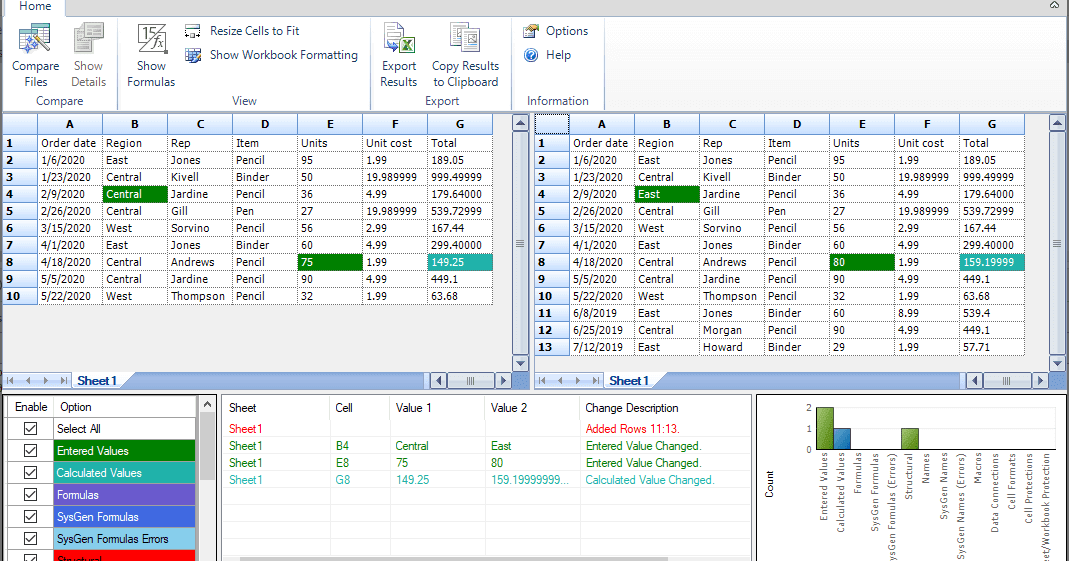
One of the simplest ways to compare Excel sheets is by placing them side by side.
- Open both Excel files you wish to compare.
- Arrange the windows to view them simultaneously by going to View > Arrange All > Vertical.
- Scroll through the sheets, visually identifying differences.
Although straightforward, this method requires manual inspection which can be prone to human error for larger datasets.

2. Using the Built-in “Compare Side by Side” Feature
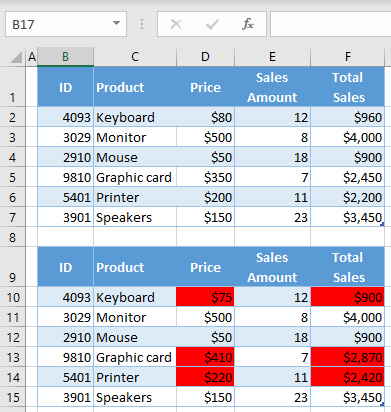
For a more guided comparison, Excel offers a tool designed specifically for this purpose:
- Open the files you want to compare.
- Go to View > Window > Compare Side by Side.
- If you have more than two workbooks open, Excel will prompt you to choose which one to compare with.
Excel will now highlight changes in real-time, making it easier to spot differences. However, this feature has limitations in terms of the complexity of changes it can detect.
3. Conditional Formatting

Conditional formatting can visually identify differences in data:
- Copy one sheet’s data onto a new sheet.
- Use conditional formatting rules like New Rule > Use a formula to determine which cells to format, to highlight cells that differ from another sheet’s corresponding cells.
Here’s a basic formula you could use for this:
=A1<>Sheet2!A1
This method allows for a quick visual comparison and works well when you know the exact cell references to compare.
4. VBA (Visual Basic for Applications) Macros
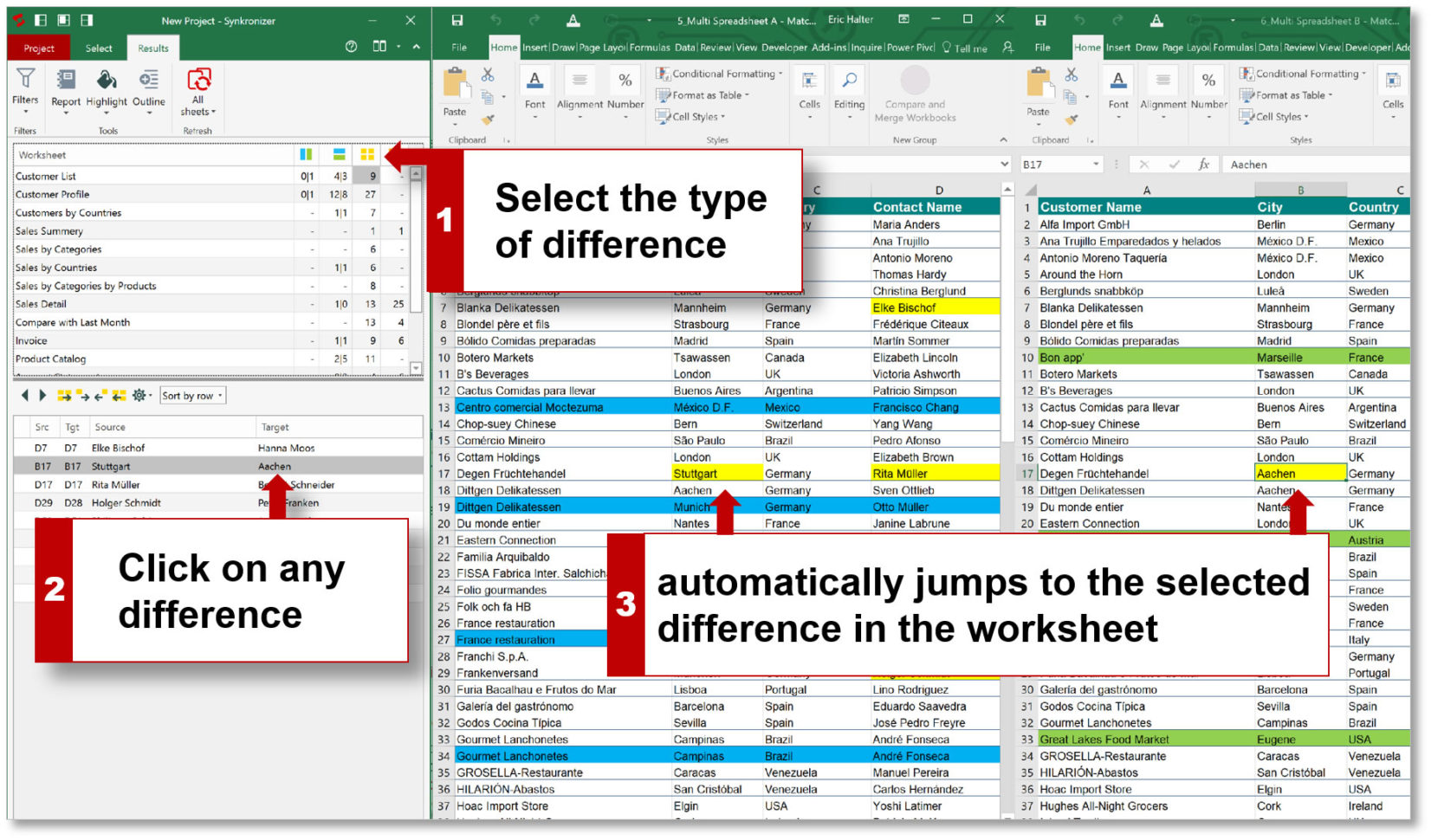
For those comfortable with coding, VBA can automate the comparison:
- Create a macro that cycles through cell references from one sheet to another and outputs differences or matches to a new sheet or into a message box.
- Here’s a simple example:
Sub CompareSheets()
Dim ws1 As Worksheet, ws2 As Worksheet
Dim c1 As Range, c2 As Range
Set ws1 = Sheets("Sheet1")
Set ws2 = Sheets("Sheet2")
For Each c1 In ws1.UsedRange
Set c2 = ws2.Cells(c1.Row, c1.Column)
If c1.Value <> c2.Value Then
MsgBox "Differences at cell " & c1.Address
End If
Next c1
End Sub
VBA scripts can be highly customized to fit specific comparison needs, making them very powerful.
⚠️ Note: VBA can be risky if you're not familiar with it; ensure you back up your work before running scripts.
5. Using Excel Add-Ins

Several third-party add-ins can automate and enhance the process of comparing sheets:
- Tools like CompareSuite or Excel Diff can provide side-by-side comparisons, cell highlighting, and detailed reporting.
- Many add-ins offer features beyond Excel’s built-in capabilities, like multi-sheet comparisons or version control.
Summing Up

We’ve now covered five different approaches to compare Excel sheets with identical data. From basic visual inspections to automated processes using VBA or specialized add-ins, each method has its strengths. Choose the one that best suits your specific needs, considering factors like the size of your dataset, the complexity of the comparison, and your comfort level with technology. Each method helps in making the comparison process more efficient and less error-prone, thereby enhancing your productivity with Excel.
What are the limitations of the side-by-side comparison?

+
It’s manual, which means it’s time-consuming and error-prone for large datasets. Also, it doesn’t highlight changes automatically.
Can I compare sheets from different workbooks?

+
Yes, most methods like side-by-side comparison, built-in comparison tool, and VBA scripts can handle sheets from different workbooks.
Is there any free tool to compare Excel sheets?

+
Some free tools exist, but they might not offer all the features of paid software. The built-in Excel tools, VBA, and conditional formatting are all free ways to compare sheets.