Comparing Two Excel Sheets: Matching Data Quickly

Introduction to Excel Data Comparison
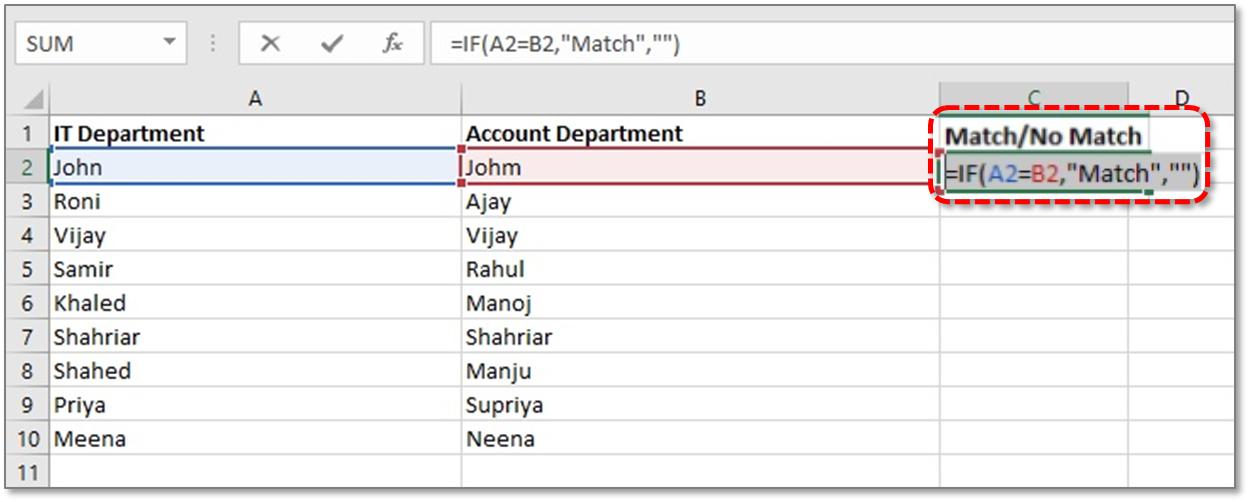
Excel is an indispensable tool for millions of users worldwide, leveraging its vast array of functionalities to manage, analyze, and compare data. One common task in Excel involves comparing two sheets to identify discrepancies or similarities. Whether you’re reconciling financial statements, inventory lists, or customer databases, knowing how to quickly match data between two Excel sheets is a skill worth mastering.
Why Compare Excel Sheets?

Before diving into the methods for comparing data, let’s consider why this task is so crucial:
- Data Integrity: Ensure all entries match across different sources or datasets.
- Error Detection: Find and correct errors or inconsistencies.
- Changes Tracking: Identify and document changes made over time.
- Merge and Consolidate: Combine data from different sources while ensuring accuracy.
Manual Data Comparison

One of the simplest yet time-consuming methods to compare data is manually. Here’s how you can do it:
- Open both Excel sheets you wish to compare.
- Scroll through both sheets side by side and look for differences.
- Use the scroll lock to keep one sheet static while you compare it to another moving sheet.
- As you identify discrepancies or matches, you can manually mark or highlight them.
🚨 Note: This method is prone to human error and is inefficient for large datasets.
Using Conditional Formatting

Conditional formatting in Excel can visually highlight differences or similarities:
- Select the first sheet’s range of cells you want to compare.
- Go to Home > Conditional Formatting > New Rule.
- Choose “Use a formula to determine which cells to format.”
- Enter a formula to compare cells, for example, if the first column of Sheet1 and Sheet2 should be the same:
=A1<>‘Sheet2’!A1for differences, or=A1=‘Sheet2’!A1for matches. - Set a format to highlight these cells.
- Repeat the process for the second sheet to mirror the formatting.
💡 Note: Conditional formatting works best for small to medium-sized datasets; it can slow down larger spreadsheets significantly.
VBA Macros for Automation

For those familiar with Visual Basic for Applications (VBA), a macro can automate the comparison process:
| VBA Code Example | Description |
|---|---|
Sub CompareSheets() |
Macro name to compare sheets. |
Dim ws1 As Worksheet, ws2 As Worksheet, lastRow As Long, i As Long |
Declaration of variables for sheets, last row, and loop counter. |
Set ws1 = ThisWorkbook.Sheets(“Sheet1”) |
Setting reference to first sheet. |
Set ws2 = ThisWorkbook.Sheets(“Sheet2”) |
Setting reference to second sheet. |
lastRow = ws1.Cells(ws1.Rows.Count, 1).End(xlUp).Row |
Find last row with data in column A of Sheet1. |
For i = 1 To lastRow |
Start a loop to compare each row. |
If ws1.Cells(i, 1).Value <> ws2.Cells(i, 1).Value Then |
Compare cells from both sheets. |
End Sub |
End of the macro. |

Advanced Comparison Tools and Techniques

Beyond basic methods, here are some advanced tools and techniques:
- Power Query: Excel’s Power Query can merge or append data from different sources.
- Microsoft Query: Use this to connect to external databases and compare against Excel data.
- Third-Party Add-ins: Tools like Ablebits Data Compare, xlCompare, or Compare Suite can simplify the process with advanced comparison features.
- VLOOKUP/INDEX-MATCH: These functions can search for matching values across sheets.
What are the main ways to compare two Excel sheets?

+
You can compare Excel sheets manually, using conditional formatting, VBA macros, or specialized tools and add-ins like Power Query or Microsoft Query. Each method offers varying levels of automation and complexity suited to different use cases.
Is there an automated way to compare sheets?

+
Yes, you can automate the process using VBA macros or employing third-party add-ins designed specifically for comparing Excel sheets, which offer greater efficiency and accuracy.
What’s the best method for comparing large datasets?

+
For large datasets, using Power Query to merge data, Microsoft Query for database comparison, or specialized comparison software would be most effective due to their capability to handle high volumes of data quickly.