5 Simple Ways to Compare Excel Sheets in Ubuntu
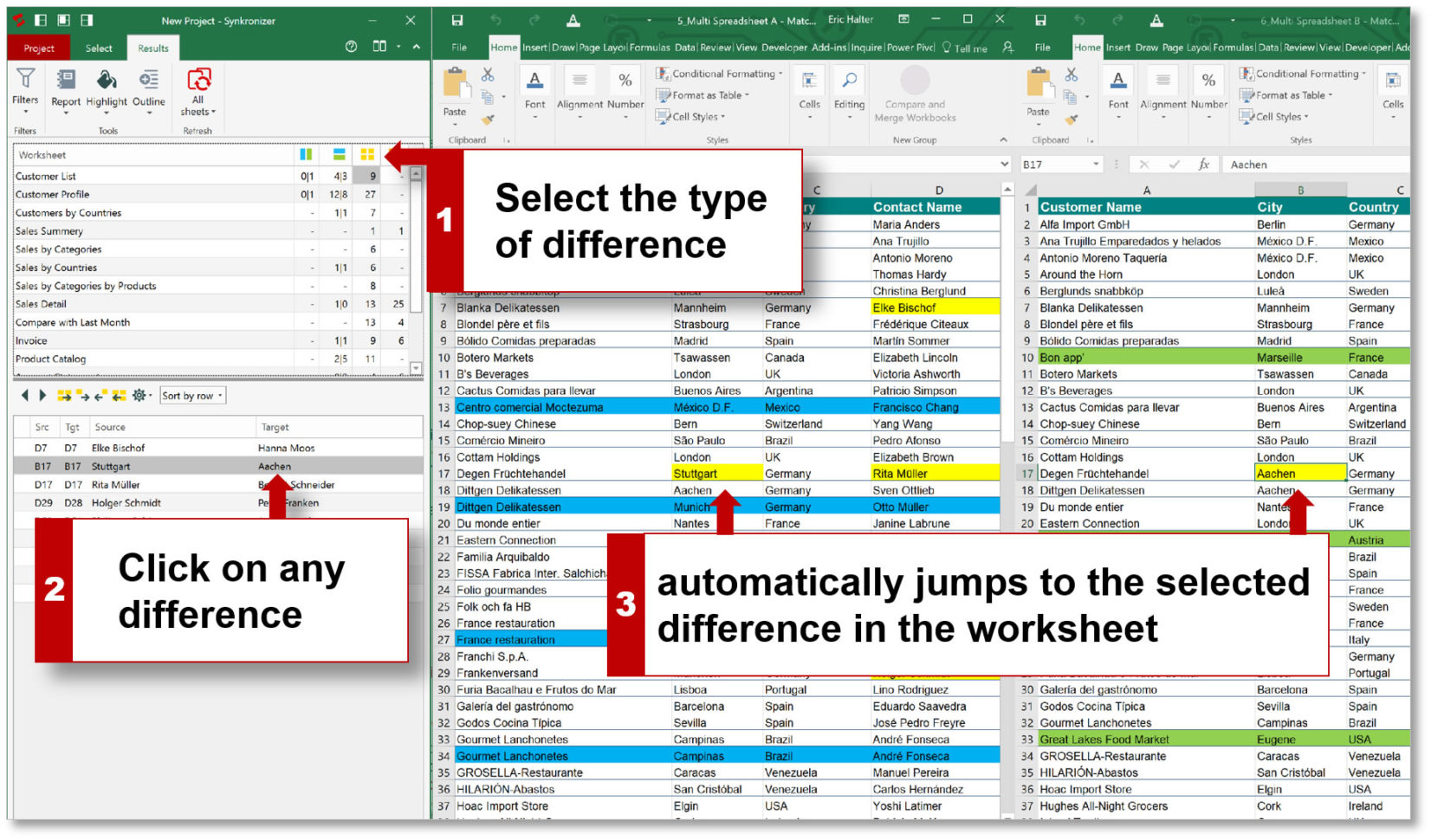
Comparing Excel sheets, spreadsheets or any tabular data is a common task in various fields such as finance, data analysis, and project management. While Microsoft Excel provides robust tools for comparison, many users working in an Ubuntu environment seek alternatives that are both efficient and free. In this detailed guide, we'll explore five straightforward methods to compare Excel sheets in Ubuntu.
Method 1: Using LibreOffice Calc

LibreOffice Calc is a widely recognized alternative to Microsoft Excel available on Ubuntu. Here’s how you can use it to compare sheets:
- Open the spreadsheets you want to compare in LibreOffice Calc.
- Switch between sheets by clicking on their tabs at the bottom.
- Use the "Compare Documents" feature in Calc:
- Go to Edit > Compare Documents.
- Choose the second document for comparison.
- Calc will show differences highlighted in color.
📝 Note: LibreOffice Calc's comparison feature might not handle complex formatting or merged cells as well as Excel. Ensure both sheets have similar layouts for a more accurate comparison.
Method 2: Python with openpyxl

If you’re comfortable with coding, using Python’s openpyxl library can provide a powerful, customizable solution for comparing Excel files:
- Install openpyxl with
sudo pip install openpyxl. - Create a Python script to:
- Load both Excel files.
- Iterate through sheets and cells.
- Print or log differences found.
from openpyxl import load_workbook
# Load workbooks
wb1 = load_workbook('file1.xlsx')
wb2 = load_workbook('file2.xlsx')
# Compare sheets and cells
for sheet in wb1.sheetnames:
sheet1 = wb1[sheet]
sheet2 = wb2[sheet]
for row in range(1, sheet1.max_row + 1):
for col in range(1, sheet1.max_column + 1):
if sheet1.cell(row=row, column=col).value != sheet2.cell(row=row, column=col).value:
print(f'Difference at {sheet}, Row {row}, Column {col}:')
print(f' File 1: {sheet1.cell(row=row, column=col).value}')
print(f' File 2: {sheet2.cell(row=row, column=col).value}')
💡 Note: For optimal performance, ensure both sheets have the same structure when comparing with openpyxl.
Method 3: Meld - A Visual Diff Tool

Meld is a visual diff and merge tool that can be used to compare text files or spreadsheets saved as CSV. Here’s how to use Meld:
- Install Meld from Ubuntu's software center or via terminal:
sudo apt-get install meld. - Save your Excel sheets as CSV files.
- Open Meld and compare the files by dragging and dropping or selecting them via the menu.
- Meld will highlight differences visually.
Method 4: Using Online Services

If you prefer web-based solutions, there are online services for comparing Excel files. Here are the steps:
- Choose a service like Diffchecker or Excel-Compare.
- Upload the Excel files or paste the data from both sheets into the provided text areas.
- The service will show differences inline or side by side.
Please be cautious when using online services due to privacy concerns.
Method 5: Spreadsheet Compare Add-in for LibreOffice

The Spreadsheet Compare Add-in, originally for MS Office, can be adapted for LibreOffice with some tweaks. Here’s how:
- Download the original Compare.xlsx file from Microsoft's site.
- Open this file in LibreOffice Calc and save it.
- Use the newly saved file to compare spreadsheets by selecting and running the macro within.
📚 Note: This method involves adapting a Microsoft tool for LibreOffice. Ensure you understand the implications of running macros in LibreOffice for security reasons.
In conclusion, comparing Excel sheets in Ubuntu can be approached in several ways depending on your comfort with tools, coding, or online services. From using LibreOffice Calc for a straightforward GUI-based comparison to employing Python for a custom script or using tools like Meld for visual comparison, Ubuntu users have a variety of free and open-source options to work with. Each method has its strengths, making it suitable for different scenarios, from quick checks to in-depth data analysis. Remember to choose the method that best fits your technical skill level, the complexity of your data, and the specific comparison requirements you have.
What are the best tools for comparing Excel sheets in Ubuntu?

+
LibreOffice Calc, Python with openpyxl, Meld, and online services like Diffchecker are among the best tools for this task.
Can I compare complex Excel files with merged cells and formatting?

+
Complex formatting and merged cells can be problematic for some tools. LibreOffice Calc might struggle with these, but online services or Python scripting might handle them better with proper setup.
Are there any privacy concerns with using online comparison tools?

+
Yes, when using online services, ensure the data does not contain sensitive information, as there can be privacy issues. Always check the service’s privacy policy.