3 Quick Ways to Compare Excel Columns Side-by-Side

If you're in the thick of data analysis, comparing columns in Excel can be an essential step to ensure data integrity, spot trends, or identify discrepancies. Excel provides several tools to make this task more straightforward, transforming what could be a tedious job into a quick and efficient process. Here are three quick ways to compare Excel columns side-by-side:
Method 1: Using Conditional Formatting

Conditional formatting is a visual tool that allows you to highlight cells based on certain criteria, making it easier to compare data side-by-side.
- Select the range of cells you want to compare.
- Go to the Home tab, click on Conditional Formatting, and select New Rule.
- Choose Use a formula to determine which cells to format.
- In the formula bar, type
=A1=B1(assuming column A is what you’re comparing to column B). - Click Format, select a fill color or font color to highlight matches, then click OK.
💡 Note: This method is ideal for visually identifying matches or discrepancies. Adjust the formula for exact needs, e.g., =A1<>B1 for differences.
Method 2: Excel Functions for Comparison

Excel’s built-in functions can automate comparison tasks, helping you analyze data efficiently.
EXACT Function
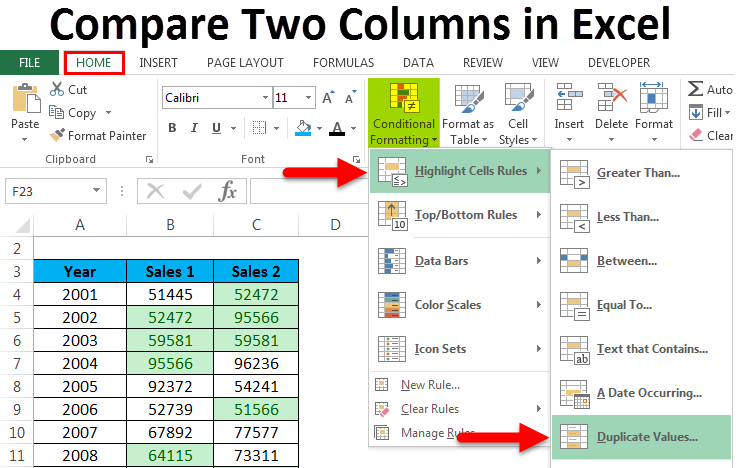
- Type
=EXACT(A1,B1)into a cell. This function will return TRUE if the content of A1 is identical to B1; otherwise, it will return FALSE.
VLOOKUP or MATCH

- If comparing against a large dataset, use VLOOKUP or MATCH. For example,
=IF(IFERROR(VLOOKUP(A1,B1:B100,1,FALSE),0)=0,“Not Found”,“Found”)checks if A1 is present in column B and returns “Found” or “Not Found”.
🚧 Note: Be cautious with these functions as they may require adjustments for non-exact matches or different data types.
Method 3: Using Excel’s Power Query

Power Query is an advanced tool within Excel that allows you to merge data from multiple sources and compare columns directly.
- Go to the Data tab and select Get Data > From Other Sources > From Table/Range.
- Select your data and click Load.
- In the Power Query Editor, you can perform actions like Merge Queries, allowing side-by-side comparison.
- After merging, expand the new column to compare data.
🌟 Note: Power Query is particularly useful when dealing with complex datasets and multiple columns to compare.
By utilizing these methods, comparing Excel columns becomes a straightforward task. From conditional formatting for visual comparisons to Excel functions for automated checks and Power Query for comprehensive data handling, Excel provides a range of tools to help you analyze and interpret your data effectively.
How can I compare more than two columns?

+
Expand conditional formatting rules or use a combination of Excel functions like IF or COUNTIF for multiple columns. Power Query can also handle multiple column comparisons efficiently.
Can these methods help with case-sensitive comparisons?

+
Yes, EXACT function and conditional formatting can be set to perform case-sensitive comparisons. For functions like VLOOKUP, ensure the data type is consistent.
What if my data contains formulas, and I want to compare their results?

+
Copy and paste the results of the formulas as values into another column or sheet before comparing. This ensures you’re comparing static values rather than live calculations.