Easily Compare Two Excel Columns in 2010

If you're working with extensive data in Microsoft Excel 2010, comparing columns can be essential for data analysis, quality checks, or managing large datasets. This guide will walk you through several methods to effectively compare two columns in Excel 2010, ensuring that you can highlight, analyze, and act on your data seamlessly.
Using Conditional Formatting

Conditional formatting is an intuitive method for visually comparing two columns:
- Select both columns by clicking on the column headers while holding down the Shift key.
- Go to Home > Conditional Formatting > New Rule.
- In the New Formatting Rule dialog, choose “Use a formula to determine which cells to format.”
- Type the formula:
=A2=B2if you are comparing column A with column B, assuming the first data row is row 2. - Click on Format and select a highlight color.
- Hit OK, then OK again to apply the conditional formatting.
✅ Note: This method will highlight matching values, not differences, which might be what you need to identify duplicates.
Using VLOOKUP Function

VLOOKUP can be used to find and display matches or differences:
- In a blank column next to the columns you’re comparing, say Column C, you would use:
=IF(ISERROR(VLOOKUP(A2,B:B,1,FALSE)),“Unique to A”,“Duplicate”) - This formula checks if the value from Column A exists in Column B. If it does not, it returns “Unique to A”.
- Adjust the formula if you’re comparing from Column B to Column A.
Subtracting Columns

For numerical data, you can subtract one column from another to reveal the differences:
- In an empty column, enter:
=A2-B2 - This will show you the numeric difference between the two columns. Use conditional formatting to highlight significant deviations or zero values.
Creating a Custom Formula

If you need to find exact matches or unique values, a custom formula might be the best approach:
- In a new column, you can use:
=IF(COUNTIF(B:B,A2)>0,“Duplicate”,“Unique”) - This formula checks if the value from Column A exists anywhere in Column B.
Using Excel 2010’s Remove Duplicates Feature
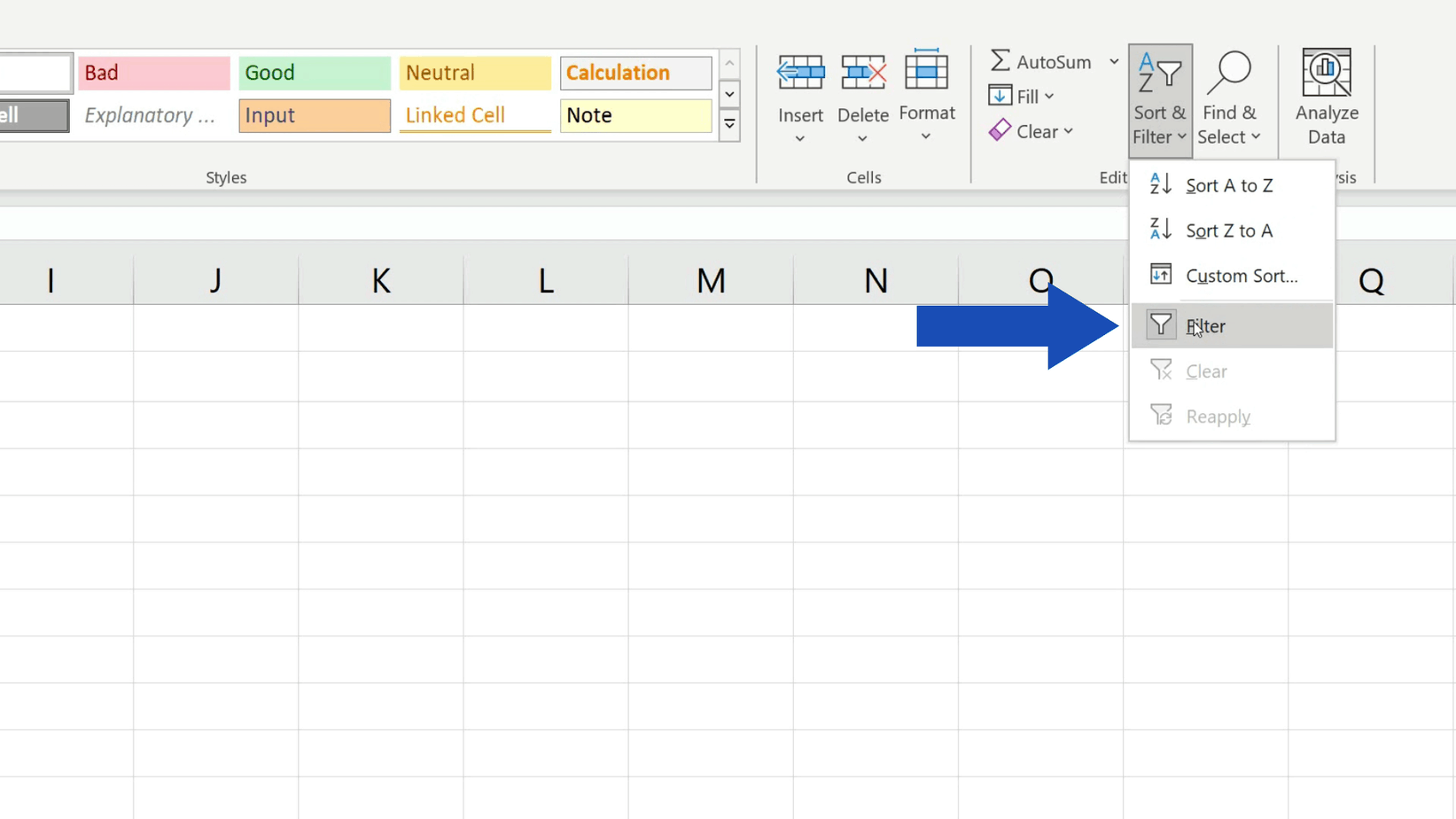
To compare for duplicates:
- Select both columns.
- Go to Data > Remove Duplicates.
- Uncheck the box for any columns you don’t want to compare.
- Click OK to remove duplicates or see which values are unique.
Remember, after comparing, you might want to:
- Filter to see only highlighted or unique rows.
- Sort your data based on the results for better analysis.
- Use pivot tables to analyze the comparison results further.
Each method offers a different approach to comparing data, tailored to your specific needs. For instance, conditional formatting is excellent for visual analysis, whereas VLOOKUP or custom formulas are great for detailed comparison. Use the method that best fits your project's requirements to enhance productivity and accuracy.
What are the advantages of using Conditional Formatting for column comparison?

+
Conditional formatting provides a quick visual way to spot similarities or differences without altering the data itself, making it an excellent choice for presentations or quick data validation.
Can I compare more than two columns at once in Excel 2010?

+
Yes, you can adapt formulas like VLOOKUP or use more complex conditional formatting rules to compare multiple columns. However, this can become more complex and might require careful planning.
How does “Remove Duplicates” help in comparing columns?
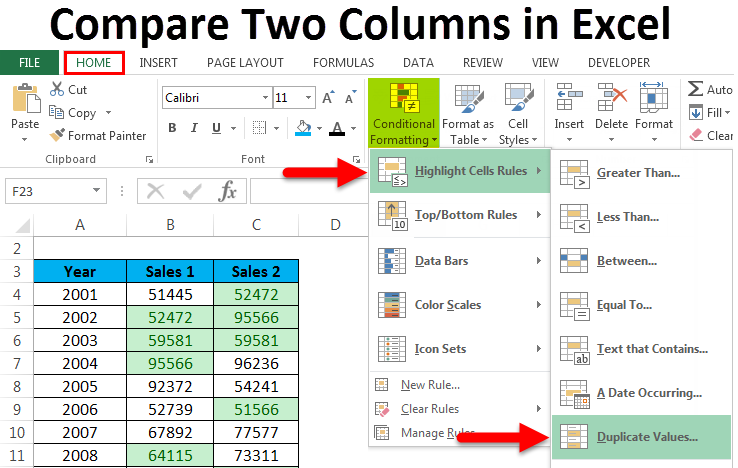
+
This feature helps by physically removing duplicate entries, allowing you to see which values are unique or shared across the selected columns, simplifying data management tasks.