5 Ways to Compare Records in Two Excel Sheets

Comparing records across multiple sheets in Microsoft Excel is a task that frequently appears in the workflow of anyone dealing with data analysis, finance, or administrative work. Excel’s versatility as a tool for organizing and manipulating data shines through when you need to examine two different datasets for discrepancies, matches, or specific data points. In this post, we'll explore five distinct methods to compare records between two Excel sheets effectively, offering solutions for a wide array of users, from beginners to advanced Excel users.
Method 1: Using Conditional Formatting

Conditional Formatting in Excel allows you to highlight differences or similarities between two sheets dynamically. This visual method is great for a quick comparison:
- Open both sheets you want to compare.
- Select the range in the first sheet you want to compare.
- Go to Home > Conditional Formatting > New Rule.
- Choose Use a formula to determine which cells to format.
- Enter the formula
=A1<>Sheet2!A1, assuming column A is your comparison column. Adjust as necessary. - Click Format, select your desired highlighting, and press OK.
- Apply the same rule for the second sheet but change the formula to
=Sheet1!A1<>A1.
💡 Note: Make sure both sheets are structured similarly for accurate comparison.
Method 2: VLOOKUP for Advanced Comparison

VLOOKUP is a powerful Excel function for looking up values in a table, which can be used to compare records:
- On Sheet1, add a new column to display the result from Sheet2.
- In the new column’s first cell, enter the following formula:
=VLOOKUP(A2, Sheet2!A2:B1000, 2, FALSE) - This formula assumes the comparison key is in column A and the result you want is in column B on Sheet2. Adjust ranges and columns as needed.
- Drag the formula down to apply to all rows in Sheet1.
- Use conditional formatting or manual inspection to identify differences.
Method 3: Excel’s Inbuilt Compare Function

Excel offers a lesser-known feature to directly compare sheets:
- Open both workbooks.
- Go to the View tab and click View Side by Side. If both files are open, this will sync scrolling.
- Use Synchronous Scrolling to scroll through both sheets at the same time.
- Select Compare > Compare Workbooks from the Review tab to bring up the Compare Workbooks tool.
💡 Note: This method only works if both sheets are in different workbooks.
Method 4: Using Excel Power Query

Power Query, introduced in Excel 2016, can be used to merge and compare data:
- Select Data > Get Data > From Other Sources > Blank Query.
- In the Query Editor, go to Home > Combine > Merge Queries.
- Choose the two tables you want to compare.
- Select your key columns for merging.
- Power Query will add new columns showing merged data, allowing you to compare easily.
Method 5: Using Formulas

If you prefer a more manual approach, Excel formulas can compare data efficiently:
- Add a new column in Sheet1 for comparison results.
- Enter
=IF(A2=Sheet2!A2, “Match”, “No Match”)to compare row by row. - Drag the formula down to apply it to all rows.
- Use filters, sorting, or conditional formatting to identify matches or mismatches.
By now, we have covered a diverse set of methods to compare records in Excel, each suitable for different scenarios and user skill levels. Whether you opt for visual comparison tools like Conditional Formatting, programmatic approaches like VLOOKUP or Power Query, or manual formula-driven comparison, Excel equips you with the tools needed to analyze and find discrepancies in your datasets. These techniques not only enhance data accuracy but also streamline your workflow, saving time and reducing the potential for manual error.
What is the best method for comparing large datasets in Excel?

+
For large datasets, Excel Power Query is often the best approach as it can handle merging large volumes of data efficiently. However, for users with limited programming or query knowledge, VLOOKUP or Conditional Formatting might be more accessible.
Can Excel’s inbuilt Compare function handle multiple sheets?

+
Excel’s Compare function is designed to compare entire workbooks. If your sheets are within the same workbook, you would need to use other methods like Conditional Formatting or formulas for comparison.
Is there a way to automate the comparison process in Excel?
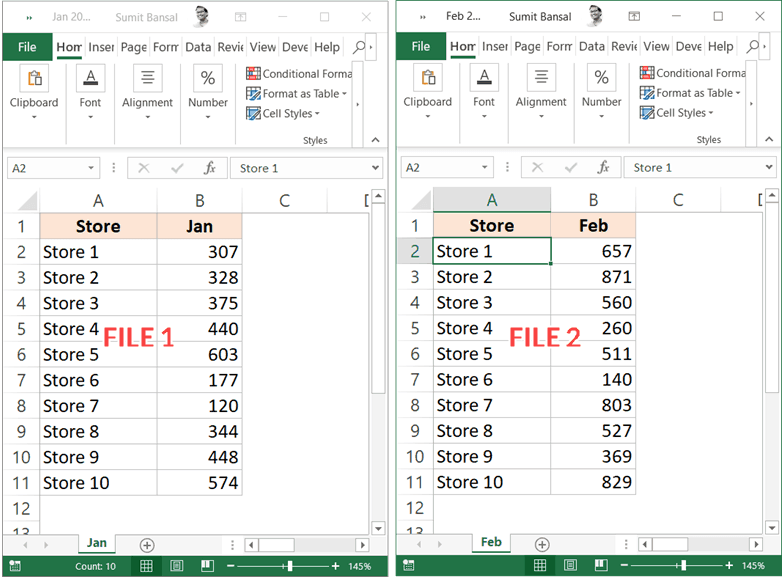
+
Yes, automation can be achieved through VBA scripting or using Power Query for more advanced operations. These tools can automate the comparison process, making it repeatable and efficient for ongoing data analysis tasks.