Compare Excel Sheets: Unleash Data Insights Easily
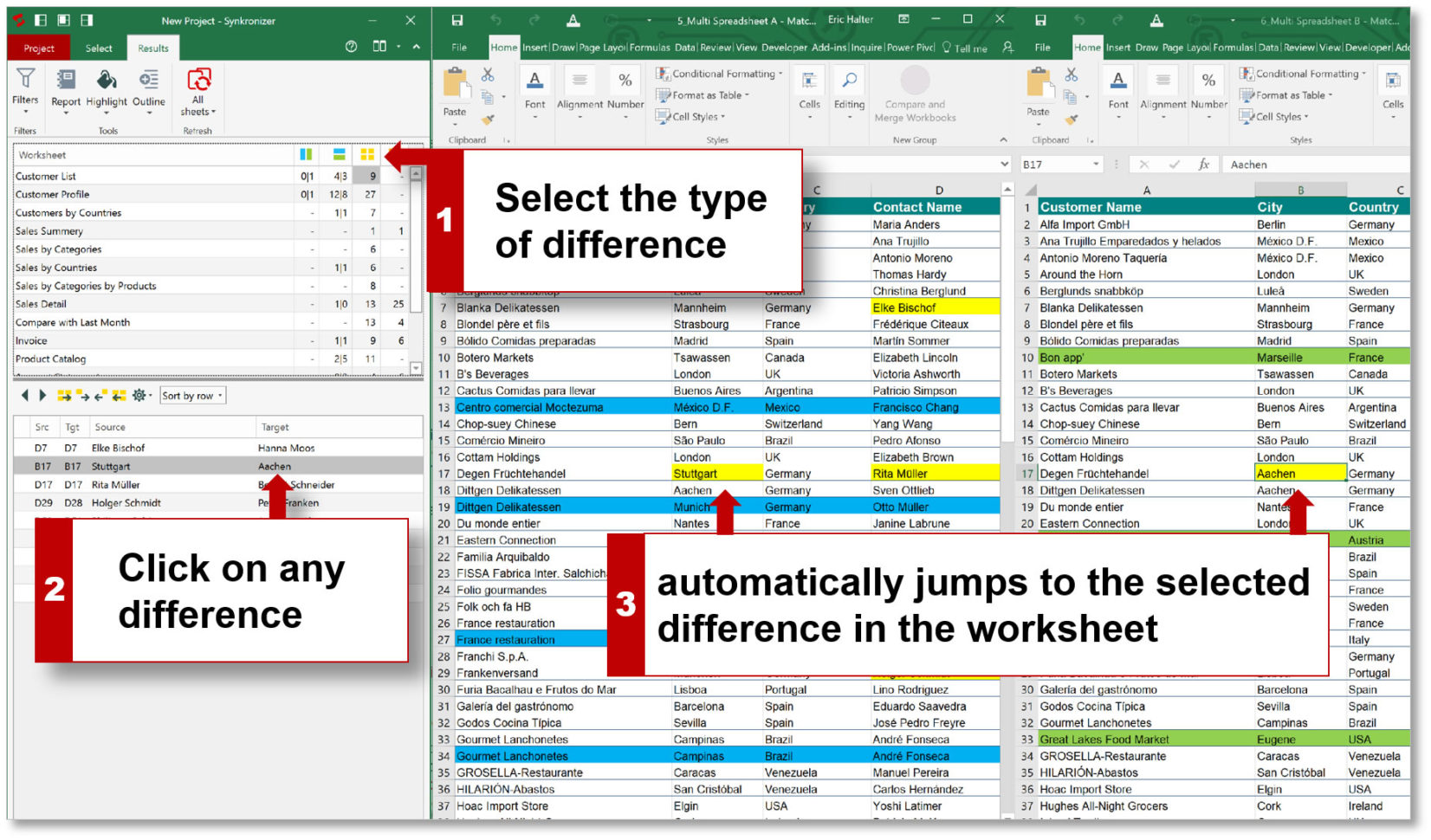
Excel is an indispensable tool for data analysis, organization, and visualization in various professional and personal scenarios. One of its most powerful features is the ability to compare multiple sheets. This functionality not only helps in understanding trends and discrepancies but also streamlines data management processes significantly. In this post, we'll explore how you can leverage Excel to compare sheets, unleash hidden data insights, and make informed decisions with ease.
Why Compare Excel Sheets?

Before diving into the methods, it's essential to understand the value of comparing Excel sheets:
- Data Integrity: Detect errors or inconsistencies in datasets, ensuring accuracy.
- Change Tracking: Monitor changes over time or by different users for project tracking or audits.
- Data Consolidation: Combine data from multiple sources for a unified view, useful for reports or analysis.
- Error Detection: Identify duplications, missing entries, or outliers that might skew analysis results.
Methods to Compare Excel Sheets
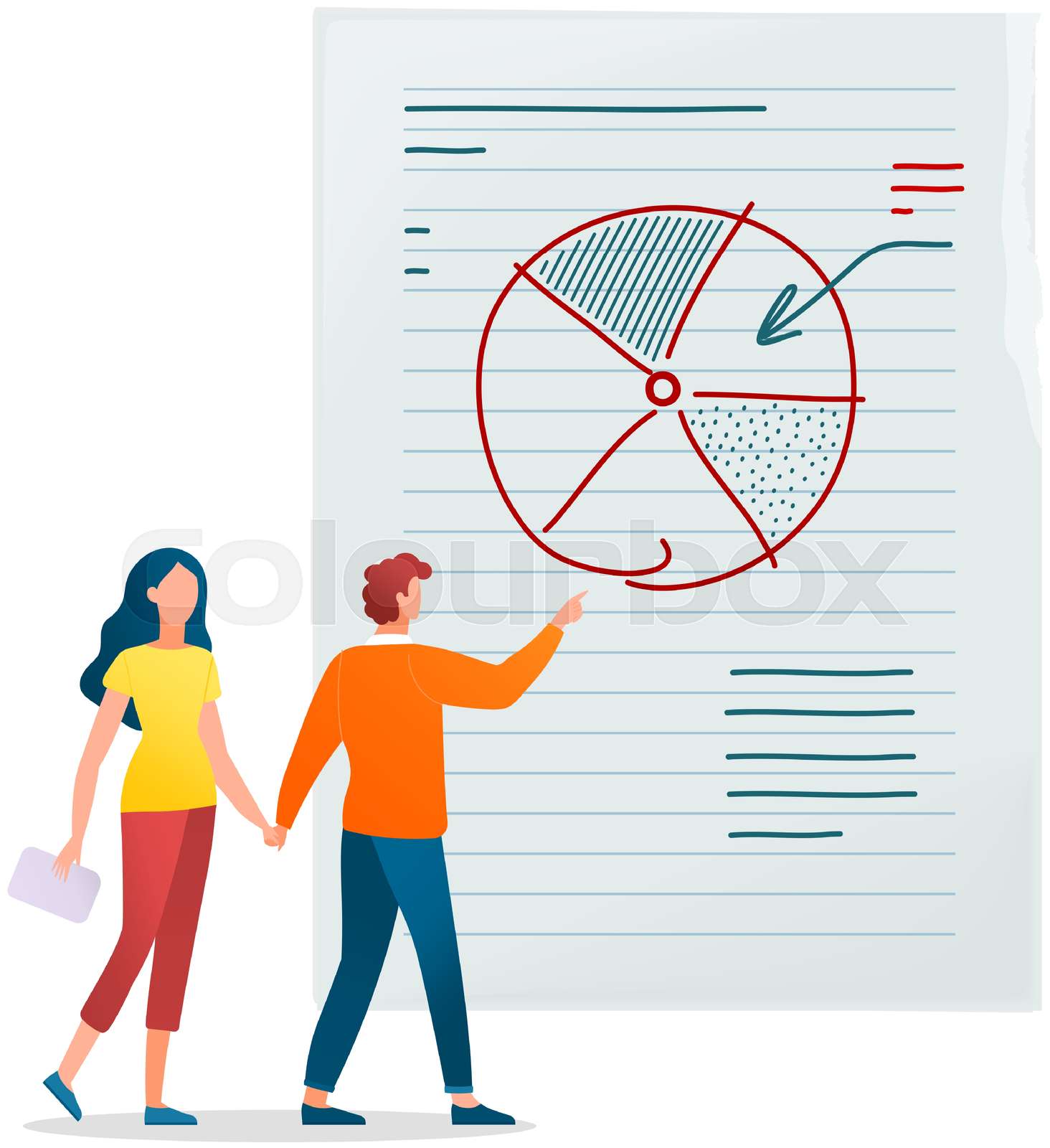
Using Built-in Excel Functions
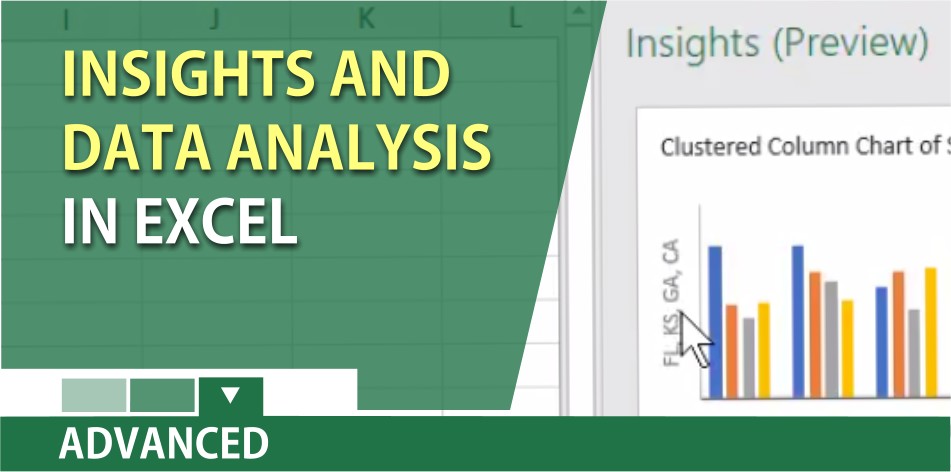
Excel provides several functions that can be used to compare data:
- VLOOKUP/HLOOKUP: These functions help you find matching values in a table or range by row or column.
- IF and CONCATENATE: Use these for custom comparison logic, like flagging discrepancies or creating unique identifiers.
- SUMIF or COUNTIF: Ideal for comparing numerical data across sheets.
Visual Comparison with Conditional Formatting

Excel’s conditional formatting is a visual tool to highlight differences:
- Select the range you want to compare.
- Go to ‘Home’ > ‘Conditional Formatting’ > ‘New Rule’.
- Select ‘Use a formula to determine which cells to format’.
- Enter a formula to highlight differences, like
=A1<>B1.
Power Query for Advanced Sheet Comparison

Power Query, a part of Excel, is excellent for dealing with large datasets:
- Load both sheets into Power Query from ‘Data’ > ‘Get Data’.
- Use ‘Merge Queries’ to join tables based on a common field.
- Set ‘Join Kind’ to ‘Full Outer’ for a comprehensive comparison.
- Add custom columns to highlight differences or use the ‘Group By’ feature for summary stats.
Utilizing Excel Add-Ins
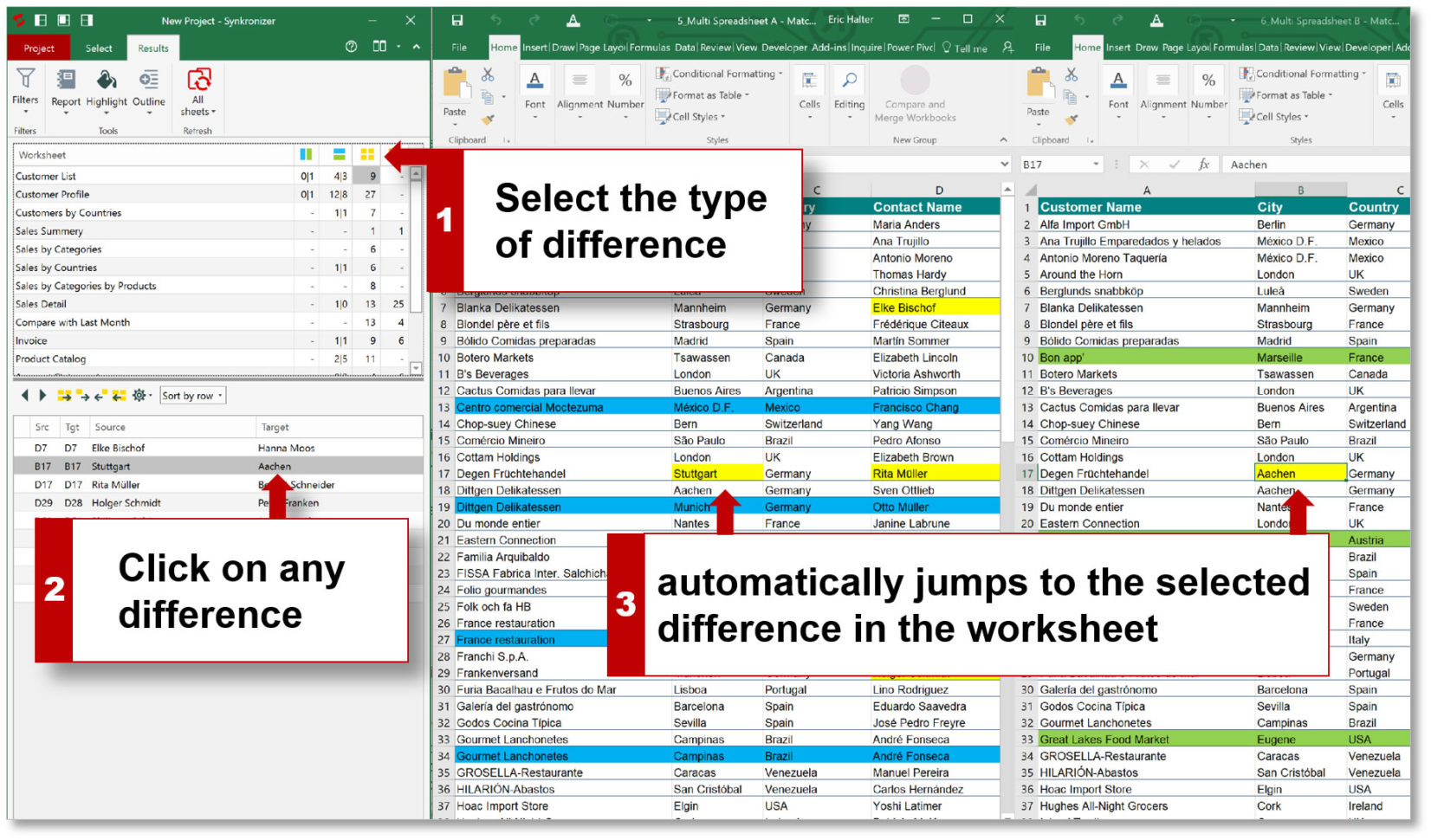
Various add-ins enhance Excel’s comparison capabilities:
- XL Compare: A popular choice for spreadsheet comparison.
- Spreadsheet Compare: From Microsoft, it’s designed for Excel files comparison.
- Mergex: For visual diff and merging of spreadsheets.
💡 Note: Add-ins can significantly boost productivity but might require additional permissions or might not be available in all Excel versions.
Scripting with VBA

For advanced users, VBA (Visual Basic for Applications) offers customization:
- Create a macro to automate the comparison process.
- Utilize loops and conditional statements to compare data programmatically.
- VBA can highlight, copy, or log differences based on your criteria.
Practical Applications

Data Audit

Comparing different sheets helps in conducting a thorough data audit:
- Identify discrepancies, duplications, or missing entries.
- Validate data accuracy from various sources.
Report Generation

Consolidate data from various sources to generate comprehensive reports:
- Merge data from multiple departments into a single summary report.
- Track changes over time to understand trends.
Inventory Management

Track inventory across different locations or time periods:
- Ensure stock levels are consistent across systems.
- Identify and rectify stock discrepancies.
Comparing Excel sheets isn't just about finding differences; it's about harnessing Excel's powerful features to make your data work for you. Whether you're ensuring data integrity, consolidating reports, or tracking changes, Excel provides various tools and methods to compare data effectively. By mastering these techniques, you can enhance data analysis, streamline workflows, and uncover valuable insights that might have remained hidden.
What is the best method to compare large datasets in Excel?
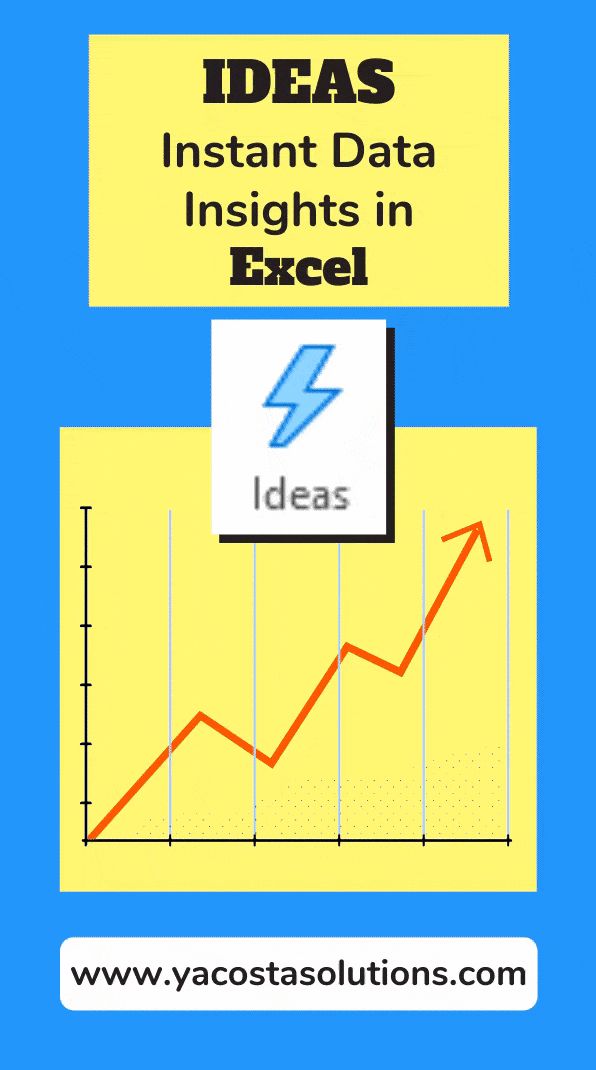
+
For large datasets, Power Query is your best tool due to its ability to handle large data volumes efficiently.
Can I compare Excel sheets in different versions?
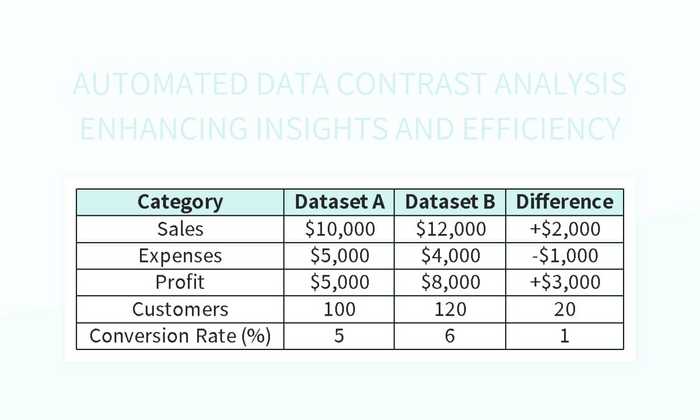
+
Yes, you can compare sheets across different Excel versions using add-ins or by saving them in a compatible format.
Is there a way to automate the comparison process in Excel?
+Yes, by using VBA scripts, you can automate Excel to compare sheets and highlight differences or generate reports automatically.