Compare Data in Two Excel Sheets: Matching Techniques

Comparing data between two Excel sheets is a common task, whether for merging databases, identifying duplicates, or simply cross-referencing information. Excel provides several techniques to accomplish this with ease, and understanding these can significantly boost your productivity and accuracy in data management.
Using Conditional Formatting for Data Comparison

Conditional Formatting is a visual technique to compare data directly within Excel:
- Select both sheets: Ensure you have the two sheets you wish to compare open in the same workbook.
- Go to the first sheet: Navigate to the first of the sheets for comparison.
- Select your data range: Highlight the range of cells you want to compare.
- Apply Conditional Formatting:
- On the Home tab, click Conditional Formatting.
- Choose New Rule, then Use a formula to determine which cells to format.
- Enter a formula like =NOT(EXACT(A1,Sheet2!A1)) to compare against cell A1 in the second sheet.
- Select a format to highlight differing cells.
📊 Note: You might need to adjust the cell references if your data starts in a different column or row.
VLOOKUP or INDEX/MATCH to Find Matches

Using formulas like VLOOKUP or INDEX/MATCH can help you automate the comparison process:
- VLOOKUP:
- This function searches for a value in the first column of a table and returns a value in the same row from another column.
- Example: =VLOOKUP(A2, Sheet2!A:B, 2, FALSE) compares A2 from the first sheet to column A in the second sheet and returns the corresponding value from column B.
- INDEX/MATCH:
- More flexible than VLOOKUP, it can look left or right.
- Formula: =INDEX(Sheet2!B:B, MATCH(A2, Sheet2!A:A, 0)) to compare and find values in another sheet.
Power Query for Advanced Comparisons

For complex comparisons, Power Query offers sophisticated data manipulation:
- Import Sheets: Use the Get Data feature in Excel to load your sheets into Power Query.
- Merge Queries:
- Combine the two sheets based on a common column (like an ID or Name column).
- Identify Matches and Mismatches:
- After merging, you can filter out matches or mismatches to view discrepancies.
- Load to Excel: Bring the results back into Excel to see visual indications of differences.
🔍 Note: Power Query is available in Excel 2010 and later versions. It's known as Get & Transform in Excel 2016.
Using Excel Add-ins for Comparing

Several add-ins are available to simplify the process:
- XL Comparator: A tool that can compare entire sheets or ranges with detailed reporting.
- Microsoft Access: Import your data into Access, use queries to compare, and then export results back to Excel.
In all, comparing data in Excel can be as straightforward or as in-depth as your project requires. Using one or a combination of these methods can cater to various needs:
🖥️ Note: Excel has limitations when dealing with very large datasets; consider using SQL or other database management systems for extensive data comparisons.
Recapitulating our journey through Excel data comparison, we’ve seen that Conditional Formatting offers a visual approach to instantly spot differences, while VLOOKUP and INDEX/MATCH give you detailed control over how data is matched. Power Query represents the pinnacle of Excel’s data comparison features, allowing for complex queries and manipulations. Add-ins provide tailored solutions when in-house functions fall short. Each technique has its place in your data analysis toolkit, and choosing the right one can save time, ensure accuracy, and lead to meaningful insights from your datasets.
Can I compare data in Excel if the sheets are in different workbooks?

+
Yes, you can compare data across workbooks. In formulas like VLOOKUP or INDEX/MATCH, you would include the workbook name in the sheet reference, e.g., =VLOOKUP(A2, [Workbook2.xlsx]Sheet1!A:B, 2, FALSE).
What are the limitations when using VLOOKUP for data comparison?

+
VLOOKUP can only look right to fetch data. If your lookup column is not the first column in your lookup table, you’ll need to adjust your data or use other functions like INDEX/MATCH.
Is there a performance hit when comparing large datasets in Excel?

+
Yes, comparing large datasets can slow down Excel. For significantly large datasets, it’s recommended to use Excel’s Power Query or external database tools for better performance.
How do I compare data if my sheets have different structures?
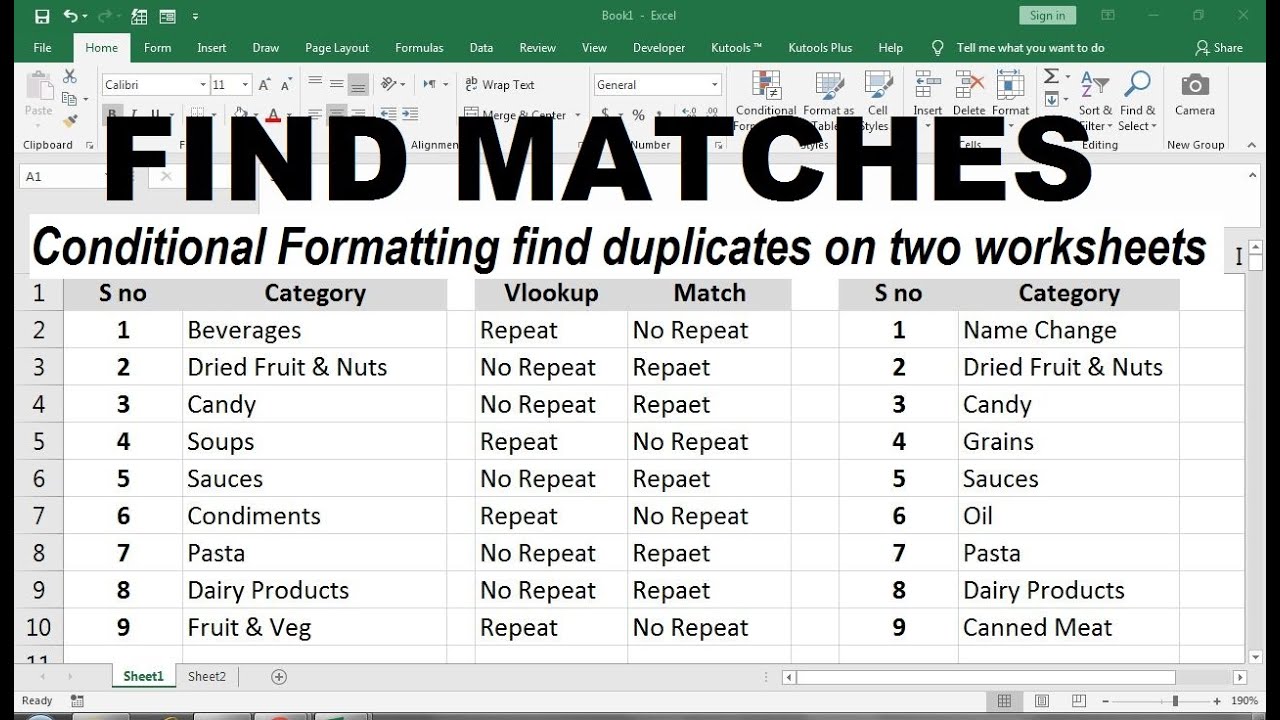
+
If sheets have different structures, first normalize or clean the data to align the columns you wish to compare. Power Query can be especially useful for transforming and aligning data from different sources.



